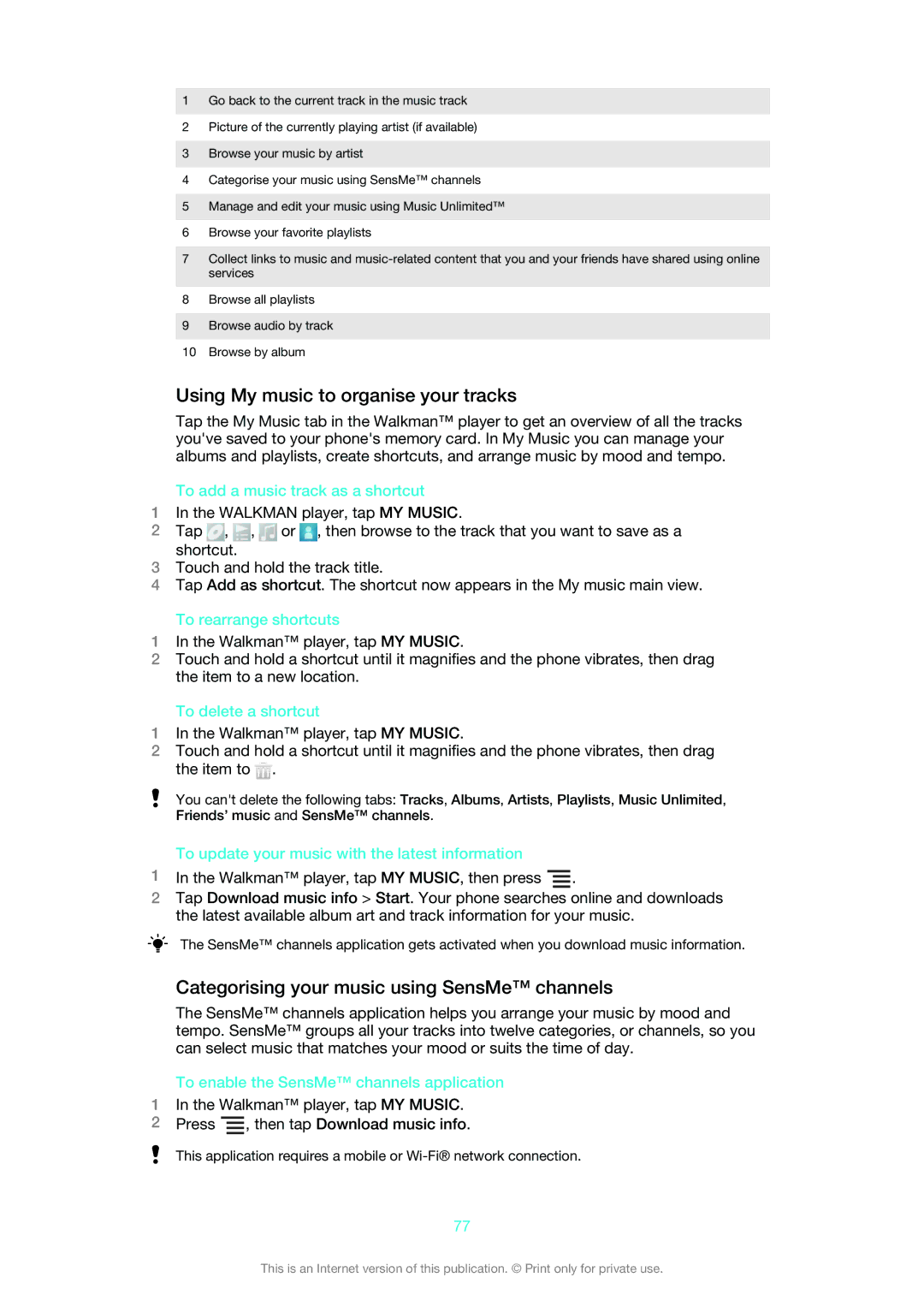1Go back to the current track in the music track
2Picture of the currently playing artist (if available)
3Browse your music by artist
4Categorise your music using SensMe™ channels
5Manage and edit your music using Music Unlimited™
6Browse your favorite playlists
7Collect links to music and
8Browse all playlists
9Browse audio by track
10Browse by album
Using My music to organise your tracks
Tap the My Music tab in the Walkman™ player to get an overview of all the tracks you've saved to your phone's memory card. In My Music you can manage your albums and playlists, create shortcuts, and arrange music by mood and tempo.
To add a music track as a shortcut
1In the WALKMAN player, tap MY MUSIC.
2 Tap , , | or , then browse to the track that you want to save as a |
shortcut. |
|
3Touch and hold the track title.
4Tap Add as shortcut. The shortcut now appears in the My music main view.
To rearrange shortcuts
1In the Walkman™ player, tap MY MUSIC.
2Touch and hold a shortcut until it magnifies and the phone vibrates, then drag the item to a new location.
To delete a shortcut
1In the Walkman™ player, tap MY MUSIC.
2Touch and hold a shortcut until it magnifies and the phone vibrates, then drag the item to ![]() .
.
You can't delete the following tabs: Tracks, Albums, Artists, Playlists, Music Unlimited, Friends’ music and SensMe™ channels.
To update your music with the latest information
1In the Walkman™ player, tap MY MUSIC, then press ![]() .
.
2Tap Download music info > Start. Your phone searches online and downloads the latest available album art and track information for your music.
1
2
The SensMe™ channels application gets activated when you download music information.
Categorising your music using SensMe™ channels
The SensMe™ channels application helps you arrange your music by mood and tempo. SensMe™ groups all your tracks into twelve categories, or channels, so you can select music that matches your mood or suits the time of day.
To enable the SensMe™ channels application
In the Walkman™ player, tap MY MUSIC.
Press ![]() , then tap Download music info.
, then tap Download music info.
This application requires a mobile or
77
This is an Internet version of this publication. © Print only for private use.