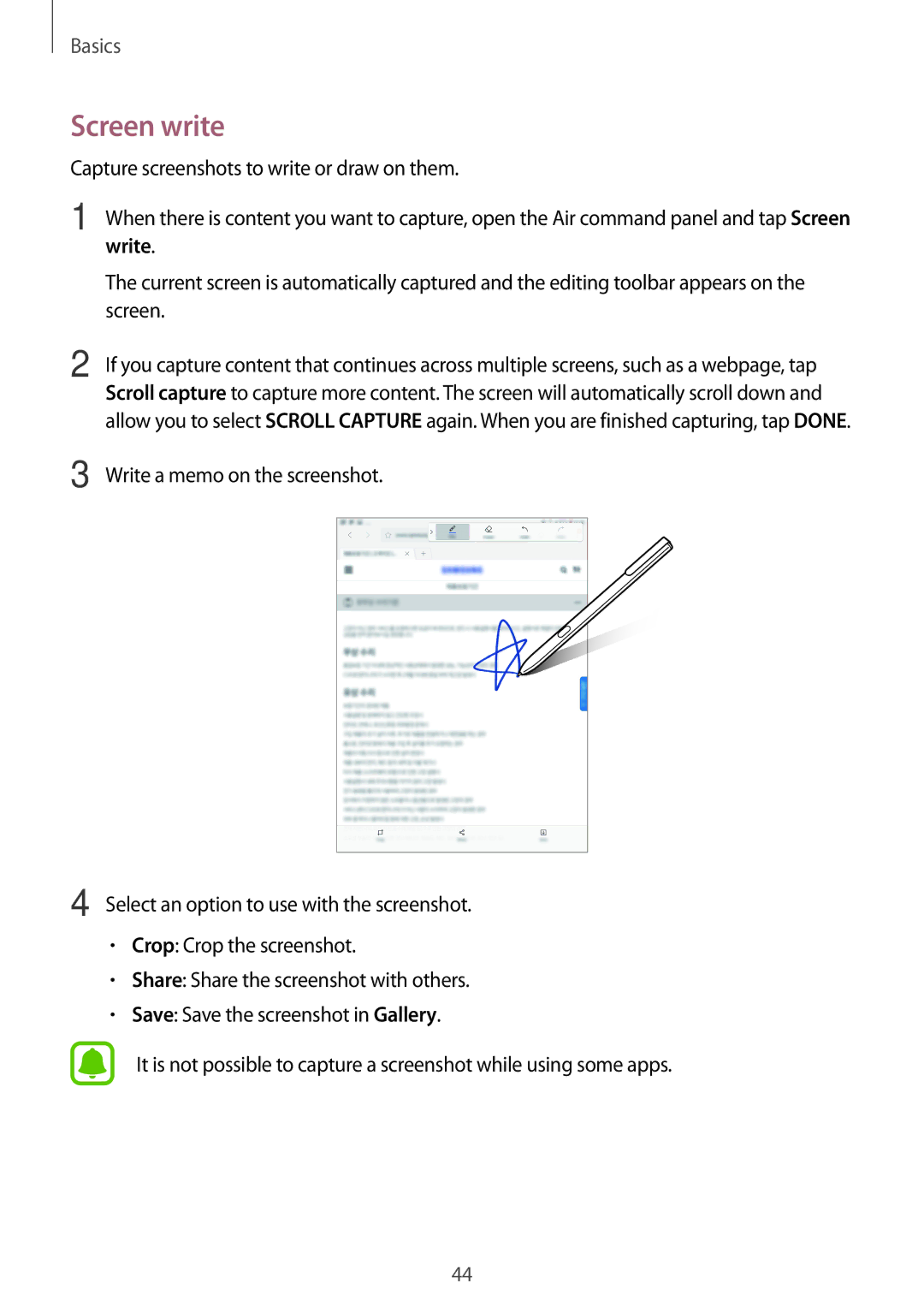SM-T825NZKANEE, SM-T825NZSAEUR, SM-T825NZSANEE, SM-T825NZSAXEZ, SM-T825NZKADBT specifications
The Samsung SM-T825NZKAXEF and SM-T825NZSAXEF are advanced tablets that cater to users seeking a combination of productivity and entertainment. Their design is sleek and stylish, showcasing a premium build quality that Samsung is renowned for.One of the standout features of these tablets is their vibrant 12.2-inch display, which utilizes Super AMOLED technology. This results in stunning visuals with deep blacks, vibrant colors, and wide viewing angles, making it ideal for consuming media, whether streaming videos or playing games. The high resolution ensures that every detail is crystal clear, enhancing the overall viewing experience.
Under the hood, both models are powered by a robust processor, which ensures smooth performance even when multitasking. The tablets come equipped with a generous amount of RAM, enabling users to run multiple applications simultaneously without any lag. This makes them perfect for both casual use and more intensive tasks such as photo and video editing.
Samsung's tablets also feature impressive audio capabilities, with speakers tuned by AKG and support for Dolby Atmos. This audio technology provides an immersive sound experience, elevating everything from movies to music, making them suitable for audiophiles and entertainment lovers alike.
Connectivity options are abundant, with support for Wi-Fi and optional LTE, allowing users to stay connected wherever they go. They also feature USB Type-C ports for faster charging and convenient data transfer. The inclusion of Bluetooth technology further enhances connectivity with peripherals like keyboards and headphones.
Battery life on the SM-T825NZKAXEF and SM-T825NZSAXEF is commendable, allowing users to enjoy hours of usage on a single charge. This makes them ideal for on-the-go productivity and entertainment without the constant need for recharging.
Security features include a fingerprint scanner, providing an additional layer of protection for sensitive data. Samsung's One UI offers a user-friendly interface, making navigation intuitive and easy to customize according to user preferences.
Overall, the Samsung SM-T825NZKAXEF and SM-T825NZSAXEF are well-rounded tablets that blend high performance with a premium design, making them perfect for anyone looking to enhance their digital experience, whether for work or leisure.