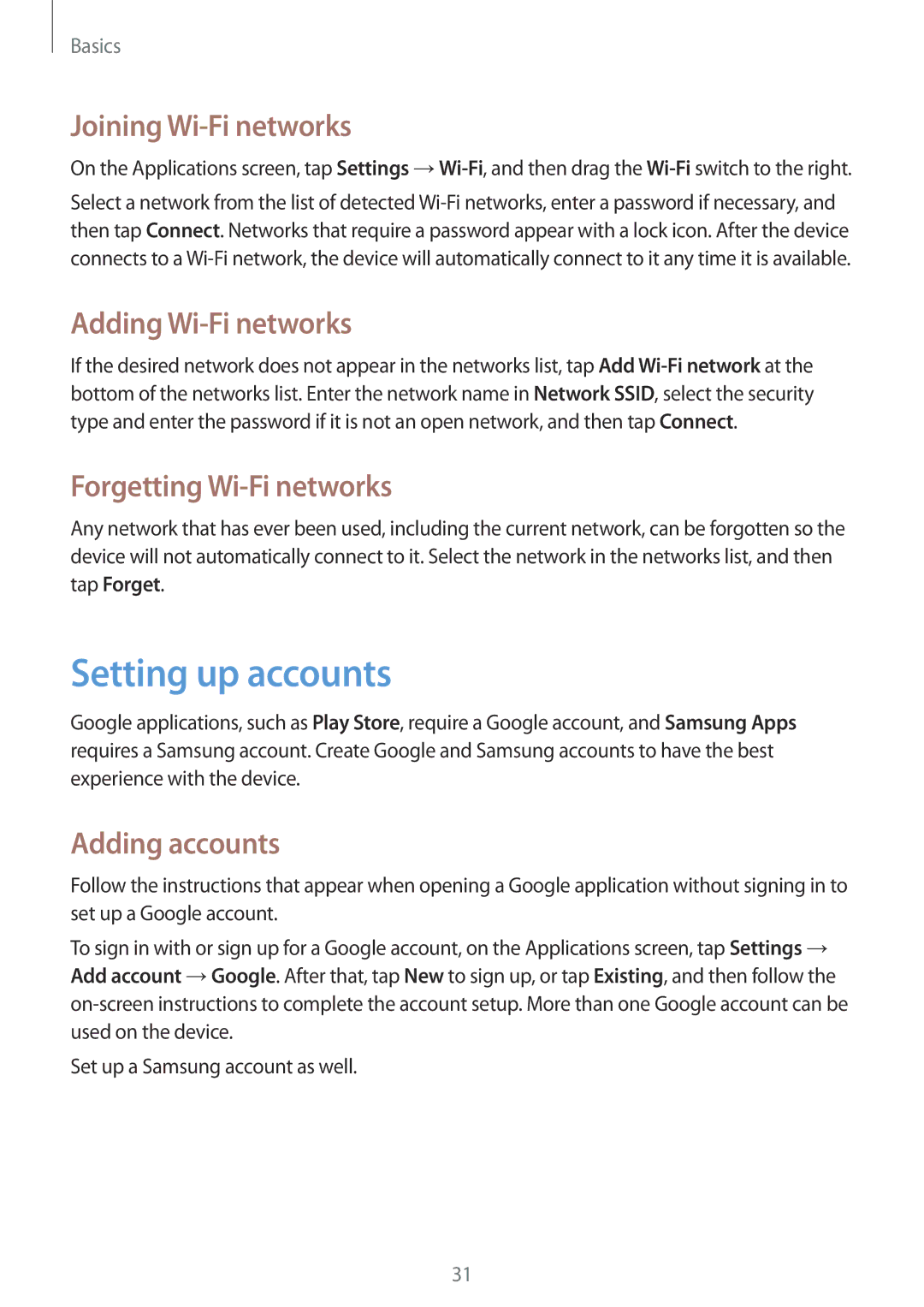SM-G310HZANATO, SM-G310HZWNDBT, SM-G310HZANDBT, SM-G310HZWNVIT, SM-G310HZANNEE specifications
The Samsung SM-G310HZANSEB and SM-G310HZWNSEB are sleek and stylish smartphones that embody the quality and innovation typical of the Samsung brand. These models are part of the Samsung Galaxy family, designed to meet the needs of users looking for reliable performance, attractive design, and efficient functionality.One of the standout features of the Samsung SM-G310H series is its vibrant display. With a 4.5-inch capacitive touchscreen, users can enjoy a bright and colorful visual experience whether they’re browsing the web, watching videos, or playing games. The screen resolution ensures clear images and sharp text, enhancing usability for daily tasks.
Performance-wise, the SM-G310H series is powered by a quad-core processor that provides smooth multitasking capabilities. This ensures that users can run applications seamlessly without lag. The device supports 1GB of RAM, allowing for effective app management and smooth performance, even when multiple applications are open.
In terms of storage, the Samsung SM-G310H models come with 8GB of internal storage, which can be expanded via a microSD card slot. This flexibility allows users to store their essential applications, multimedia files, and documents without worrying about running out of space.
The SM-G310H series also features a capable 5-megapixel rear camera, providing users with the ability to capture high-quality images and videos. The camera includes LED flash functionality, ensuring good performance even in low-light conditions. Additionally, there is a VGA front camera for selfies and video calls.
Connectivity options are abundant, as these models support 3G connectivity, Wi-Fi, Bluetooth, and GPS. This allows users to stay connected to their social networks and access navigation tools easily. The inclusion of Dual-SIM capability is particularly appealing for users needing separate personal and business lines.
The Samsung SM-G310H series runs on Android, offering a user-friendly interface and access to a plethora of applications through the Google Play Store. The operating system ensures frequent updates, enhancing security and performance.
Overall, the Samsung SM-G310HZANSEB and SM-G310HZWNSEB are excellent choices for users seeking a balanced and efficient smartphone experience. Their combination of attractive design, reliable performance, and practical features makes them a compelling option in the competitive smartphone market.