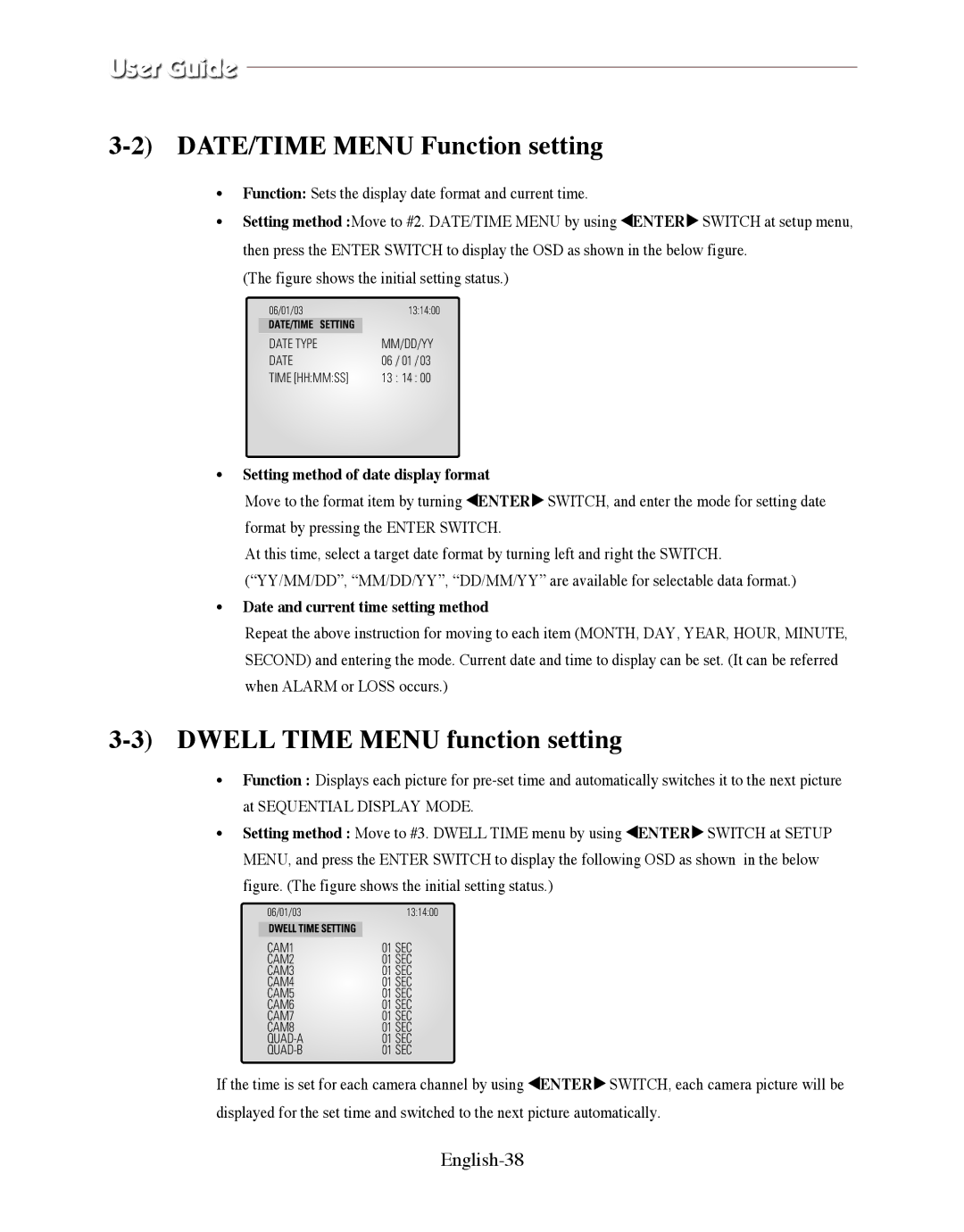3-2) DATE/TIME MENU Function setting
•Function: Sets the display date format and current time.
•Setting method :Move to #2. DATE/TIME MENU by using œENTER√ SWITCH at setup menu, then press the ENTER SWITCH to display the OSD as shown in the below figure.
(The figure shows the initial setting status.)
06/01/03 | 13:14:00 | |
| DATE/TIME SETTING |
|
| DATE TYPE | MM/DD/YY |
| DATE | 06 / 01 / 03 |
| TIME [HH:MM:SS] | 13 : 14 : 00 |
|
|
|
•Setting method of date display format
Move to the format item by turning œENTER√ SWITCH, and enter the mode for setting date format by pressing the ENTER SWITCH.
At this time, select a target date format by turning left and right the SWITCH. (“YY/MM/DD”, “MM/DD/YY”, “DD/MM/YY” are available for selectable data format.)
•Date and current time setting method
Repeat the above instruction for moving to each item (MONTH, DAY, YEAR, HOUR, MINUTE, SECOND) and entering the mode. Current date and time to display can be set. (It can be referred when ALARM or LOSS occurs.)
3-3) DWELL TIME MENU function setting
•Function : Displays each picture for
•Setting method : Move to #3. DWELL TIME menu by using œENTER√ SWITCH at SETUP MENU, and press the ENTER SWITCH to display the following OSD as shown in the below
figure. (The figure shows the initial setting status.)
06/01/03 | 13:14:00 | |
| DWELL TIME SETTING |
|
| CAM1 | 01 SEC |
| CAM2 | 01 SEC |
| CAM3 | 01 SEC |
| CAM4 | 01 SEC |
| CAM5 | 01 SEC |
| CAM6 | 01 SEC |
| CAM7 | 01 SEC |
| CAM8 | 01 SEC |
| 01 SEC | |
| 01 SEC | |
|
|
|
If the time is set for each camera channel by using œENTER√ SWITCH, each camera picture will be displayed for the set time and switched to the next picture automatically.