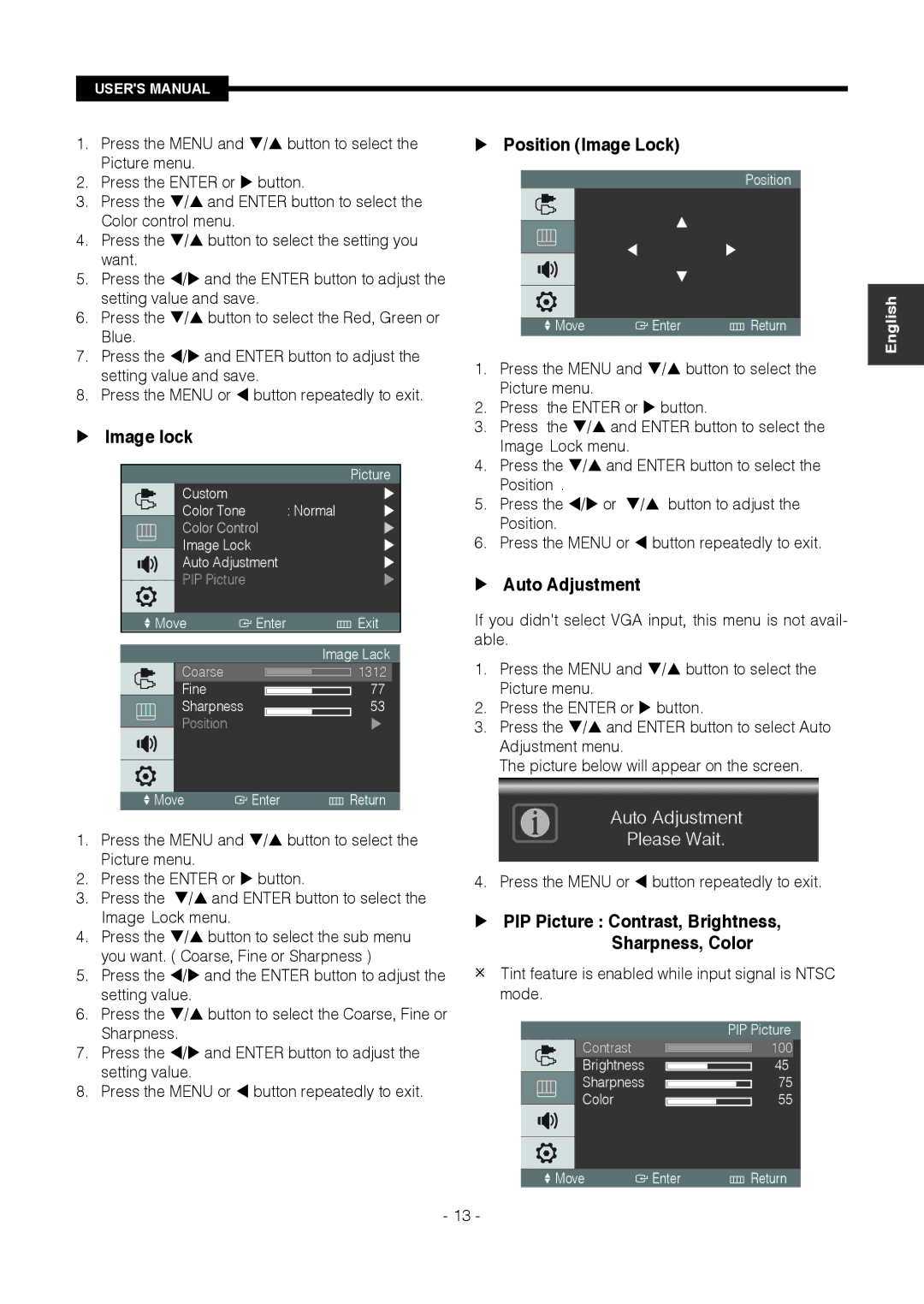SMT-1721P/XEOV, SMT-1921P/XEOV, SMT-1721P, SMT-1921P specifications
Samsung has continually set high standards in the display technology sector, and the SMT-1921P/XEOV and SMT-1721P/XEOV are prime examples of their innovation and forward-thinking design. Both models are commercial displays that cater to diverse business environments, ranging from retail to corporate sectors.The SMT-1921P/XEOV boasts a 19-inch screen with a high-resolution display that ensures clarity and vibrancy, making it ideal for engaging customer experiences. Its slim design maximizes screen real estate while allowing for easy integration into various settings. This model features advanced LED backlighting technology, which not only enhances the brightness and contrast of the display but also promotes energy efficiency, reducing overall operating costs.
On the other hand, the SMT-1721P/XEOV offers a slightly smaller 17-inch display, which is equally impressive in terms of performance and quality. It shares many of the same technological advancements as the SMT-1921P, including the LED backlighting technology that ensures a vibrant color palette and sharp images. The compact size of the SMT-1721P makes it particularly suitable for spaces where every inch counts, such as smaller retail environments or kiosks.
Both models are equipped with advanced connectivity options, ensuring seamless integration with various multimedia devices. They support multiple input sources, including HDMI, VGA, and USB, making information sharing straightforward and efficient. This compatibility allows businesses to display a wide array of content, from promotional videos to interactive presentations.
Moreover, the SMT-1921P and SMT-1721P are designed with durability in mind. They feature robust construction to withstand the rigors of daily use in commercial settings, ensuring longevity and reliability. Both models also incorporate a user-friendly interface that makes navigation intuitive, which is crucial for environments requiring quick operational adjustments.
In terms of usability, these displays are designed to facilitate multitasking and enhance collaborative efforts among teams. Their clear visuals and responsive touch technology provide an interactive experience that encourages engagement, whether in a retail point of sale or a corporate presentation.
In conclusion, the Samsung SMT-1921P/XEOV and SMT-1721P/XEOV are exemplary displays that merge high-quality visuals, energy efficiency, and advanced connectivity. Their features cater to a wide range of business needs, making them essential tools for today’s dynamic commercial landscape. With durable designs and user-friendly operations, these displays are well-equipped to meet the challenges of modern business environments.