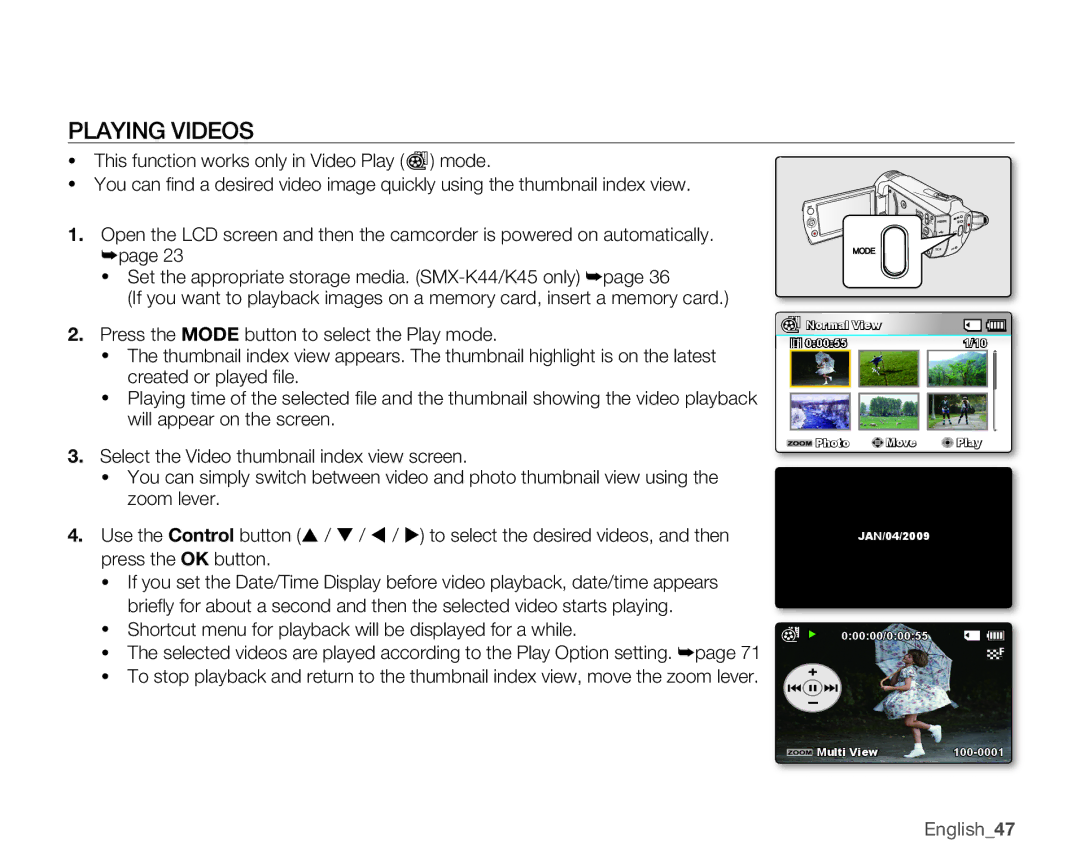PLAYING VIDEOS
•This function works only in Video Play (![]() ) mode.
) mode.
•You can fi nd a desired video image quickly using the thumbnail index view.
1.Open the LCD screen and then the camcorder is powered on automatically. ➥page 23
•Set the appropriate storage media.
(If you want to playback images on a memory card, insert a memory card.)
2.Press the MODE button to select the Play mode.
•The thumbnail index view appears. The thumbnail highlight is on the latest created or played fi le.
•Playing time of the selected fi le and the thumbnail showing the video playback will appear on the screen.
3.Select the Video thumbnail index view screen.
•You can simply switch between video and photo thumbnail view using the zoom lever.
4.Use the Control button ( / / / ) to select the desired videos, and then press the OK button.
•If you set the Date/Time Display before video playback, date/time appears briefl y for about a second and then the selected video starts playing.
•Shortcut menu for playback will be displayed for a while.
•The selected videos are played according to the Play Option setting. ➥page 71
•To stop playback and return to the thumbnail index view, move the zoom lever.
| vmmu |
|
Normal View |
| |
0:00:55 |
| 1/10 |
Photo | Move | Play |
| JAN/04/2009 |
|
0:00:00/0:00:55 |
| |
Multi View |