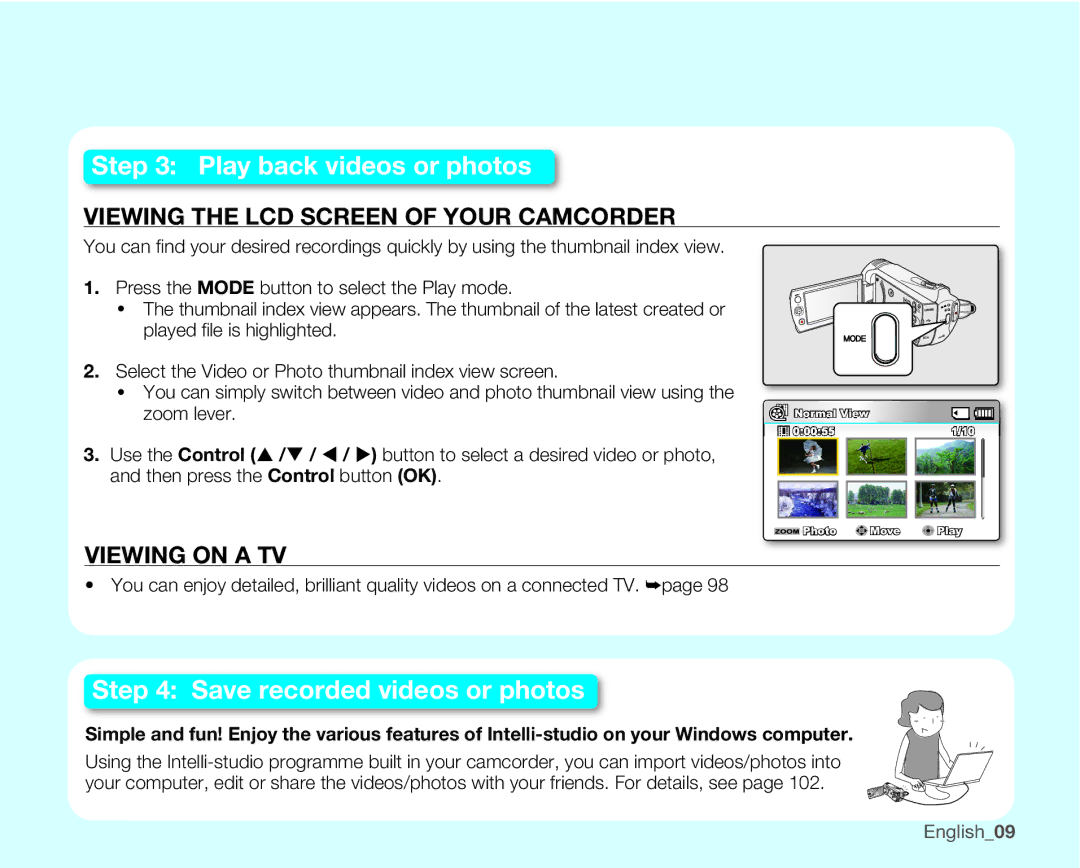Memory Camcorder
High-resolution colour widescreen LCD 2.7 Wide TFT LCD
Key features of your memory camcorder
Make all your recordings with a simple View button
Capturing photo image
Time lapse recording catches the moment
Direct upload of your videos to the web
Precautions
Safety warnings
Important information on use
Before Using this Camcorder
Important Note
Do not subject the camcorder to impact
Be careful of unusual ambient temperature
Liquid crystal display
Hold the camcorder correctly
Do not use the camcorder near an ultrasonic humidifier
Do not clean the camcorder body with benzene or thinner
Do not expose the camcorder to soot or steam
Do not use the camcorder near corrosive gas
Correct disposal of batteries in this product
This precaution must be kept
Precautions during use
XEnglish
Englishxi
XiiEnglish
Contents
Recording Options
Playback
Playback Options
Storage Info
Using the settings menu items
Auto Power Off
Default Set
127
Connecting to Other Devices
Maintenance & Additional Information
Troubleshooting Specifications
You can record videos in H.264 format
Quick start guide
LCD screen
CHG indicator
Press the Recording start/stop button
To stop recording, press the Recording start/ stop button
Play back videos or photos
Your PC via the USB cable
Sharing VIDEOS/PHOTOS on YouTube/Flickr
Whats Included with Your Camcorder
Getting to know your camcorder
+ The exact shape of each item may vary by model
7 8 9
Front & Left View
Right & TOP / Bottom View
Rear View
Attaching the Core Filter
Adjusting the LCD Screen
Preparation
Attaching the Grip Belt
Slide and close the battery slot cover
Connecting a Power Source
Inserting the battery pack
Ejecting the battery pack
Adaptor
Using the AC power
Using the USB cable
Fully charge the battery pack before use
Charging CHG lamp
Battery Level Display
Continuous Recording without zoom
Handling the battery pack
About the battery pack
About the battery life
Maintaining the battery pack
Using a household power source
Turning the camcorder on or off
Setting the operating modes
Lens opens automatically when the camcorder is powered on
Basic Operation of Your Camcorder
Power saving mode does not work in the following situations
Switching to the Power Saving Mode
Stby mode
Playback mode Includes the thumbnail view mode
Time counter
LCD Screen Indicators
Video and Photo record mode
Record mode
Video and Photo record mode Shortcut menu Manual
Video and Photo record mode Shortcut menu OK Guide
234
Video Play mode Thumbnail View
Video Play mode Single View
Date/Time Display Play Option
Video Play mode Single Volume
Video Play mode Shortcut menu OK Guide
Date/Time Display Volume Bar
Photo Play mode Single View
Photo Play mode Thumbnail View
Adjustment
Turning the Screen Indicators ON/OFF
Using the LCD Enhancer Function
Switching the information display mode
Setting the ANTI-SHAKE OIS Optical Image Stabilizer
Shortcut Menu OK Guide
Shortcut menu OK guide cannot be used in the Easy Q mode
Button Record / mode Play Mode
Shortcut Function Using the Control Buttons
Video Play Mode Photo Play
Turning the power on and setting the date and time
Initial Setting Time ZONE, Date and Time & OSD Language
Selecting the OSD language
Selecting the Storage Media SMX-K44/K442/K45 only
Using the built-in memory SMX-K44/K442/K45 only
Using a memory card not supplied
About the storage media
Close the cover
Inserting / Ejecting a Memory Card
Inserting a memory card
Ejecting a memory card
Sdhc or SD memory cards By Panasonic, SanDisk, and Toshiba
Selecting a Suitable Memory Card
Sdhc Secure Digital High Capacity Memory Card
Memory card is a compact portable storage media
Camcorder supports Sdhc memory card for data storage
Handling a memory card
Recordable time for videos
Recordable Time and Capacity
TV Super Fine, TV Fine, TV Normal, Web Fine, Web Normal
Check the subject on the LCD screen
Recording
Recording Videos
Button
To cancel Easy Q mode
Recording with Ease for Beginners Easy Q Mode
Taking Photos
Set Zoom Type to Digital Zoom. ²page
Zooming in and OUT
How to change between video and photo thumbnail view
Changing the Playback Mode
Playback
Shortcut menu for playback will be displayed for a while
Playing Videos
Adjusting the volume
Various Playback Operations
Viewing Photos
Recording options
Changing the Menu Settings
OK button
Selected item is applied and the indicator is displayed
Recording menu items
Menu Items
Items
You can the menu items for video or photos recording
Using the Recording Menu Items
Contents On-screen display Auto
ISCENE
Records in 1600x1200 resolution
Contents On-screen display
Records in 1696x960 resolution
Records in 848x480 resolution
Wide
Setting the white balance manually Select Custom WB
On-screen Display
Setting the aperture manually
Sets the aperture value automatically
Sets the aperture value manually
Recommended shutter speed when recording
Setting the shutter speed manually
Speed, then press the OK button
EV Exposure Value
Setting the exposure manually
Manual exposure is recommended in situations
Back Light
Contents
Disables the function
Nite
Focussing difficult or unreliable Face detection
Focus
None
To concentrate on the creative side of your recording
Manual focus is recommended in the following situations
Focussing manually during recording
To focus on a nearer subject, press the Control button W
Focussing on a farther subject
Digital Effect
Fade out
Fader
Wind Cut
Fade
Only optical zoom is available up to None
Zoom Type
Digital zoom is available up to
Time Lapse REC
Contents On-screen
Storage media by set interval and total recording period
Example of Time Lapse REC
Guideline
Disables the function None
Records the subject placed in the centre
Protect
Items Video Photo Default value
Playback options
Playback menu items
Date View
Recorded files will be sorted by the iSCENE mode used at
Multi View Option
Recording time in thumbnails
All videos will be played repeatedly
Contents On-screen
Play Option
Selected video will be played
Delete
Protects selected videos or photos from deletion
Protect
Select Files button to confirm
Images are copied in another storage media
Copy SMX-K44/K442/K45 only
Using the View
STORY-BOARD Print
Edit Divide
~30 seconds
Point first image
~60 seconds ~30 seconds 31~60 seconds
One video clip is divided into two video clips
You can combine two different video clips
Edit Combine
Start
Slide Show
To end the slide show, press the OK button again
Select File
Slide Show Option
File Info
You can enjoy a slide show with various effects
Button Tips
Settings options
Changing the Menu Settings in Settings
Format , etc
Video Photo
Settings menu items
Storage Type SMX-K44/K442/K45 only
Using the Settings Menu Items
Storage Info
File No
Format
Between the two locations
Setting the clock to the local time Visit
Hometown date/time setting
Time Zone
Cities
Cities used to set the time zone
Date Type
Date/Time Set
Time Type
LCD Brightness
Date/Time Display
LCD Colour
Misty White � Premium Black
Auto LCD Off
Menu Design
Transparency
Shutter Sound
Auto Power Off
Settings Contents On-screen
Beep Sound
Mode, and then the camcorder turns off after 20 minutes
Quick On Stby
Mode, and then the camcorder turns off after 5 minutes
Mode, and then the camcorder turns off after 10 minutes
Version
Default Set
PC Software
TV Display
Anynet+ HDMI-CEC
Settings
Anynet+ function is enabled
Demo
Connecting to a TV
Connecting to other devices
What is Anynet+ function? Understanding the Hdmi cable
Connecting to a normal standard definition TV 169/43
Icon Subject
Refer to page 56 for the 169 Wide setting
Viewing on a TV Screen
Image display depending on LCD and TV screen ratio
Recording Dubbing Images on a VCR or DVD/HDD Recorder
Connect your camcorder to the computer using the USB cable
Check your computer type before using
Using with Windows
Using with Macintosh
Items System Requirements
What YOU can do with a Windows Computer
Main Functions
System Requirements
Connecting the USB cable
Using the INTELLI-STUDIO Programme
Disconnecting the USB cable
About the Intelli-studio main window
Playing back videos or photos
Editing videos or photos
Sharing the video/photos online
Installing Intelli-studio application on a Windows computer
108English
Photos z
Structure of folders and files on the storage media
To clean the LCD monitor
Maintenance & additional information
Maintenance
Cleaning the camcorder
LCD screen
To clean the lens
Additional Information
Storage media
To avoid hazards
Battery packs
To prevent damage and prolong service life
Temperature range specifications
PAL-compatible countries/regions
Using Your Camcorder Abroad
Power sources
On TV colour systems
Storage media
Troubleshooting
Troubleshooting
Power source
Recording
Playback
What is condensation?
Auto Power Off to Off. ²page
Power
Symptom Explanation/Solution
Is Auto Power Off set to 5 Min?
TV screen or LCD
Displays
Display has distorted images
That you copy the data to your PC or other storage media
Operable
On your camcorder. ²page
You cannot delete the images protected by another device
Unnecessary files
Pressing the Recording start
Unlock
Shorter available recording time
Set the Beep Sound to On
Date/Time Display to on. ²page
Recording start/stop button
Playback on other devices TV, etc
Adjusting the image during recording
Symptom Explanation/Solution Set Focus to Auto. ²page
Playback on your camcorder
Built-in edit software Intelli-studio
Connecting to a computer
Programme in My Computer and run iStudio.exe
General operations
Connecting/Dubbing with other devices TV, DVD recorder, etc
Menu
Symptom Explanation/Solution
System
Specifications
This page is applicable to Great Britain only
Power Sources United Kingdom Only
Region Country Contact Centre Web Site
Contact Samsung world wide
RoHS compliant