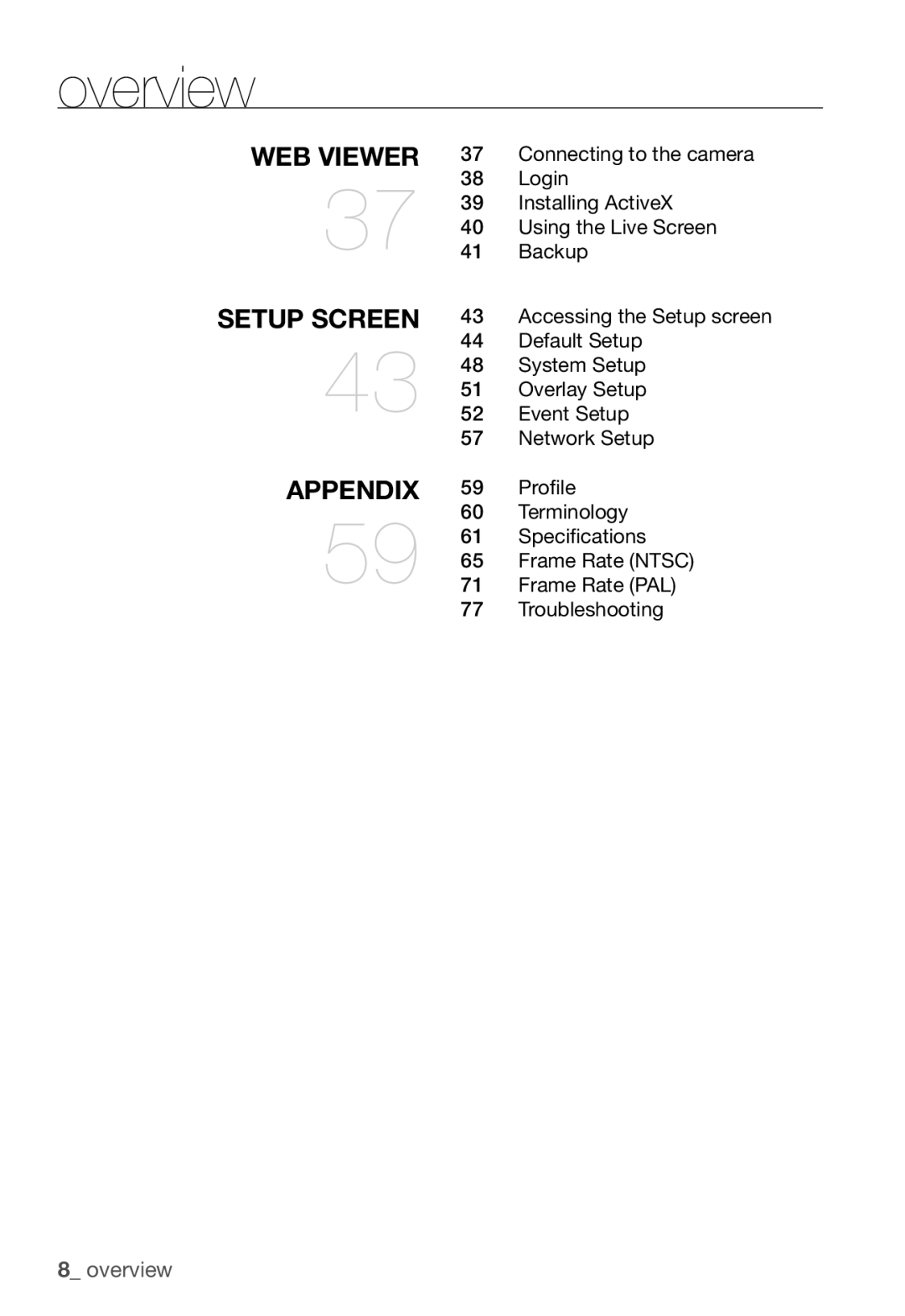Network Camera
Overview
English
Overview
FCC Statement
Important Safety Instructions
Contents
Connecting to the camera
Login
Installing ActiveX
Using the Live Screen
Product Features
Recommended PC Specifications
Compatible PoE Switches
Compatible IP Routers
IP Installer CD
WHAT’S Included
Lens Options
CS Lens
Connector
AT a Glance
Front Side
Description
Power
Rear Side
System
GND
Disconnect the power before proceeding
Mounting the Lens
Mounting the CS lens
Mounting the C lens
Connecting the Auto Iris Lens connector
Focusing
Connecting with Other Device
Connecting to the monitor
Power Supply
Network Connection
Connecting to the I/O port box
Alarm I/O Wiring Diagram
HOW to USE the Keyboard Controller
You can configure the camera settings using the Web Viewer
Profile
Factory Defaults
Main Menu
Iris
Camera Setup
Camera ID
Motion
DNR
Shutter
SENS-UP
You can specify a recording mode according to the scene
DAY/NIGHT
White BAL
Select Camera SET DAY/NIGHT
Digital Zoom
Detail
AGC Color SUP
Reverse
Zone Setup
Privacy Zone
Factory Default
Others
OSD Color
You can set the font color of the user interface
The camera type may different, depend on the video signal
System Info
Language
You can check the system information
Network connection and setup
Network Connection and Setup
Setting the IP Router
Connecting the Camera Directly to Local Area Networking
Connecting to the camera from a local PC in the LAN
IP Address Setup
Buttons used in IP Installer
Static IP Setup
Manual Network Setup
URL
Ddns registration has failed
Network connection and setup
Auto Network Setup
Dynamic IP Setup
Dynamic IP Environment Setup
Manual Port Range Forwarding
Port Range Forward Port Mapping Setup
Connecting to the Camera from a Shared Local PC
Connecting to the Camera from a Remote PC VIA the Internet
Connecting to the Camera
Using URL
Connecting via URL If the Http port is other than
Normally, you would
Login
To check the Ddns address
Installing Activex
For Windows XP Service Pack 2 users
Click Install ActiveX Control
Security warning popup appears, click Install
Using the Live Screen
To print out the screenshot
Backup
To capture the snapshot
Recorded space, recording will be forcibly ended Click OK
To record a video
Click on the scene to record
Accessing the Setup Screen
Setup screen appears
Default Setup
To configure the video settings
Contrast Adjust the contrast from 1 to
Quality Adjust the picture quality from 1 to
To configure the IP settings
Click Basic User User setup window appears
To set the user account
English
System Setup
When done, click Apply Selected language will be applied
To set the display language
To set the date/time
Select System Log Log information list appears
To update the software
To check the log information
To reset the system
To set the Https
You can display text on the screen
Overlay Setup
To set the text
Verified will be displayed
Event Setup
To set the event transfer function
English
To set an alarm image
FTP transfer The image is sent to the specifi ed FTP address
To set the motion detection function
To set the alarm input
Select Event Motion Motion Detection setup window appears
To set a motion area
Motion Detection function will operate on the selected area
To set the scheduled transfer
Network Setup
To set the video transfer mode
To set the Ddns
DAY Mode
ITS
Gaming
ALC
Bitrate Control CBRConstant Bitrate
Terminology
Cavlc
Specifications
CS/C
RAM
DSP
4CIF
Setup
Ntsc
HTTPS, SSL, Dhcp
ARP, DNS, DDNS, Vsip
Power
PoE Power over Ethernet
~90% Dimension W72 X D139 X H60 Weight About 300g
About 7W
GOP size15 MPEG4 4CIF
Frame Rate Ntsc
EstimationHPel
30 FPS 15 FPS
FPS
MPEG4 VGA
264 VGA
MPEG4 CIF
264 CIF
Frame Rate PAL
25 FPS 13 FPS
MPEG4 VGA
Kbps 17 FPS
MPEG4 CIF
264 CIF
Troubleshooting
Problem Solution
Verify the settings in the following sequence
NTP must be properly configured
Motion Detection Feature must be enabled
Alarm Video Transmission must be enabled
GPL/LGPL Software License
GNU General Public License
Preamble
We protect your rights with two steps
Program, and can be reasonably
Page
Page
END of Terms and Conditions
No Warranty
How to Apply These Terms to Your New Programs
Preamble
Terms and Conditions
Protecting Users Legal Rights From Anti-Circumvention Law
Source Code
Basic Permissions
Conveying Non-Source Forms
Conveying Verbatim Copies
Conveying Modified Source Versions
Installed in ROM
Additional Terms
Patents
Acceptance Not Required for Having Copies
Automatic Licensing of Downstream Recipients
Use with the GNU Affero General Public License
Valid
No Surrender of Others Freedom
GNU Lesser General Public License
END of Terms and Conditions
Preamble
Page
Page
AAccompany the work with the complete corresponding machine
Page
Page
How to Apply These Terms to Your New Libraries
OpenSSL License
No Event Shall the OpenSSL
And/or other materials provided with the distribution
Original SSLeay License
Copyright C1995-1998 Eric Young