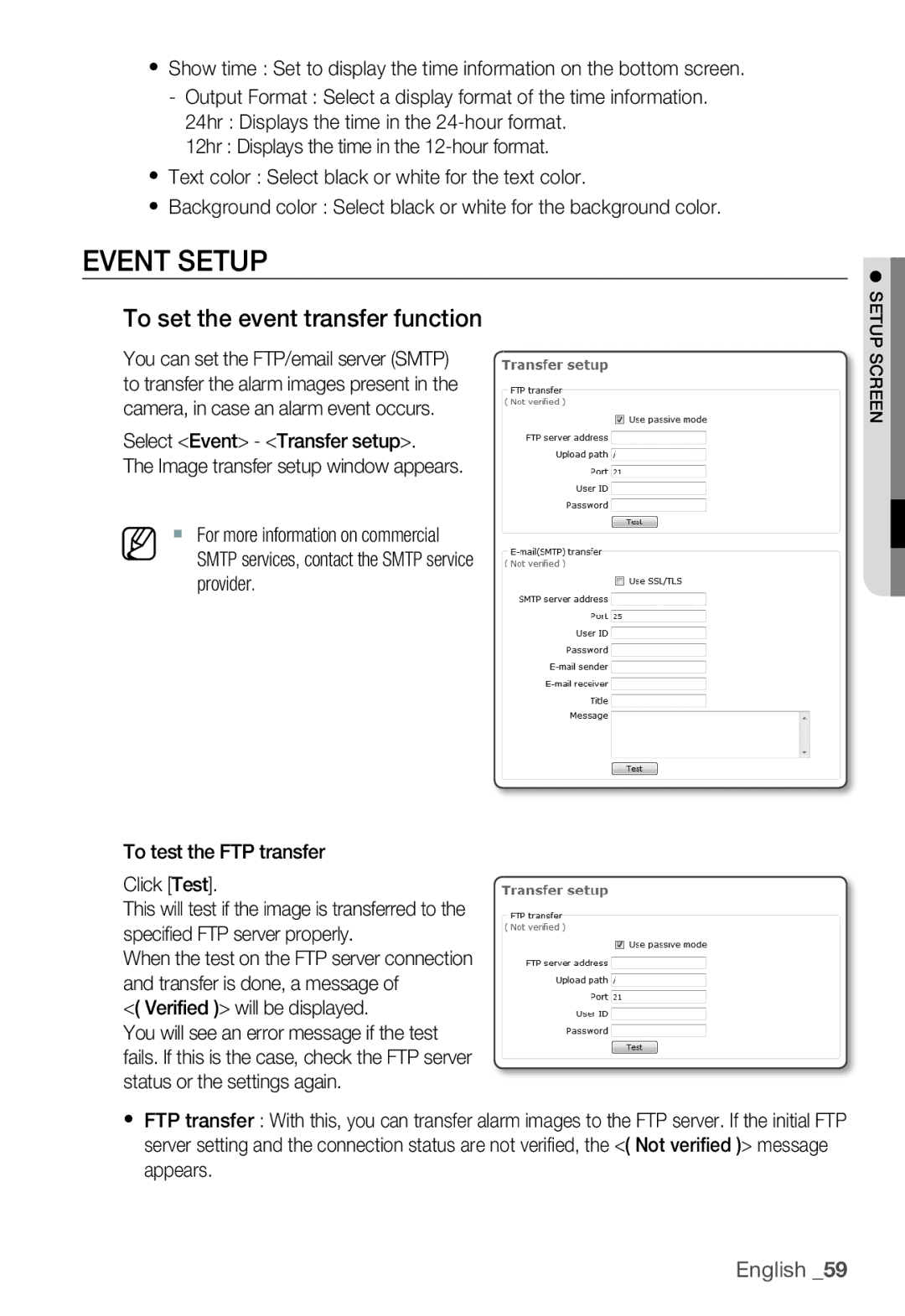yShow time : Set to display the time information on the bottom screen.
-Output Format : Select a display format of the time information.
24hr : Displays the time in the
12hr : Displays the time in the
yText color : Select black or white for the text color.
yBackground color : Select black or white for the background color.
EVENT SETUP
To set the event transfer function
You can set the FTP/email server (SMTP) to transfer the alarm images present in the camera, in case an alarm event occurs.
Select <Event> - <Transfer setup>.
The Image transfer setup window appears.
M For more information on commercial SMTP services, contact the SMTP service provider.
To test the FTP transfer
Click [Test].
This will test if the image is transferred to the specified FTP server properly.
When the test on the FTP server connection and transfer is done, a message of
<( Verified )> will be displayed.
You will see an error message if the test fails. If this is the case, check the FTP server status or the settings again.
yFTP transfer : With this, you can transfer alarm images to the FTP server. If the initial FTP server setting and the connection status are not verifi ed, the <( Not verified )> message appears.
● SETUP SCREEN