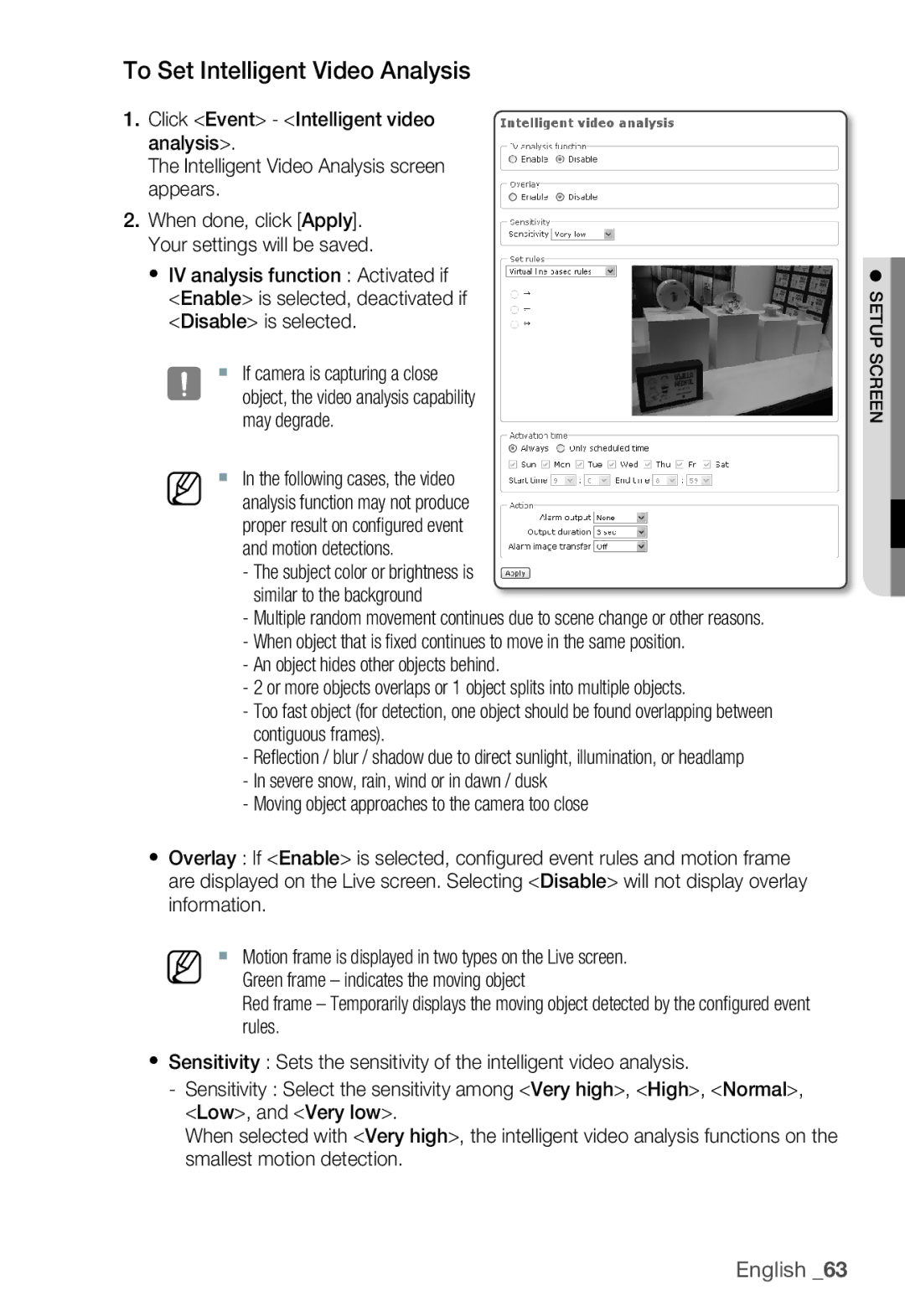To Set Intelligent Video Analysis
1.Click <Event> - <Intelligent video analysis>.
The Intelligent Video Analysis screen appears.
2.When done, click [Apply]. Your settings will be saved.
y IV analysis function : Activated if <Enable> is selected, deactivated if <Disable> is selected.
J If camera is capturing a close object, the video analysis capability may degrade.
M In the following cases, the video analysis function may not produce proper result on configured event and motion detections.
-The subject color or brightness is similar to the background
-Multiple random movement continues due to scene change or other reasons.
-When object that is fixed continues to move in the same position.
-An object hides other objects behind.
-2 or more objects overlaps or 1 object splits into multiple objects.
-Too fast object (for detection, one object should be found overlapping between contiguous frames).
-Reflection / blur / shadow due to direct sunlight, illumination, or headlamp
-In severe snow, rain, wind or in dawn / dusk
-Moving object approaches to the camera too close
yOverlay : If <Enable> is selected, confi gured event rules and motion frame are displayed on the Live screen. Selecting <Disable> will not display overlay information.
M Motion frame is displayed in two types on the Live screen. Green frame – indicates the moving object
Red frame – Temporarily displays the moving object detected by the configured event rules.
ySensitivity : Sets the sensitivity of the intelligent video analysis.
-Sensitivity : Select the sensitivity among <Very high>, <High>, <Normal>, <Low>, and <Very low>.
When selected with <Very high>, the intelligent video analysis functions on the smallest motion detection.
● SETUP SCREEN