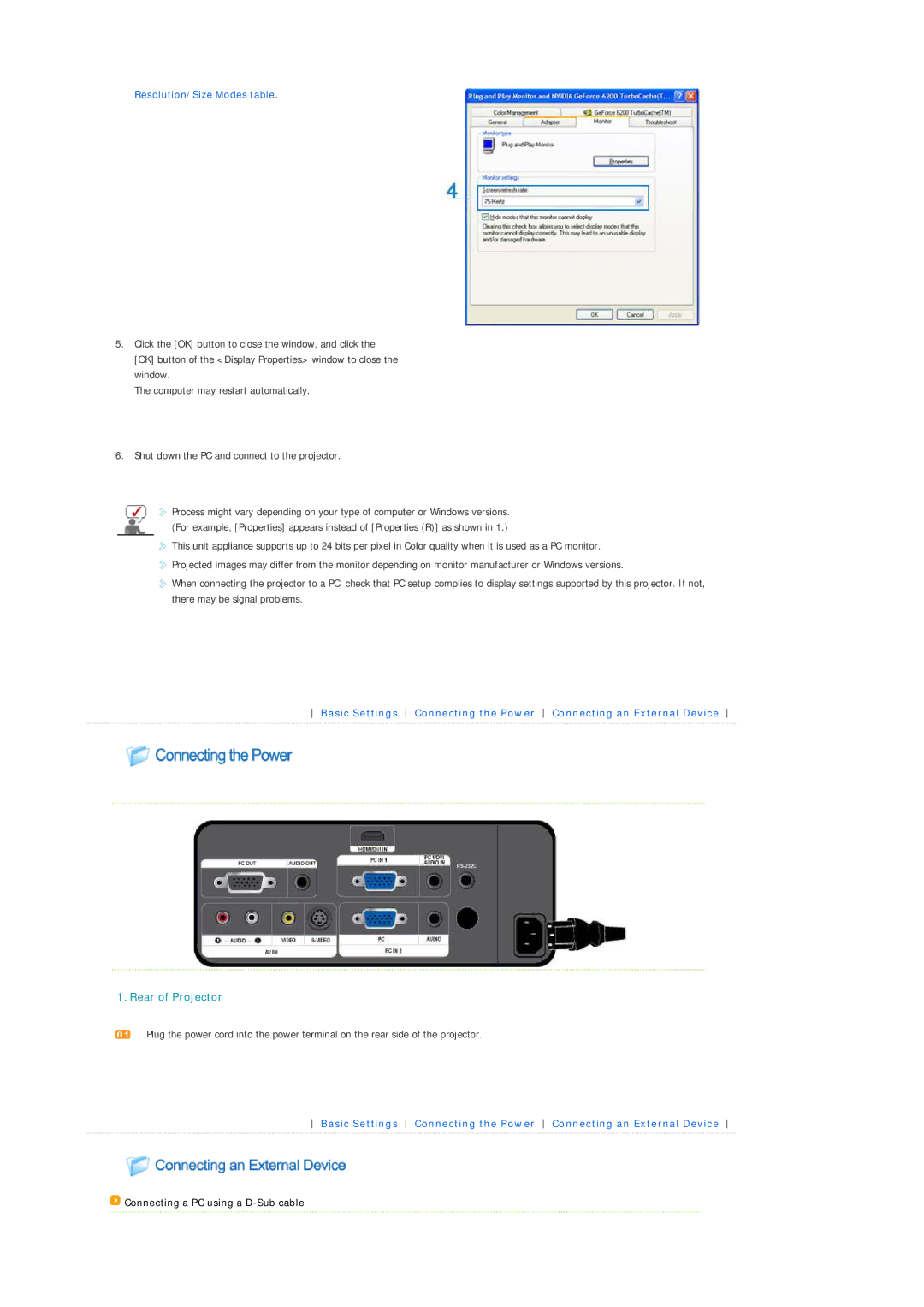Resolution/Size Modes table.
5.Click the [OK] button to close the window, and click the [OK] button of the <Display Properties> window to close the window.
The computer may restart automatically.
6.Shut down the PC and connect to the projector.
![]()
![]() Process might vary depending on your type of computer or Windows versions. (For example, [Properties] appears instead of [Properties (R)] as shown in 1.)
Process might vary depending on your type of computer or Windows versions. (For example, [Properties] appears instead of [Properties (R)] as shown in 1.)
![]() This unit appliance supports up to 24 bits per pixel in Color quality when it is used as a PC monitor.
This unit appliance supports up to 24 bits per pixel in Color quality when it is used as a PC monitor.
![]() Projected images may differ from the monitor depending on monitor manufacturer or Windows versions.
Projected images may differ from the monitor depending on monitor manufacturer or Windows versions.
![]() When connecting the projector to a PC, check that PC setup complies to display settings supported by this projector. If not, there may be signal problems.
When connecting the projector to a PC, check that PC setup complies to display settings supported by this projector. If not, there may be signal problems.
Basic Settings Connecting the Power Connecting an External Device
1. Rear of Projector
Plug the power cord into the power terminal on the rear side of the projector.
Basic Settings Connecting the Power Connecting an External Device