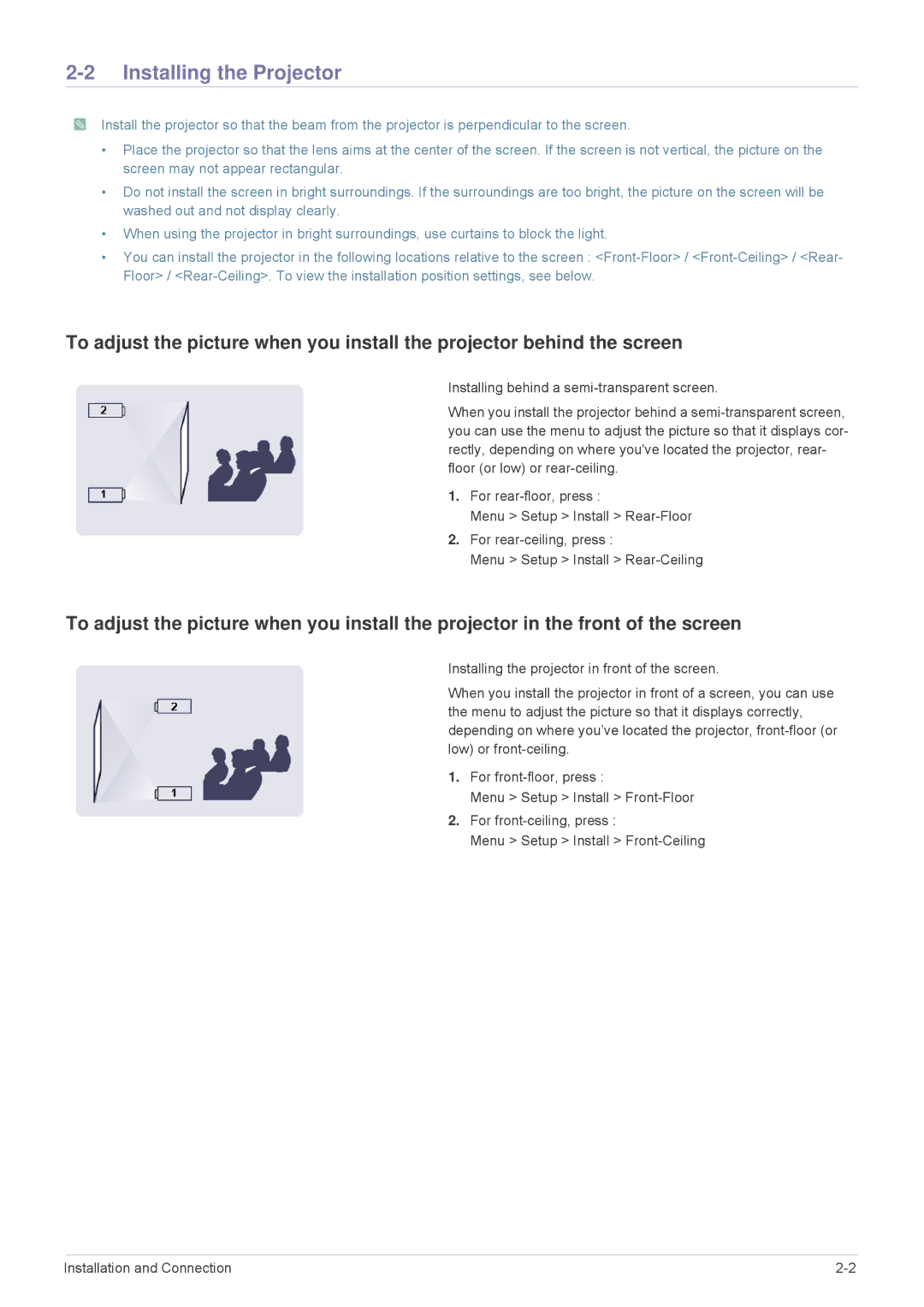2-2 Installing the Projector
![]() Install the projector so that the beam from the projector is perpendicular to the screen.
Install the projector so that the beam from the projector is perpendicular to the screen.
•Place the projector so that the lens aims at the center of the screen. If the screen is not vertical, the picture on the screen may not appear rectangular.
•Do not install the screen in bright surroundings. If the surroundings are too bright, the picture on the screen will be washed out and not display clearly.
•When using the projector in bright surroundings, use curtains to block the light.
•You can install the projector in the following locations relative to the screen :
To adjust the picture when you install the projector behind the screen
Installing behind a
When you install the projector behind a
1.For
Menu > Setup > Install >
2.For
Menu > Setup > Install >
To adjust the picture when you install the projector in the front of the screen
Installing the projector in front of the screen.
When you install the projector in front of a screen, you can use the menu to adjust the picture so that it displays correctly, depending on where you’ve located the projector,
1.For
Menu > Setup > Install >
2.For
Menu > Setup > Install >
Installation and Connection |