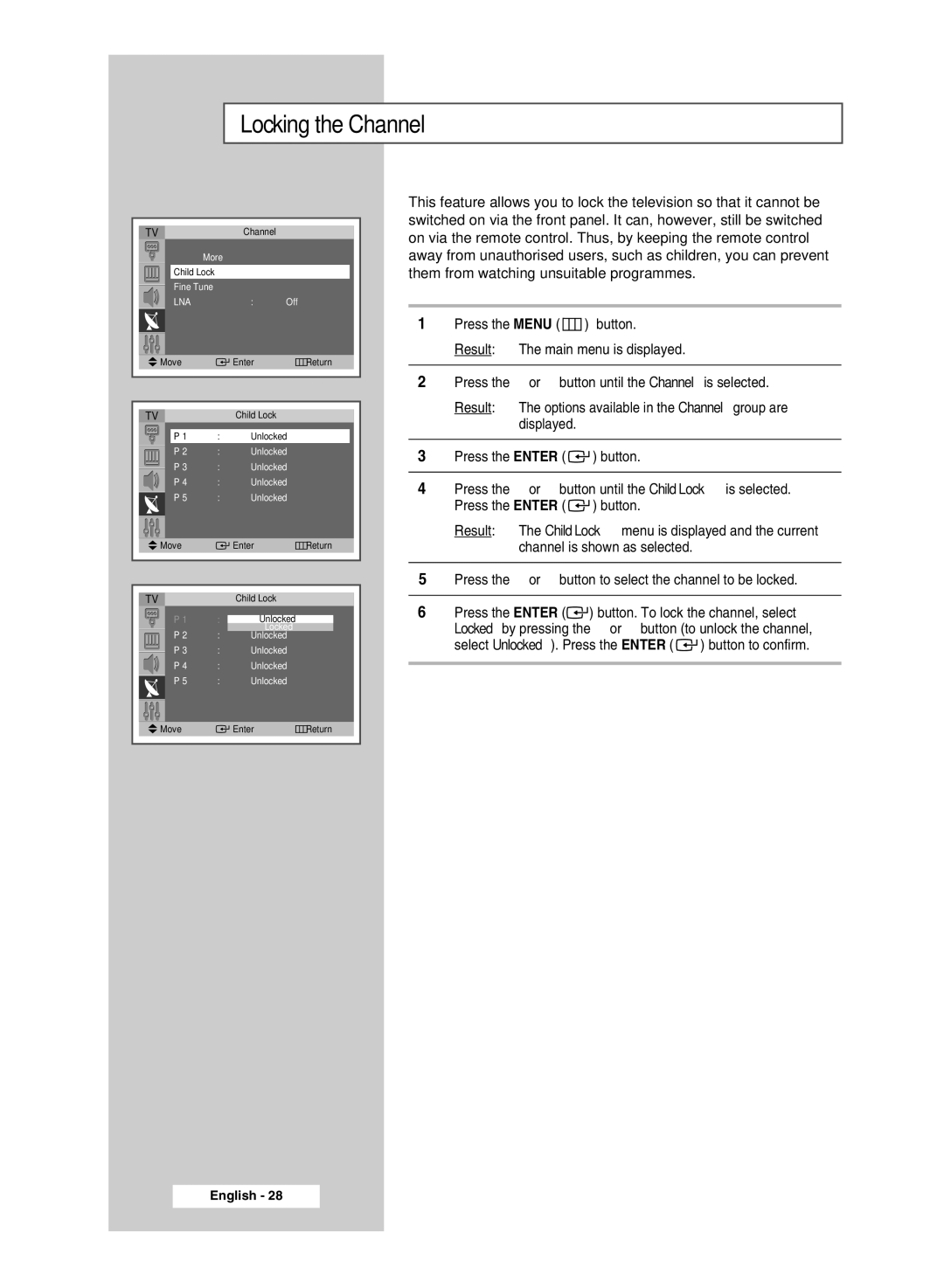Locking the Channel
| TV |
|
| Channel |
|
|
| ||
|
| ▲ More |
|
|
|
|
| ||
|
|
|
|
|
| ||||
|
| Child Lock |
|
| √ |
| |||
|
| Fine Tune |
|
| √ | ||||
|
| LNA |
|
| : | Off | √ | ||
| Move |
|
| Enter | Return | ||||
|
|
|
|
|
|
|
|
|
|
|
|
|
|
|
|
|
|
|
|
|
|
|
|
|
|
|
|
| |
| TV |
|
|
| Child Lock |
|
|
| |
|
|
|
|
|
|
|
|
| |
|
| P 1 | : |
| Unlocked | √ |
|
| |
|
| P 2 | : |
| Unlocked | √ |
|
| |
|
| P 3 | : |
| Unlocked | √ |
| ||
|
|
|
|
| |||||
|
| P 4 | : |
| Unlocked | √ |
| ||
|
| P 5 | : |
| Unlocked | √ |
|
| |
|
| ▼ |
|
|
|
|
|
|
|
|
|
|
|
|
|
|
|
|
|
| Move |
|
| Enter | Return |
| |||
|
|
|
| ||||||
|
|
|
|
|
|
|
|
|
|
|
|
|
|
|
|
|
| ||
| TV |
|
| Child Lock |
|
|
| ||
|
| P 1 | : |
| Unlocked | √ | |||
|
|
|
|
|
| Locked | √ | ||
|
| P 2 | : |
| Unlocked | ||||
|
| P 3 | : |
| Unlocked | √ | |||
|
| P 4 | : |
| Unlocked | √ | |||
|
| P 5 | : |
| Unlocked | √ | |||
|
| ▼ |
|
|
|
|
|
|
|
This feature allows you to lock the television so that it cannot be switched on via the front panel. It can, however, still be switched on via the remote control. Thus, by keeping the remote control away from unauthorised users, such as children, you can prevent them from watching unsuitable programmes.
1Press the MENU ( ![]() ) button.
) button.
Result: The main menu is displayed.
2Press the ▲ or ▼ button until the Channel is selected.
Result: The options available in the Channel group are displayed.
3Press the ENTER ( ![]()
![]() ) button.
) button.
4Press the ▲ or ▼ button until the Child Lock is selected. Press the ENTER ( ![]()
![]() ) button.
) button.
Result: The Child Lock menu is displayed and the current channel is shown as selected.
5Press the ▲ or ▼ button to select the channel to be locked.
6Press the ENTER (![]()
![]() ) button. To lock the channel, select Locked by pressing the ▲ or ▼ button (to unlock the channel, select Unlocked). Press the ENTER (
) button. To lock the channel, select Locked by pressing the ▲ or ▼ button (to unlock the channel, select Unlocked). Press the ENTER ( ![]()
![]() ) button to confirm.
) button to confirm.
Move | Enter | Return |