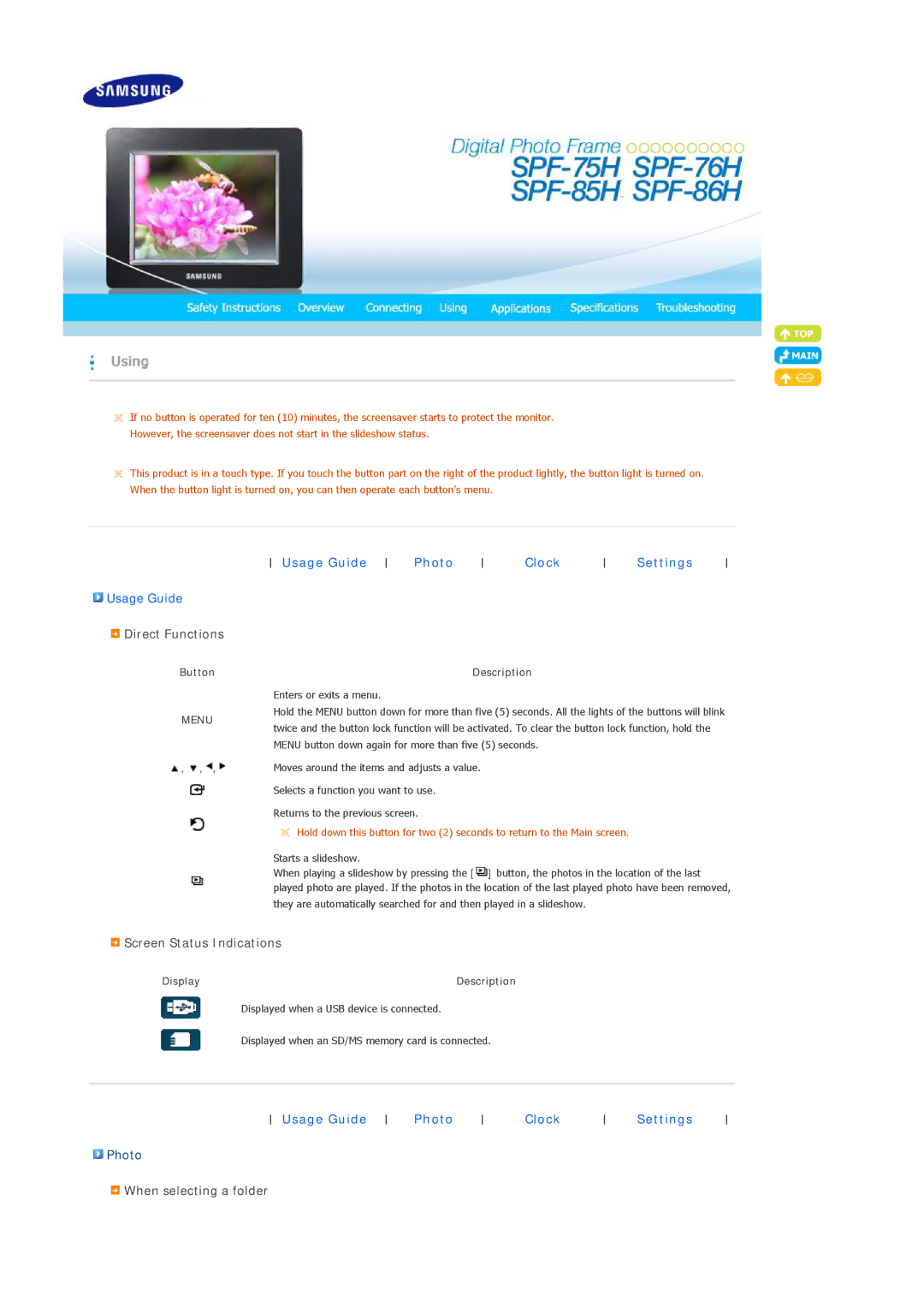![]() If no button is operated for ten (10) minutes, the screensaver starts to protect the monitor.
If no button is operated for ten (10) minutes, the screensaver starts to protect the monitor.
However, the screensaver does not start in the slideshow status.
![]() This product is in a touch type. If you touch the button part on the right of the product lightly, the button light is turned on. When the button light is turned on, you can then operate each button’s menu.
This product is in a touch type. If you touch the button part on the right of the product lightly, the button light is turned on. When the button light is turned on, you can then operate each button’s menu.
![]() Usage Guide
Usage Guide
![]() Direct Functions
Direct Functions
Button
MENU
Usage Guide | Photo | Clock | Settings |
Description
Enters or exits a menu.
Hold the MENU button down for more than five (5) seconds. All the lights of the buttons will blink twice and the button lock function will be activated. To clear the button lock function, hold the MENU button down again for more than five (5) seconds.
, , , | Moves around the items and adjusts a value. |
Selects a function you want to use.
Returns to the previous screen.
![]() Hold down this button for two (2) seconds to return to the Main screen.
Hold down this button for two (2) seconds to return to the Main screen.
Starts a slideshow.
When playing a slideshow by pressing the [![]() ] button, the photos in the location of the last played photo are played. If the photos in the location of the last played photo have been removed, they are automatically searched for and then played in a slideshow.
] button, the photos in the location of the last played photo are played. If the photos in the location of the last played photo have been removed, they are automatically searched for and then played in a slideshow.
 Screen Status Indications
Screen Status Indications
Display | Description |
Displayed when a USB device is connected.
Displayed when an SD/MS memory card is connected.
Usage Guide | Photo | Clock | Settings |