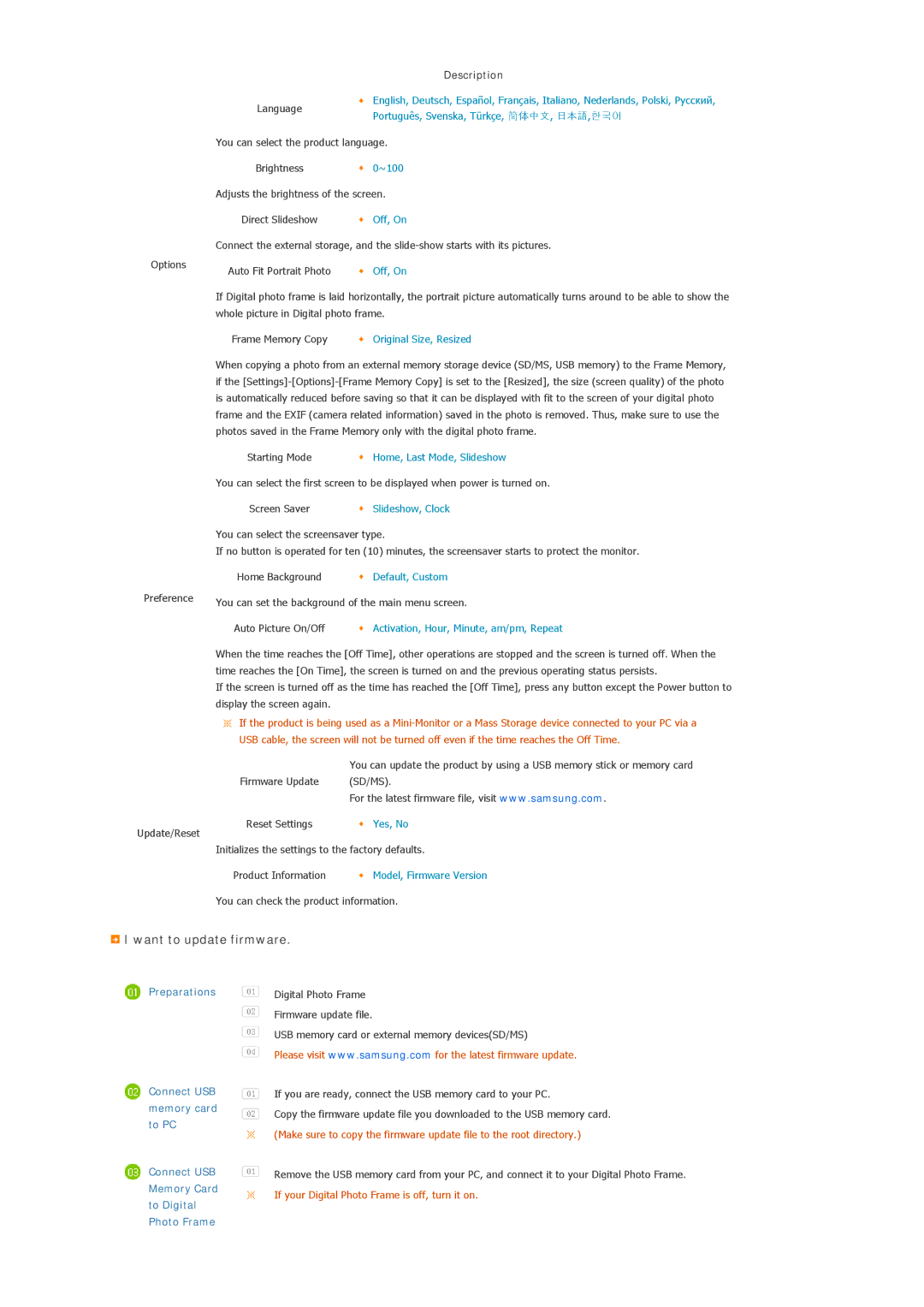Options
Preference
| Description | |
Language | English, Deutsch, Español, Français, Italiano, Nederlands, Polski, Русский, | |
Português, Svenska, Türkçe, 简体中文, 日本語,한국어 | ||
|
You can select the product language.
Brightness | 0~100 |
Adjusts the brightness of the screen.
Direct Slideshow | Off, On |
Connect the external storage, and the
Auto Fit Portrait Photo | Off, On |
If Digital photo frame is laid horizontally, the portrait picture automatically turns around to be able to show the whole picture in Digital photo frame.
Frame Memory Copy | Original Size, Resized |
When copying a photo from an external memory storage device (SD/MS, USB memory) to the Frame Memory, if the
Starting Mode | Home, Last Mode, Slideshow |
You can select the first screen to be displayed when power is turned on.
Screen Saver | Slideshow, Clock |
You can select the screensaver type.
If no button is operated for ten (10) minutes, the screensaver starts to protect the monitor.
Home Background | Default, Custom |
You can set the background of the main menu screen.
Auto Picture On/Off | Activation, Hour, Minute, am/pm, Repeat |
When the time reaches the [Off Time], other operations are stopped and the screen is turned off. When the time reaches the [On Time], the screen is turned on and the previous operating status persists.
If the screen is turned off as the time has reached the [Off Time], press any button except the Power button to display the screen again.
![]() If the product is being used as a
If the product is being used as a
|
| You can update the product by using a USB memory stick or memory card |
| Firmware Update | (SD/MS). |
|
| For the latest firmware file, visit www.samsung.com. |
Update/Reset | Reset Settings | Yes, No |
|
|
Initializes the settings to the factory defaults.
Product Information | Model, Firmware Version |
You can check the product information.
 I want to update firmware.
I want to update firmware.
 Preparations
Preparations
![]() Connect USB memory card to PC
Connect USB memory card to PC
![]() Connect USB Memory Card to Digital Photo Frame
Connect USB Memory Card to Digital Photo Frame
![]() Digital Photo Frame
Digital Photo Frame
![]() Firmware update file.
Firmware update file.
![]() USB memory card or external memory devices(SD/MS)
USB memory card or external memory devices(SD/MS)
![]() Please visit www.samsung.com for the latest firmware update.
Please visit www.samsung.com for the latest firmware update.
![]() If you are ready, connect the USB memory card to your PC.
If you are ready, connect the USB memory card to your PC.
![]() Copy the firmware update file you downloaded to the USB memory card. (Make sure to copy the firmware update file to the root directory.)
Copy the firmware update file you downloaded to the USB memory card. (Make sure to copy the firmware update file to the root directory.)
![]() Remove the USB memory card from your PC, and connect it to your Digital Photo Frame. If your Digital Photo Frame is off, turn it on.
Remove the USB memory card from your PC, and connect it to your Digital Photo Frame. If your Digital Photo Frame is off, turn it on.