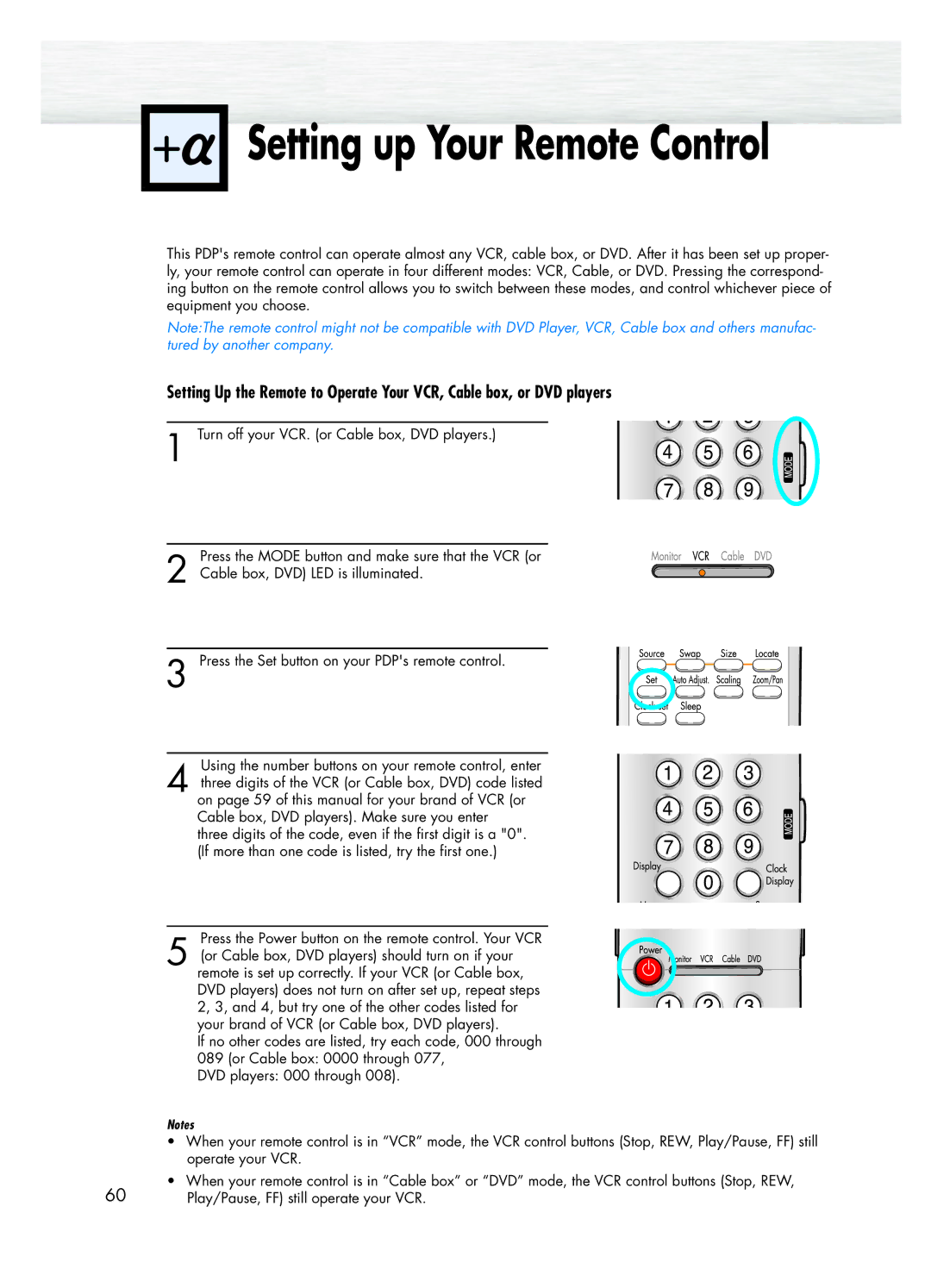SPK4215M specifications
The Samsung SPK4215M is a cutting-edge microwave oven that combines innovation with efficiency, making it a valuable addition to modern kitchens. This appliance showcases a sleek design, ensuring it fits perfectly with contemporary home aesthetics while delivering powerful cooking performance.One of the standout features of the SPK4215M is its advanced inverter technology. Unlike traditional microwaves that use a pulsating cooking power, this model provides consistent and even heat distribution. This ensures that food is cooked thoroughly and retains its moisture, resulting in perfectly reheated leftovers and evenly cooked meals. The inverter technology also enables the microwave to maintain lower power levels for delicate tasks, such as defrosting meat or melting chocolate, reducing the risk of overcooking.
The SPK4215M boasts a spacious 42-liter capacity, making it ideal for families or those who frequently entertain guests. This generous size allows for cooking larger dishes, whether it's a whole chicken or multiple side servings. The interior is designed with a ceramic enamel coating, which not only enhances the aesthetic appeal but also provides a non-stick surface that is easy to clean and resistant to scratches and stains.
This microwave offers a range of convenient pre-set cooking options, simplifying meal preparation. Users can quickly select settings for common items such as popcorn, pizza, and reheating beverages, making it easy to achieve perfect results every time. Additionally, the touch control panel is intuitive and user-friendly, allowing for effortless navigation and operation.
Energy efficiency is another important characteristic of the SPK4215M. It is designed to consume less power while delivering optimal cooking results, helping users reduce their energy bills without sacrificing performance. The eco mode feature further enhances energy savings by automatically turning off the display when not in use.
In summary, the Samsung SPK4215M is a versatile and powerful microwave oven that combines advanced technology with user-friendly features. Its inverter technology, spacious capacity, easy-to-clean interior, and energy efficiency make it a top choice for anyone looking to enhance their kitchen experience. Whether for daily meals or special occasions, this microwave meets a wide range of cooking needs, ensuring satisfaction for both novice cooks and seasoned chefs alike.