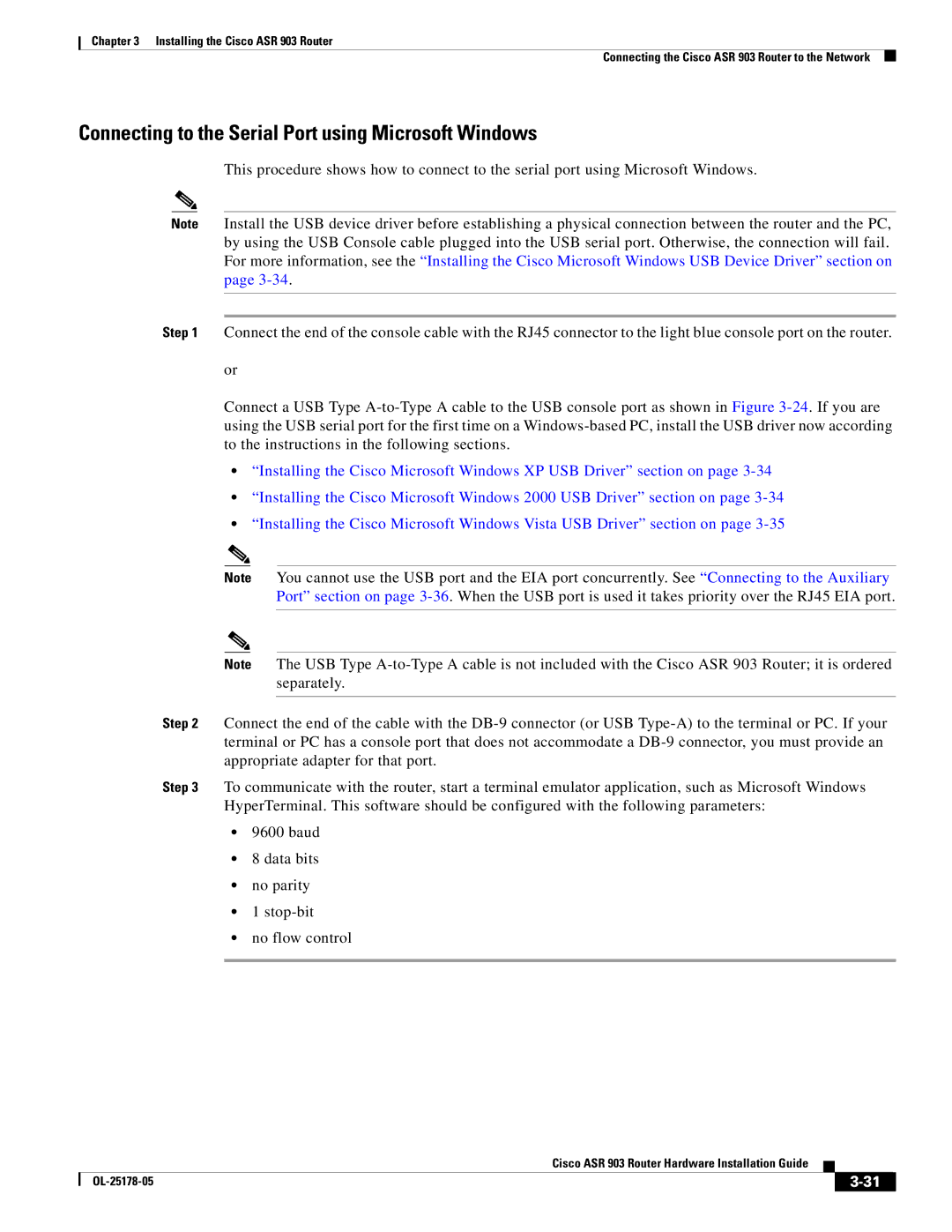Chapter 3 Installing the Cisco ASR 903 Router
Connecting the Cisco ASR 903 Router to the Network
Connecting to the Serial Port using Microsoft Windows
This procedure shows how to connect to the serial port using Microsoft Windows.
Note Install the USB device driver before establishing a physical connection between the router and the PC, by using the USB Console cable plugged into the USB serial port. Otherwise, the connection will fail. For more information, see the “Installing the Cisco Microsoft Windows USB Device Driver” section on page
Step 1 Connect the end of the console cable with the RJ45 connector to the light blue console port on the router.
or
Connect a USB Type
•“Installing the Cisco Microsoft Windows XP USB Driver” section on page
•“Installing the Cisco Microsoft Windows 2000 USB Driver” section on page
•“Installing the Cisco Microsoft Windows Vista USB Driver” section on page
Note You cannot use the USB port and the EIA port concurrently. See “Connecting to the Auxiliary Port” section on page
Note The USB Type
Step 2 Connect the end of the cable with the
Step 3 To communicate with the router, start a terminal emulator application, such as Microsoft Windows HyperTerminal. This software should be configured with the following parameters:
•9600 baud
•8 data bits
•no parity
•1
•no flow control
|
| Cisco ASR 903 Router Hardware Installation Guide |
|
| |
|
|
| |||
|
|
|
| ||
|
|
|
| ||