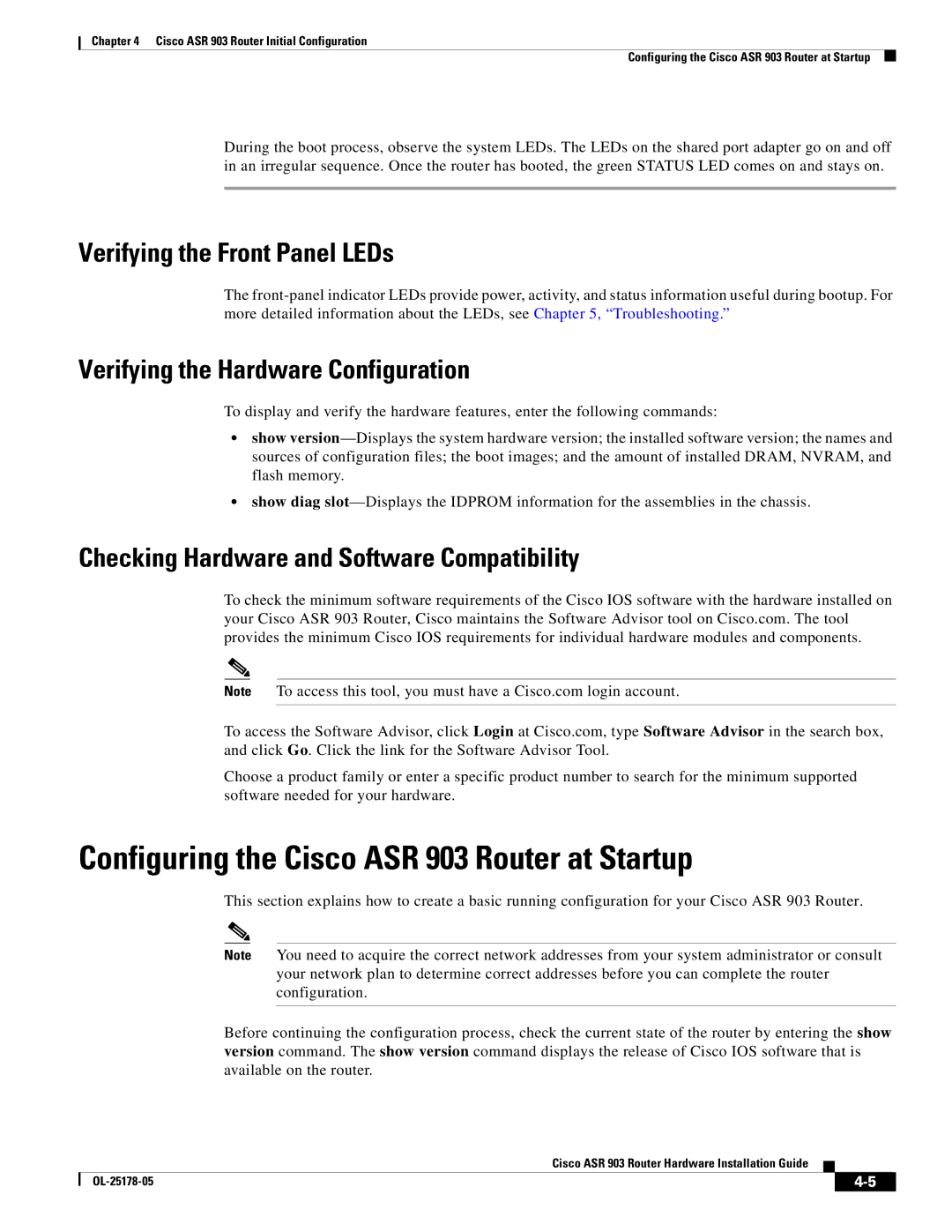Chapter 4 Cisco ASR 903 Router Initial Configuration
Configuring the Cisco ASR 903 Router at Startup
During the boot process, observe the system LEDs. The LEDs on the shared port adapter go on and off in an irregular sequence. Once the router has booted, the green STATUS LED comes on and stays on.
Verifying the Front Panel LEDs
The
Verifying the Hardware Configuration
To display and verify the hardware features, enter the following commands:
•show
•show diag
Checking Hardware and Software Compatibility
To check the minimum software requirements of the Cisco IOS software with the hardware installed on your Cisco ASR 903 Router, Cisco maintains the Software Advisor tool on Cisco.com. The tool provides the minimum Cisco IOS requirements for individual hardware modules and components.
Note To access this tool, you must have a Cisco.com login account.
To access the Software Advisor, click Login at Cisco.com, type Software Advisor in the search box, and click Go. Click the link for the Software Advisor Tool.
Choose a product family or enter a specific product number to search for the minimum supported software needed for your hardware.
Configuring the Cisco ASR 903 Router at Startup
This section explains how to create a basic running configuration for your Cisco ASR 903 Router.
Note You need to acquire the correct network addresses from your system administrator or consult
your network plan to determine correct addresses before you can complete the router configuration.
Before continuing the configuration process, check the current state of the router by entering the show version command. The show version command displays the release of Cisco IOS software that is available on the router.
Cisco ASR 903 Router Hardware Installation Guide
|
| ||
|
|