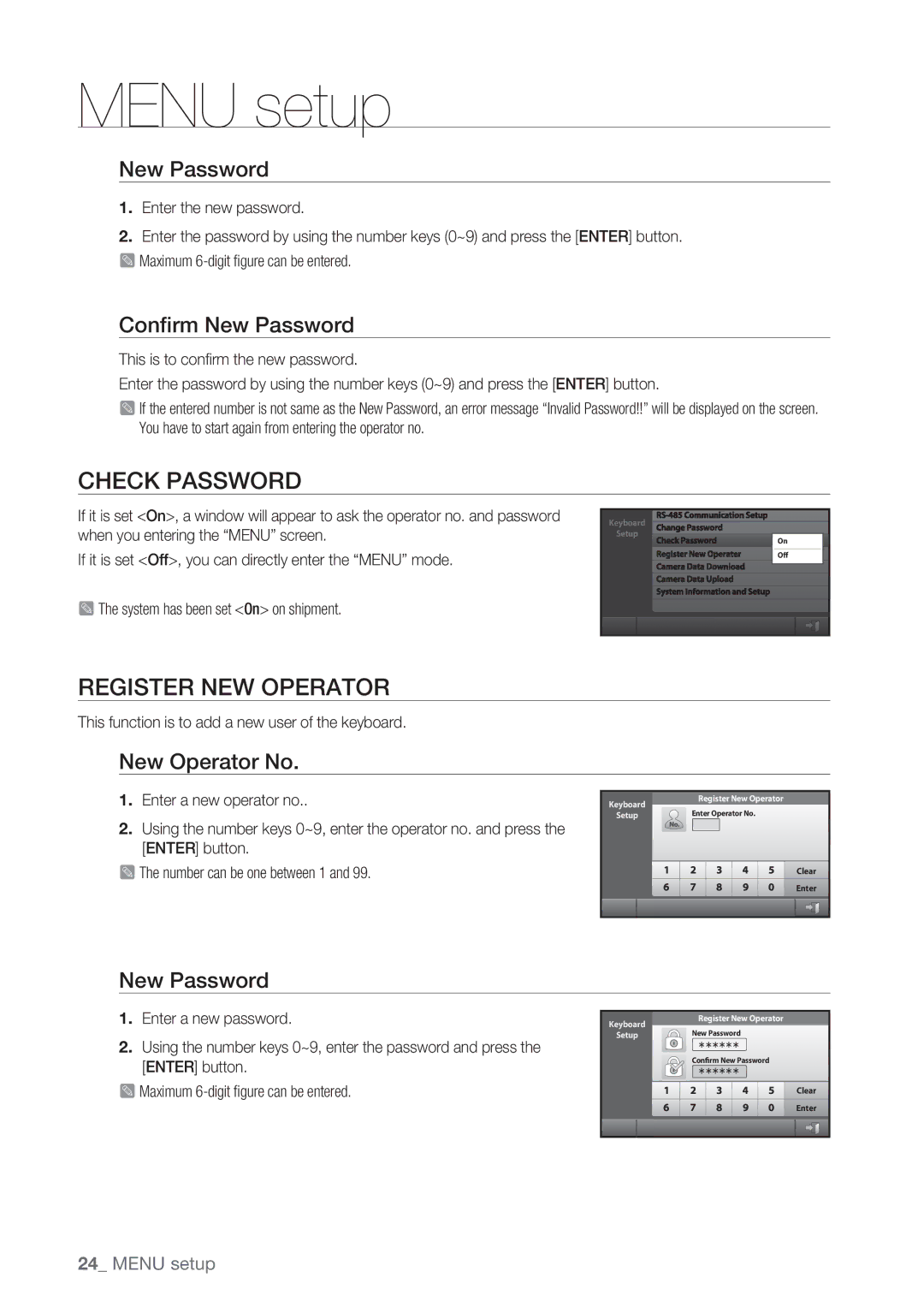MENU setup
New Password
1.Enter the new password.
2.Enter the password by using the number keys (0~9) and press the [ENTER] button.
M Maximum
Confirm New Password
This is to confirm the new password.
Enter the password by using the number keys (0~9) and press the [ENTER] button.
M If the entered number is not same as the New Password, an error message “Invalid Password!!” will be displayed on the screen. You have to start again from entering the operator no.
CHECK PASSWORD
If it is set <On>, a window will appear to ask the operator no. and password when you entering the “MENU” screen.
If it is set <Off>, you can directly enter the “MENU” mode.
M The system has been set <On> on shipment.
Keyboard Change Password
Setup
Check Password
Register New Operater
Camera Data Download
Camera Data Upload
System Information and Setup
On
Off
REGISTER NEW OPERATOR
This function is to add a new user of the keyboard.
New Operator No.
1.Enter a new operator no..
2.Using the number keys 0~9, enter the operator no. and press the [ENTER] button.
M The number can be one between 1 and 99.
Keyboard | Register New Operator | |
Enter Operator No. | ||
Setup | ||
| Clear | |
| Enter |
New Password
1.Enter a new password.
2.Using the number keys 0~9, enter the password and press the [ENTER] button.
M Maximum
Keyboard | Register New Operator | |
New Password | ||
Setup | ||
| ¾¾¾¾¾¾ | |
| Confirm New Password | |
| ¾¾¾¾¾¾ | |
| Clear | |
| Enter |
24_ MENU setup