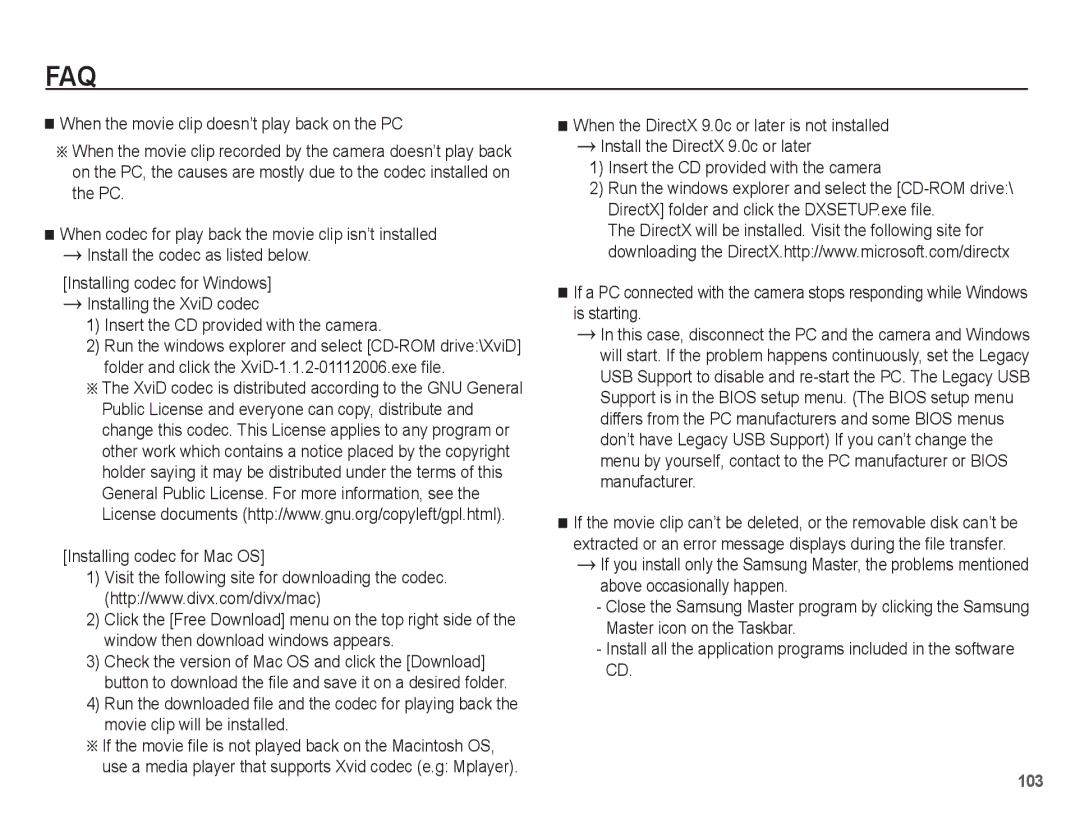ST50
Instructions
Getting to Know your camera
Page
Contents
041 Image Adjust
045 Volume
Drive mode 047 Quick view
039 Frame Guide
049 Setting up the Date / Time / Date type
052 Setting the USB
047 Display Save
048 Formatting a memory
Smart Mode
Sold Separately
System chart
Package Contents
Microphone
Identification of features
Front & Top
Back
Camera status lamp Mode switch LCD monitor
Function button Delete button Menu button Play mode button
Button
Battery chamber Information / Up button
Bottom Function button
Self-timer lamp
Mode icon
Number of images and battery life Using the SLB-07A
Connecting to a Power Source
SLB-07A rechargeable battery Specification
Charging LED
How to charge the rechargeable battery
Charging LED of the AC Adapter
Insert the memory card as shown
Battery
Inserting the memory card
Instructions on how to use the memory card
When the memory card is used incorrectly
Clip 3343
LCD monitor indicator
Description Icons
Digital Zoom rate
00001
Use the left or right buttons to select a sub menu
How to use the menu
Use the up or down buttons to navigate through the menus
Starting the recording mode
How to use the Program mode
Program mode
Selecting modes
How to use the Movie clip mode
Recording the movie clip without sound
Movie clip file type AVI MPEG-4
Frame Rate
Pausing while recording a movie clip Successive Recording
Pressing the shutter button down half way
Power button
Mode switch
Normal mode
Shutter button
Smart button
Digital zoom Wide
Zoom W/T Lever
Wide Zoom
Info Disp / Up button
Available focusing method, by recording mode
Macro / Down button
Down button to take macro pictures
Macro
Focus lock
Flash / Left button
Flash range
Normal Macro Auto macro
Flash mode indicator
Smart Auto flash icon will appear in Smart Auto mode
Self-timer / Right button
Available flash mode, by recording mode Selectable
Selecting the self-timer
Use a tripod to prevent the camera from shaking
Do not move Taking an image after 2 sec
Motion Timer
Starting
Available mode
Menu button
OK button
Functions
How to Enable Functions Using the Menu Button
Exposure compensation
White balance
Icon Description
For taking images outside
For taking images under a cloudy
Press the shutter button fully to take a picture
Face Detection
Or subject brightness
This function can detect up to 10 persons
Digital zoom is not activated in this mode
When the person being taken does not look at the camera
Blink Detection
Image Size
Smile Shot
Mode Still Image mode
Quality / Frame rate
ACB Sub menus Off, On
Fine
Drive mode
Metering
From the 9 AF points
Set Frame Guide mode when you want
Frame Guide Auto Focus type
Photo Style Selector
Up/Down button Selects R, G, B
Image Adjust
Up/Down button
Left/Right button
Image
Movie clip frame stabiliser
Digital Image Stabilization DIS
Voice Memo
Voice Recording
Available recording time Max hour
Allows
Recording the movie clip without voice
Volume Shutter sound
Sound menu
Sound
Beep Sound
Setup menu
Display
Language
Function Description
Start up image
Quick view
Display Bright
Display Save
Settings
No* Settings will not be restored to their defaults
Formatting a memory
Initialisation
Time Zone
Setting up the Date / Time / Date type
File name
Auto power off
Imprinting the recording date
There is an option to include Date / Time on still images
Date Only the Date will be
Connecting to an external monitor
Auto Focus lamp Selecting Video out type
On* The AF lamp will light up in low light conditions
Off The AF lamp will not light up in low light conditions
Setting the USB
USB sub menus Auto Automatically enables an
With a USB cable
Automatically
Starting play mode
Playing back a still image
Playing back a movie clip
It back, press the OK button again
Movie clip capture function
Playing back a recorded voice
Playing back a voice memo
To resume playback of the voice memo, press the OK button
Play mode button
Press the Play mode button once to
Thumbnail º / Enlargement í Lever
Smart Album
Searching or Deleting Files
Details of Each Category
Description File Format
Recorded dates
Image enlargement
Button. Press the OK button and a
Message will be displayed
Select a desired sub menu by
Play & Pause / OK button
Voice file, or a movie clip
Temporarily stops playback
Resumes playback
Left / Right / Down / Menu button
Delete Õ button
Setting up the play back function using the LCD monitor
Menus are subject to change without prior notice
4X6 Size
Layout
Edit
Resize
Rotating an image
You can rotate the stored images by various degrees
Selector
Changed image is saved as a new file name
Custom colour
Button and press the OK button
New file name
Face Retouch
Change the brightness by pressing the Left/Right button
Button and press the OK button. Then
Change the saturation by pressing the Left/Right button
By pressing the Left/Right
Repeat The Slide show is repeated until cancelled
View
Starting the Multi Slide Show �
Start the Multi Slide Show
Configure Multi Slide show effects
Selecting Images
Setting play interval
Setting Background Music
File Options
Deleting images
OK button Protect / release the image
Protecting images
You can add your voice to a stored still image
When the wide angle image is printed as a wide angle print
Reset Cancel the print setup
Zoom W/T Lever Change the print size
Press the OK button to confirm the setting Display
Dpof Size secondary menu Cancel, 3X5, 4X6, 5X7
Copy To Card
Press the Right button
Smart mode
Smart mode display
ÄWhen you press the Smart button, it will turn blue
Smart Auto mode
Starting Smart mode
000000
How to use Smart Auto mode
Use the Smart button to select Smart Auto mode
Use the Smart button to select Smart Movie Clip mode
Setting up the Smart menu
How to use Smart Movie Clip mode
Main Menu Sub Menu
30 FPS
15 FPS
Smart Play mode display
Setting up the Smart Play menu
Setting up the Smart Play menu
100-0010
PictBridge
PictBridge Print Setting
PictBridge Picture Selection
PictBridge Reset Important notes
Areas exposed to dust and dirt
Weather
Sand can be particularly troublesome to cameras
Samsung cannot be held responsible for camera malfunctions
Extremes in temperature may cause problems
Do not attempt to disassemble or modify the camera
There is low battery capacity Insert fresh batteries
Memory card is locked
Before contacting a service centre
Refer to Card Locked error message The cameras power is off
Please check the following
Insert fresh batteries. p.14
Turn the camera on
Check the connection The camera is off
Specifications
SD card Up to 4GB guaranteed
Interface Digital output connector USB Audio Mono
DC power input connector 4.2
Movie Clip ·With Audio or without Audio
Power Source
Dimensions WxHxD
Weight
720mAh
Software Notes
System Requirements
About the software
Setting up the application software
You can visit the Samsung web-site through the internet
Setting up the application software
Starting PC mode
Will open and the computer will recognise the camera
Refer to page 97 Removing the removable disk
Cut
Pop-up menu will open. Click the Cut or Copy menu
Removing the removable disk
Unplug the USB cable
Samsung Master
Click Next button
Downloaded images will be displayed
Click the Start button to download the images
Adjust
Help menu
Edit Clip
Saturation
Windows media asf file types
Add Media
Setting up the USB Driver for MAC
Using the USB Driver for MAC
Case 5 Are other USB cables connected to the PC?
Right-click on the entry with the question ? or exclamation
Installing codec for Mac OS
Insert the CD provided with the camera
Correct Disposal of This Product
Correct disposal of batteries in this product