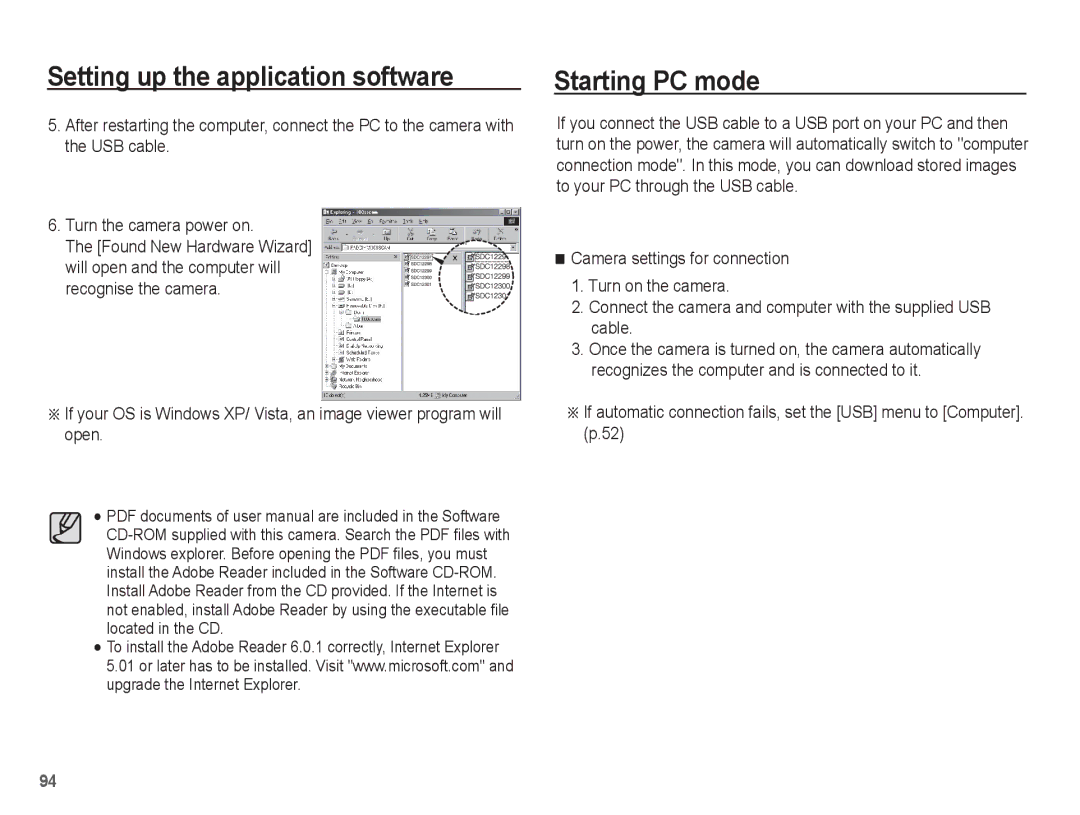ST50 specifications
The Samsung ST50 is a compact point-and-shoot camera that combines style with functionality, making it an excellent choice for photography enthusiasts and casual users alike. Released as part of Samsung's extensive lineup, the ST50 is designed to be user-friendly while providing high-quality images.One of the standout features of the ST50 is its 14.2-megapixel sensor, which delivers sharp and detailed photos even in challenging lighting conditions. This impressive resolution allows for large prints and detailed cropping options, providing versatility for any shooting scenario. The camera is also equipped with a 5x optical zoom lens, ranging from 26mm wide-angle to 130mm telephoto, which makes it suitable for various photography styles, whether capturing landscapes or close-up portraits.
The Samsung ST50 boasts advanced image stabilization technologies, including both optical and digital stabilization methods. This dual approach minimizes blurriness caused by camera shake, allowing users to capture clear images in low-light conditions or while zooming in on distant subjects. Coupled with the camera's fast shutter response, photographers can seize fleeting moments with confidence.
Designed with a sleek, stylish exterior, the ST50 is not only functional but also aesthetically pleasing. Its compact size ensures that it can be easily carried in a pocket or small bag, making it an ideal travel companion. The camera features a bright, 3-inch LCD display that enhances usability and allows for easy composition of shots, even in bright sunlight.
In addition to still photography, the ST50 offers 720p HD video recording capabilities, capturing clear and vibrant motion footage. This feature makes it an excellent choice for creating personal videos, family gatherings, or travel diaries.
For those looking to enhance their photography, the ST50 includes various scene modes and features such as Smart Auto, which automatically selects the best settings based on the detected scene. Furthermore, users can enjoy creative filters and the option to edit photos within the camera.
In conclusion, the Samsung ST50 balances sophistication and ease of use with its impressive specifications and stylish design. With its high-resolution sensor, versatile zoom range, and an array of features, this camera is a reliable option for capturing life’s moments in stunning detail. Whether it's for a casual family gathering or a breathtaking travel adventure, the ST50 delivers quality and performance that meets a wide range of photography needs.