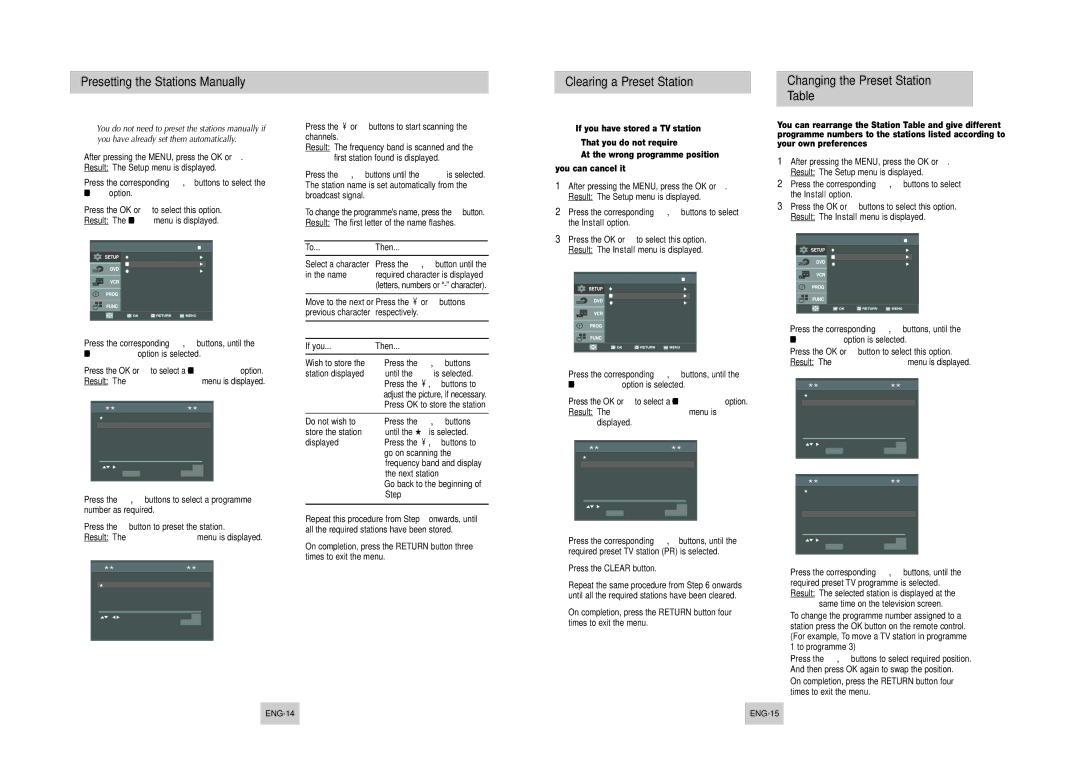SV-DVD545, SV-DVD540, SV-DVD440 specifications
The Samsung SV-DVD540 is a versatile and compact DVD player that has earned a reputation for its reliability and ease of use. Designed with both functionality and aesthetics in mind, this player is perfect for users who want a straightforward device to enjoy their favorite movies and media.One of the standout features of the Samsung SV-DVD540 is its ability to play a wide variety of disc formats, including DVD-R, DVD-RW, CD-R, CD-RW, and standard DVDs. This versatility allows users to watch their favorite films, home videos, or listen to music CDs without compatibility issues. The player also supports multiple audio formats, ensuring a quality sound experience regardless of the media being played.
The DV-D540 incorporates Samsung's advanced video technology, which enhances the clarity and color of the images produced. With its progressive scan capability, this DVD player offers a clearer, smoother picture by reducing motion blur. This feature is particularly beneficial when viewing fast-paced action films or sports, as it enhances the overall viewing experience.
Another noteworthy characteristic of the SV-DVD540 is its user-friendly interface. The remote control is intuitively designed, making navigation simple and efficient for users of all ages. Whether you're looking to access the setup menu, adjust playback options, or browse through your DVD collection, the controls are straightforward and responsive. This ease of use sets the player apart from more complex systems that may overwhelm beginners.
The sleek and compact design of the Samsung SV-DVD540 also makes it a fitting addition to any entertainment setup. It can easily fit on most shelves or TV stands without taking up too much space, adding to its appeal as a home media device.
In terms of output, the SV-DVD540 features multiple connection options, including composite video and audio outputs, allowing it to connect seamlessly to a variety of televisions and sound systems. This flexibility ensures that users can set up their entertainment system to meet their needs comfortably.
Overall, the Samsung SV-DVD540 is a reliable and high-performing DVD player that combines various robust features with a user-friendly design, making it a popular choice for anyone looking to enhance their home media experience. Whether you’re revisiting classic films or discovering new releases, the SV-DVD540 is an excellent companion for entertainment enthusiasts.