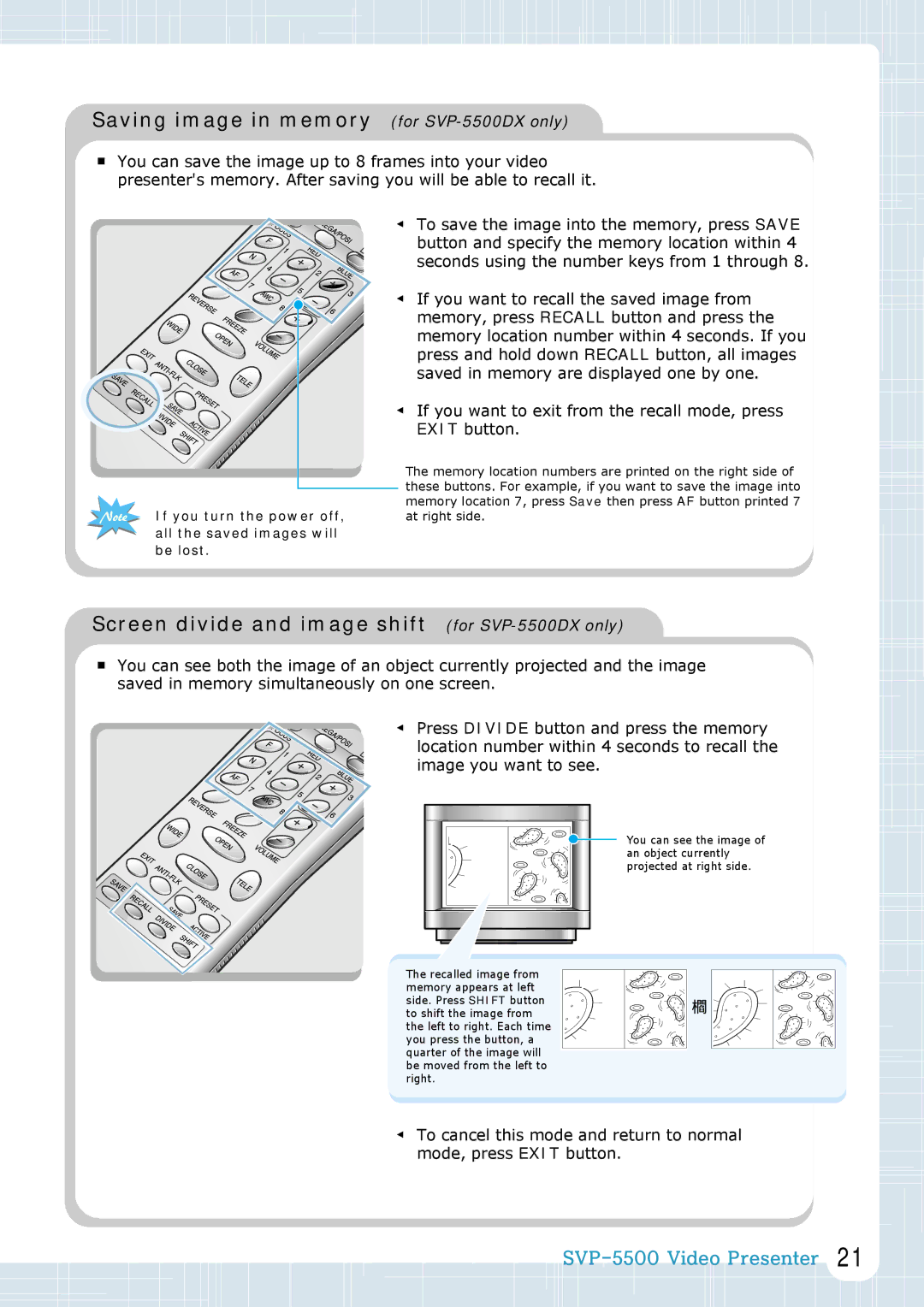Saving image in memory (for SVP-5500DX only)
■You can save the image up to 8 frames into your video
presenter's memory. After saving you will be able to recall it.
◀ To save the image into the memory, press SAVE button and specify the memory location within 4 seconds using the number keys from 1 through 8.
◀ If you want to recall the saved image from |
memory, press RECALL button and press the |
memory location number within 4 seconds. If you |
press and hold down RECALL button, all images |
saved in memory are displayed one by one. |
◀ If you want to exit from the recall mode, press EXIT button.
|
| The memory location numbers are printed on the right side of |
|
| these buttons. For example, if you want to save the image into |
|
| |
If you turn the power off, | memory location 7, press Save then press AF button printed 7 | |
at right side. | ||
all the saved images will |
| |
be lost. |
| |
Screen divide and image shift (for SVP-5500DX only)
■You can see both the image of an object currently projected and the image saved in memory simultaneously on one screen.
◀ Press DIVIDE button and press the memory location number within 4 seconds to recall the image you want to see.
You can see the image of an object currently
projected at right side.
The recalled image from |
| |
memory appears at left |
| |
side. Press SHIFT button | ➔ | |
to shift the image from | ||
| ||
the left to right. Each time |
| |
you press the button, a |
| |
quarter of the image will |
| |
be moved from the left to |
| |
right. |
|
◀To cancel this mode and return to normal mode, press EXIT button.
![]()
![]()
![]()
![]()
![]() 21
21