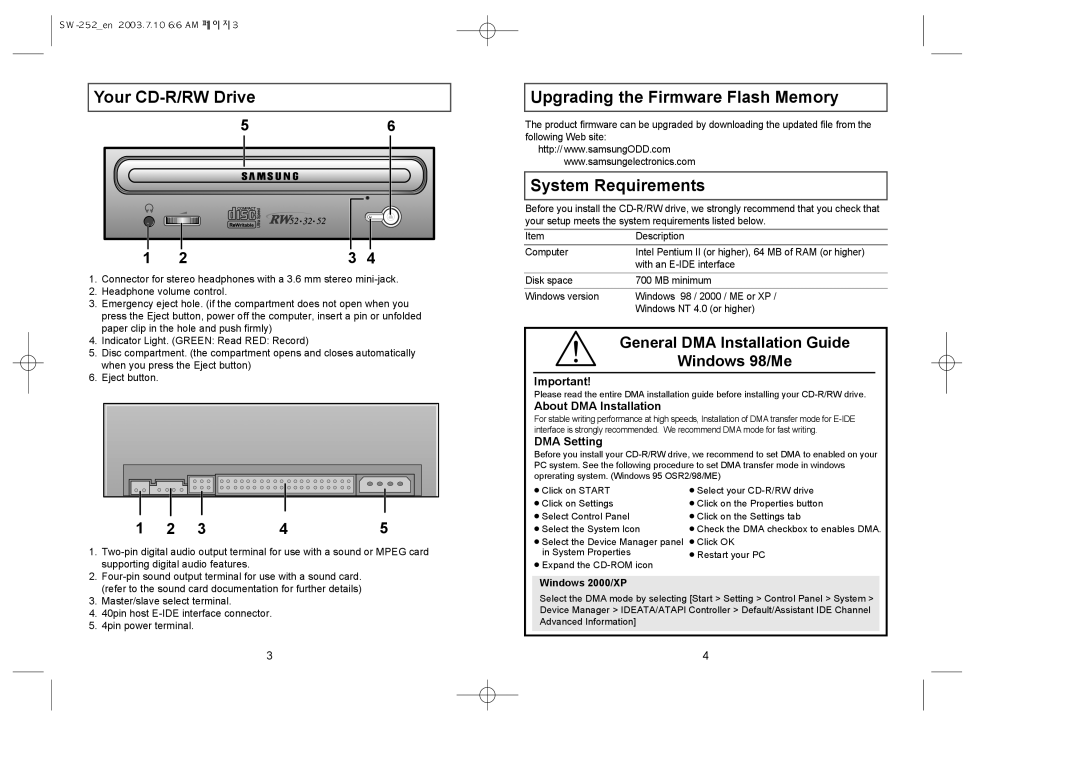Your CD-R/RW Drive
| 5 |
| 6 |
1 | 2 | 3 | 4 |
1.Connector for stereo headphones with a 3.6 mm stereo
2.Headphone volume control.
3.Emergency eject hole. (if the compartment does not open when you press the Eject button, power off the computer, insert a pin or unfolded paper clip in the hole and push firmly)
4.Indicator Light. (GREEN: Read RED: Record)
5.Disc compartment. (the compartment opens and closes automatically when you press the Eject button)
6.Eject button.
1 | 2 | 3 | 4 | 5 |
1.
2.
3.Master/slave select terminal.
4.40pin host
5.4pin power terminal.
3
Upgrading the Firmware Flash Memory
The product firmware can be upgraded by downloading the updated file from the following Web site:
http:// www.samsungODD.com www.samsungelectronics.com
System Requirements
Before you install the
Item | Description |
|
|
Computer | Intel Pentium II (or higher), 64 MB of RAM (or higher) |
| with an |
|
|
Disk space | 700 MB minimum |
|
|
Windows version | Windows 98 / 2000 / ME or XP / |
| Windows NT 4.0 (or higher) |
General DMA Installation Guide
Windows 98/Me
Important!
Please read the entire DMA installation guide before installing your
About DMA Installation
For stable writing performance at high speeds, Installation of DMA transfer mode for
DMA Setting
Before you install your
● Click on START | ● Select your |
● Click on Settings | ● Click on the Properties button |
● Select Control Panel | ● Click on the Settings tab |
● Select the System Icon | ● Check the DMA checkbox to enables DMA. |
●Select the Device Manager panel ● Click OK
in System Properties | ● Restart your PC |
●Expand the
Windows 2000/XP
Select the DMA mode by selecting [Start > Setting > Control Panel > System > Device Manager > IDEATA/ATAPI Controller > Default/Assistant IDE Channel Advanced Information]
4