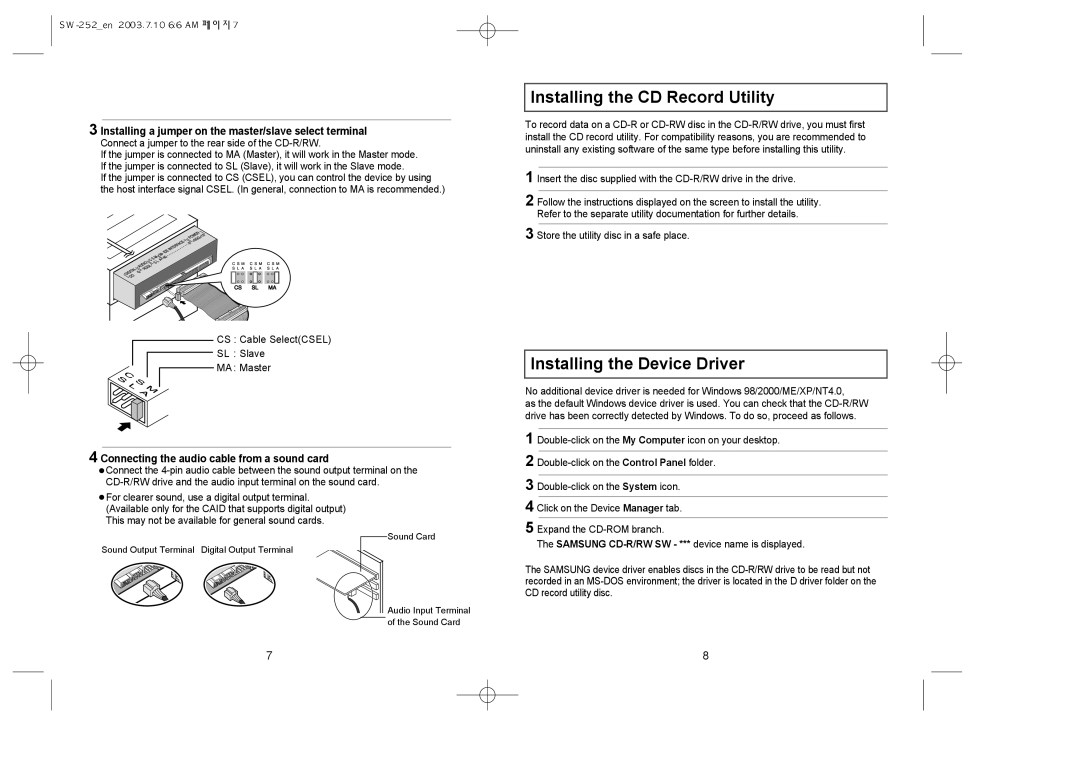3 Installing a jumper on the master/slave select terminal
Connect a jumper to the rear side of the CD-R/RW.
If the jumper is connected to MA (Master), it will work in the Master mode. If the jumper is connected to SL (Slave), it will work in the Slave mode.
If the jumper is connected to CS (CSEL), you can control the device by using the host interface signal CSEL. (In general, connection to MA is recommended.)
CS : Cable Select(CSEL)
SL : Slave
MA: Master
4 Connecting the audio cable from a sound card
![]() Connect the
Connect the
![]() For clearer sound, use a digital output terminal. (Available only for the CAID that supports digital output) This may not be available for general sound cards.
For clearer sound, use a digital output terminal. (Available only for the CAID that supports digital output) This may not be available for general sound cards.
Sound Card
Sound Output Terminal Digital Output Terminal
Audio Input Terminal
of the Sound Card
Installing the CD Record Utility
To record data on a
1 Insert the disc supplied with the
2 Follow the instructions displayed on the screen to install the utility. Refer to the separate utility documentation for further details.
3 Store the utility disc in a safe place.
Installing the Device Driver
No additional device driver is needed for Windows 98/2000/ME/XP/NT4.0,
as the default Windows device driver is used. You can check that the
1
2
3
4 Click on the Device Manager tab.
5 Expand the
The SAMSUNG
The SAMSUNG device driver enables discs in the
7 | 8 |