1.Panels display the associated features, functions and shortcuts for shortcut.
2.Shortcuts provide access to each of the five available panels.
3.Applications panel provides a grid view of the 12 preferred Main menu application shortcuts (Favorites). These icons can be customized to display any 12 application shortcuts (from those available).
4.Favorite Contacts panel displays a scrollable list of currently available Favorite Contacts cards.
Adjusting Your Volume Levels
You can set the volume for the device notifications by following these steps:
1.From the Today screen, touch  (located at the top of your screen). A menu then displays with the onscreen
(located at the top of your screen). A menu then displays with the onscreen
slider needed to adjust the device volume.
2.Using the stylus, select the desired level on the slider located under Volume.
•Touch either On (activate the device sounds), Vibrate (only a vibration is felt - no sound), or Off (mutes both onboard speakers and turns off the vibration feature). The onscreen volume icon changes accordingly.
3.Select  again to exit.
again to exit.
Note: You can also press and hold the slider, or the side volume keys to move the selection up and down along the slider range.
Updating Sound Events
The Sounds & Notifications page allows you to select the actions for which you hear sounds and how to notify you when those different events occur.
1.From the Today screen, touch Start (
 ) > Settings.
) > Settings.
2.Touch the Personal tab, then tap Sounds & Notifications.
3.Activate sound notifications for any of the following events by touching any of the following:
•Events (warnings, system events)
•Programs and Notifications (alarms, reminders)
•Screen taps (Soft or Loud)
•Hardware buttons (Soft or Loud)
25