Widget Icons
The following table contains a description of each available Widget, it’s function, and how to navigate to that particular application. If the application is already described in another section of this user manual, only a cross reference is then provided.
Note: Some of these Widgets require an active broadband connection prior to activation and use.
Analog Clock: displays the current time on an analog clock.
•Touch, drag and drop the Analog clock onto the desktop to view the time in an analog format.
10 | Digital Clock: displays the current time on a |
36 AM |
digital clock.
•Touch, drag and drop the Digital clock onto the desktop to view the time in a digital format.
3 
 No Library
No Library
Calendar: allows you to access the Calendar feature and choose a specific date by tapping from a date from an onscreen calendar.
With the Calendar feature, you can:
•Consult the calendar by day, week, month, year, or Agenda.
•Set schedules and note anniversaries.
•Write memos to keep track of your schedule.
•Set an alarm to act as a reminder, if necessary.
•For more information, refer to “Calendar” on page 68.
Multimedia Player: allows you to launch the Multimedia Player application where you can play music and video files stored both locally and within the microSD card to then control their playback.
•Touch, drag and drop, then tap the Music Player icon to launch the multimedia player.
•Touch the arrows on the widget to control the playback of the currently active song or video.
35