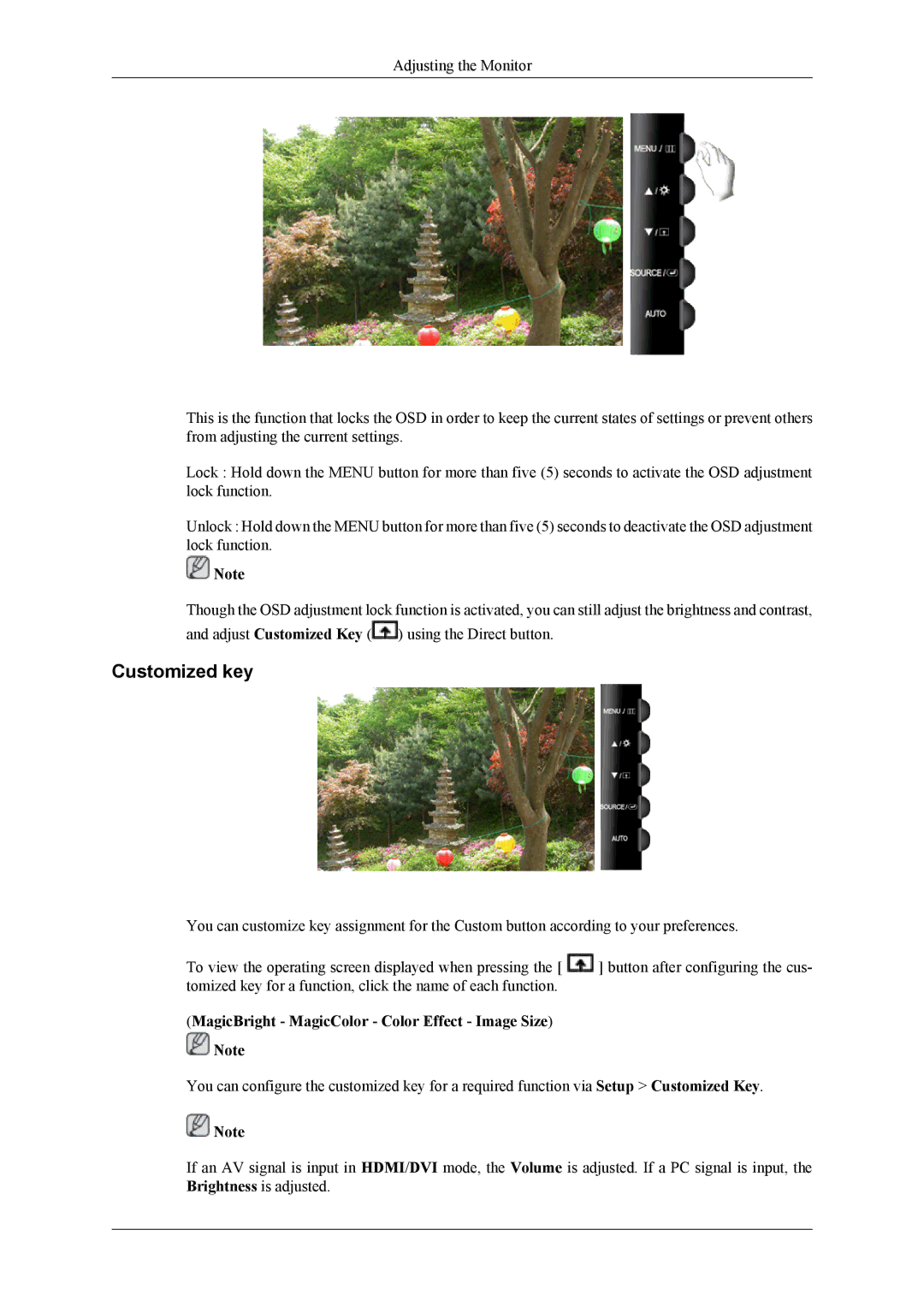Adjusting the Monitor
This is the function that locks the OSD in order to keep the current states of settings or prevent others from adjusting the current settings.
Lock : Hold down the MENU button for more than five (5) seconds to activate the OSD adjustment lock function.
Unlock : Hold down the MENU button for more than five (5) seconds to deactivate the OSD adjustment lock function.
![]() Note
Note
Though the OSD adjustment lock function is activated, you can still adjust the brightness and contrast,
and adjust Customized Key (![]() ) using the Direct button.
) using the Direct button.
Customized key
You can customize key assignment for the Custom button according to your preferences.
To view the operating screen displayed when pressing the [ ![]() ] button after configuring the cus- tomized key for a function, click the name of each function.
] button after configuring the cus- tomized key for a function, click the name of each function.
(MagicBright - MagicColor - Color Effect - Image Size)
![]() Note
Note
You can configure the customized key for a required function via Setup > Customized Key.
![]() Note
Note
If an AV signal is input in HDMI/DVI mode, the Volume is adjusted. If a PC signal is input, the Brightness is adjusted.