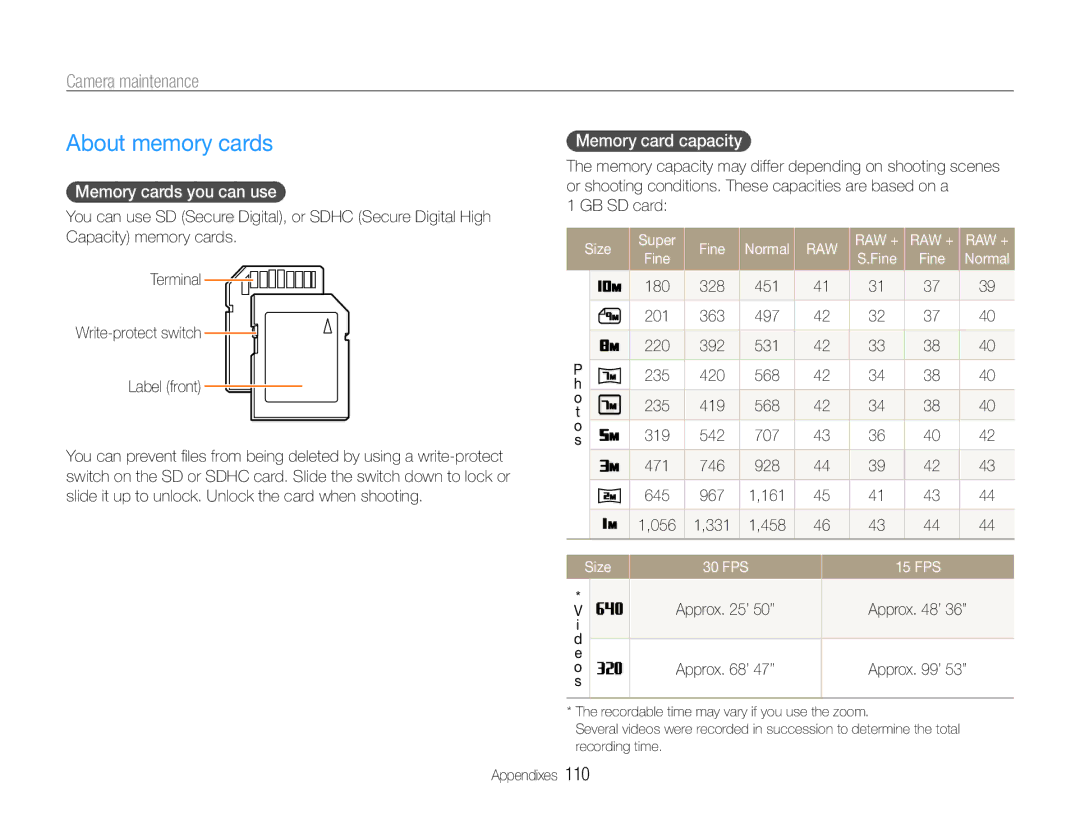Camera maintenance
About memory cards
Memory cards you can use
You can use SD (Secure Digital), or SDHC (Secure Digital High Capacity) memory cards.
Terminal
![]()
Label (front)
You can prevent files from being deleted by using a
Memory card capacity
The memory capacity may differ depending on shooting scenes or shooting conditions. These capacities are based on a
1 GB SD card:
| Size | Super |
| Fine | Normal | RAW | RAW + | RAW + | RAW + | |||
| Fine |
| S.Fine | Fine | Normal | |||||||
|
|
|
|
|
|
|
|
| ||||
|
|
|
| 180 |
| 328 | 451 | 41 | 31 | 37 | 39 | |
|
|
|
|
| ||||||||
|
|
|
|
|
|
|
|
|
|
|
|
|
|
|
|
| 201 |
| 363 | 497 | 42 | 32 | 37 | 40 | |
|
|
|
|
|
|
|
|
|
|
|
|
|
|
|
|
| 220 |
| 392 | 531 | 42 | 33 | 38 | 40 | |
P |
|
|
|
|
|
|
|
|
|
|
|
|
|
|
| 235 |
| 420 | 568 | 42 | 34 | 38 | 40 | ||
h |
|
|
|
| ||||||||
|
|
|
|
|
|
|
|
|
|
|
| |
o |
|
|
| 235 |
| 419 | 568 | 42 | 34 | 38 | 40 | |
t |
|
|
|
| ||||||||
|
|
|
|
|
|
|
|
|
|
|
| |
o |
|
|
| 319 |
| 542 | 707 | 43 | 36 | 40 | 42 | |
s |
|
|
|
| ||||||||
|
|
|
| 471 |
| 746 | 928 | 44 | 39 | 42 | 43 | |
|
|
|
|
|
|
|
|
|
|
|
|
|
|
|
|
| 645 |
| 967 | 1,161 | 45 | 41 | 43 | 44 | |
|
|
|
|
|
|
|
|
|
|
|
|
|
|
|
|
| 1,056 |
| 1,331 | 1,458 | 46 | 43 | 44 | 44 | |
|
|
|
|
| ||||||||
|
|
|
|
| ||||||||
| Size |
|
| 30 FPS |
|
| 15 FPS |
| ||||
|
|
|
|
|
| |||||||
* |
|
|
|
| Approx. 25’ 50’’ |
|
| Approx. 48’ 36’’ | ||||
|
|
|
|
|
| |||||||
V |
|
|
|
|
|
| ||||||
i |
|
|
|
|
|
|
|
|
|
|
|
|
d |
|
|
|
|
|
|
|
|
|
|
|
|
|
|
|
|
|
|
|
|
|
|
|
| |
e |
|
|
|
|
|
|
|
|
|
|
|
|
o |
|
|
|
| Approx. 68’ 47’’ |
|
| Approx. 99’ 53’’ | ||||
s |
|
|
|
|
|
|
|
|
|
|
|
|
|
|
|
|
|
|
|
|
|
|
|
|
|
*The recordable time may vary if you use the zoom.
Several videos were recorded in succession to determine the total recording time.
Appendixes 110