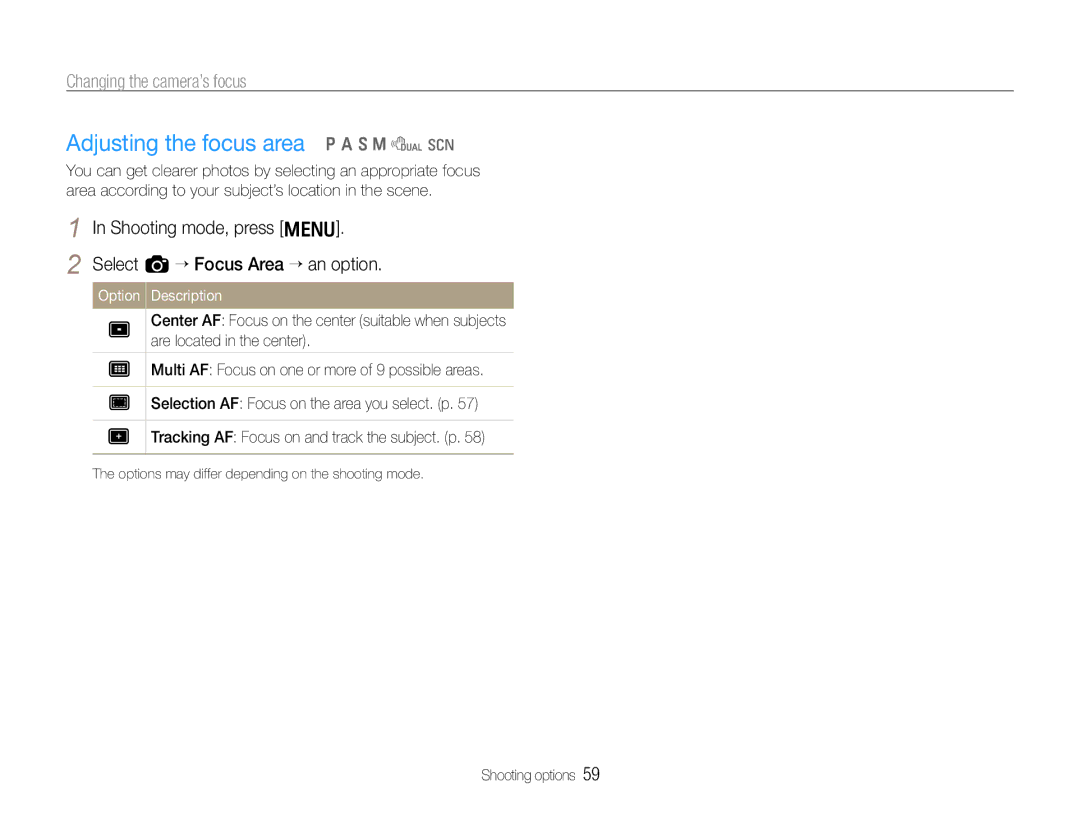Changing the camera’s focus
Adjusting the focus area p A S M d s
You can get clearer photos by selecting an appropriate focus area according to your subject’s location in the scene.
1 In Shooting mode, press [m].
2 Select a Focus Area an option.
Option Description
Center AF: Focus on the center (suitable when subjects are located in the center).
Multi AF: Focus on one or more of 9 possible areas.
Selection AF: Focus on the area you select. (p. 57)
Tracking AF: Focus on and track the subject. (p. 58)
The options may differ depending on the shooting mode.
Shooting options 59