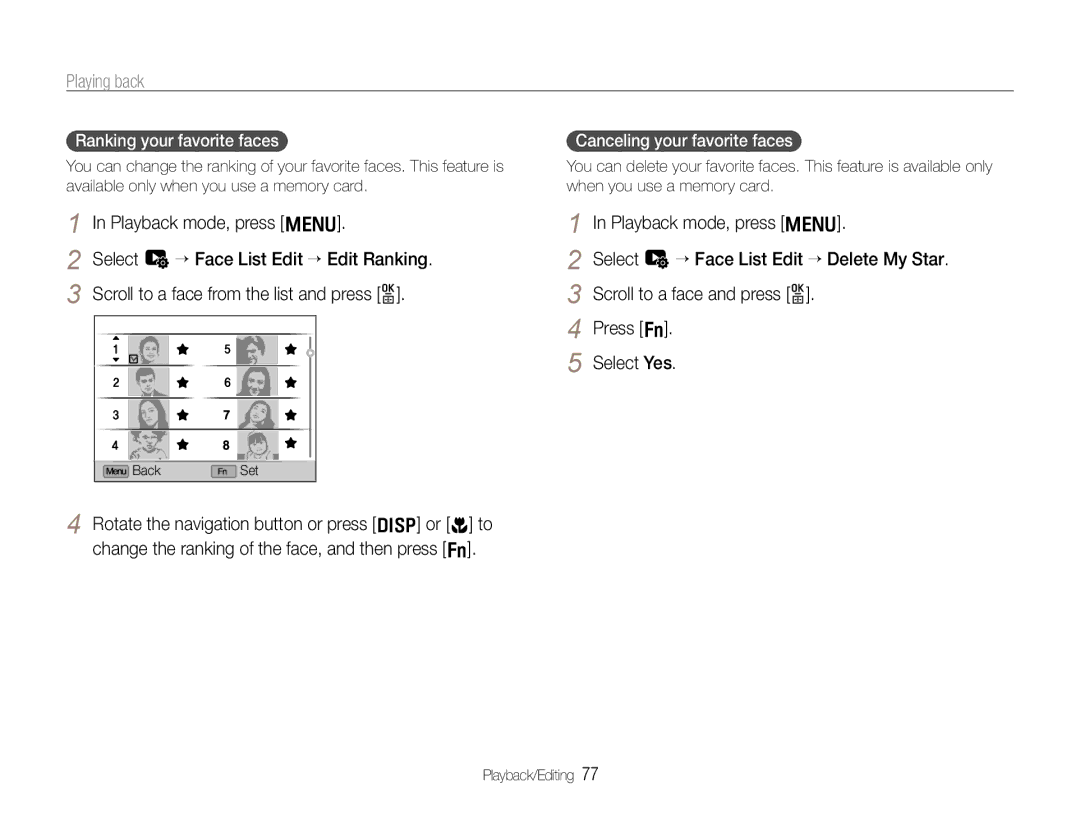Playing back
Ranking your favorite faces
You can change the ranking of your favorite faces. This feature is available only when you use a memory card.
1 In Playback mode, press [m].
2 Select u Face List Edit Edit Ranking. 3 Scroll to a face from the list and press [o].
![]() Back
Back ![]() Set
Set
4 Rotate the navigation button or press [D] or [c] to change the ranking of the face, and then press [f].
Canceling your favorite faces
You can delete your favorite faces. This feature is available only when you use a memory card.
1 In Playback mode, press [m].
2 Select u Face List Edit Delete My Star. 3 Scroll to a face and press [o].
4 Press [f].
5 Select Yes.
Playback/Editing 77