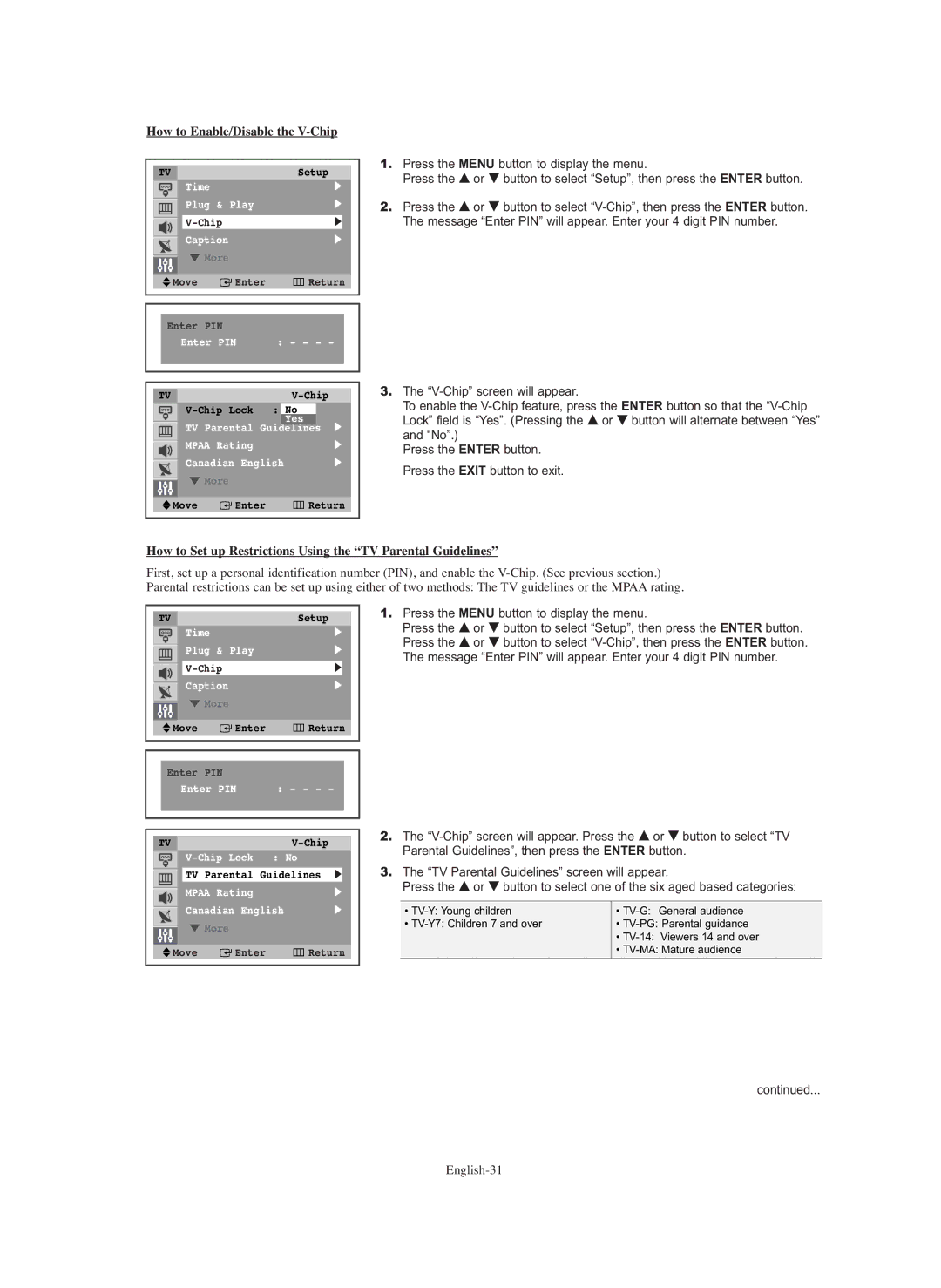How to Enable/Disable the V-Chip
TVSetup
Time√
|
|
|
| Plug & | Play | √ |
| |||
|
|
|
|
|
|
|
|
|
| |
|
|
|
|
|
| √ |
|
| ||
|
|
|
| Caption |
|
| √ |
| ||
|
|
|
|
|
| |||||
|
|
|
| † More |
|
|
|
|
| |
|
|
|
|
|
|
|
| |||
|
|
|
|
|
|
|
|
|
|
|
|
| Move |
|
| Enter | Return |
| |||
|
|
|
| |||||||
|
|
|
|
|
|
|
|
|
| |
|
|
|
|
|
|
|
| |||
|
|
|
|
|
|
|
|
|
|
|
|
| Enter PIN |
|
|
|
|
| |||
|
|
| Enter PIN | : - - - - |
|
| ||||
|
|
|
|
|
|
|
|
|
|
|
|
|
|
|
|
|
|
|
|
|
|
1.Press the MENU button to display the menu.
Press the … or † button to select “Setup”, then press the ENTER button.
2.Press the … or † button to select
|
|
|
|
|
|
|
|
|
|
| TV |
|
|
|
|
|
| ||
|
| : | No |
|
|
| |||
|
| TV Parental |
| Yes |
| √ |
| ||
|
|
|
|
|
| ||||
|
| Guidelines |
| ||||||
|
| MPAA Rating |
|
|
| √ |
| ||
|
| Canadian English |
|
| √ |
| |||
|
|
|
|
| |||||
|
| † More |
|
|
|
|
|
| |
|
|
|
|
|
|
|
| ||
|
|
|
|
|
|
|
| ||
| Move |
| Enter | Return |
| ||||
|
|
| |||||||
|
|
|
|
|
|
|
|
|
|
3.The
To enable the
Press the ENTER button. Press the EXIT button to exit.
How to Set up Restrictions Using the “TV Parental Guidelines”
First, set up a personal identification number (PIN), and enable the
TVSetup
Time√
Plug & | Play | √ |
| √ | |
Caption |
| √ |
† More |
|
|
Move | Enter | Return |
1.Press the MENU button to display the menu.
Press the … or † button to select “Setup”, then press the ENTER button. Press the … or † button to select
Enter PIN |
|
Enter PIN | : - - - - |
TV |
|
| ||
|
| : No | ||
|
| TV Parental | Guidelines √ |
|
|
| MPAA Rating | √ | |
| ||||
|
|
|
|
|
Canadian English | √ | |
† More |
|
|
Move | Enter | Return |
2.The
3.The “TV Parental Guidelines” screen will appear.
Press the … or † button to select one of the six aged based categories:
• | • |
• | • |
| • |
| • |
|
|
continued...