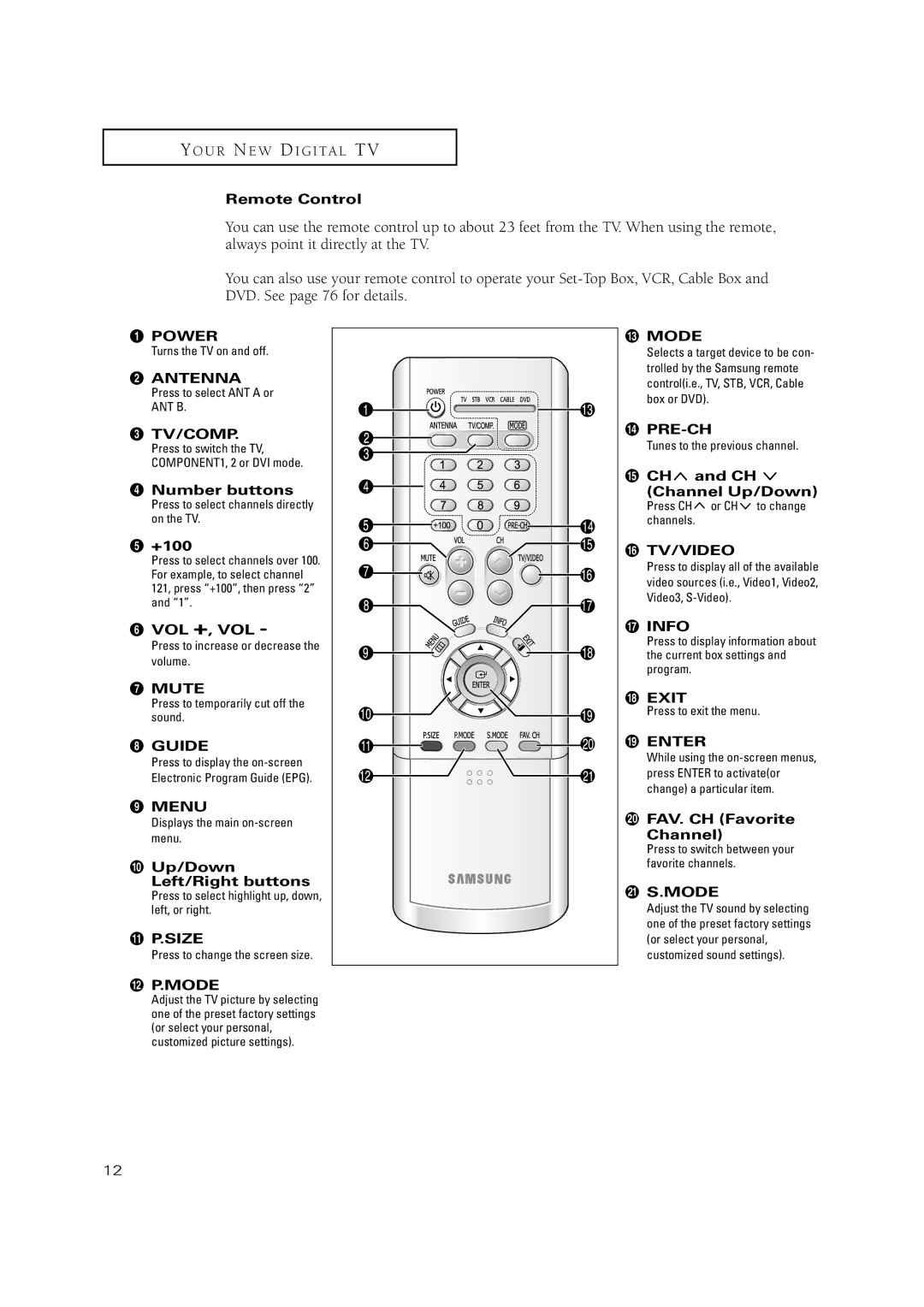Y O U R N E W D I G I T A L T V
Remote Control
You can use the remote control up to about 23 feet from the TV. When using the remote, always point it directly at the TV.
You can also use your remote control to operate your
ŒPOWER
Turns the TV on and off.
´ANTENNA
Press to select ANT A or ANT B.
ˇTV/COMP.
Press to switch the TV, COMPONENT1, 2 or DVI mode.
¨Number buttons
Press to select channels directly on the TV.
ˆ+100
Press to select channels over 100. For example, to select channel 121, press “+100”, then press “2” and “1”.
ØVOL +, VOL -
Press to increase or decrease the volume.
∏MUTE
Press to temporarily cut off the sound.
”GUIDE
Press to display the
’MENU
Displays the main
˝Up/Down Left/Right buttons
Press to select highlight up, down, left, or right.
ÔP.SIZE
Press to change the screen size.
Ò MODE |
| |
Selects a target device to be con- | ||
trolled by the Samsung remote | ||
control(i.e., TV, STB, VCR, Cable | ||
box or DVD). |
| |
Ú |
| |
Tunes to the previous channel. | ||
Æ CH | and CH |
|
(Channel Up/Down) | ||
Press CH | or CH | to change |
channels. |
| |
ı TV/VIDEO |
| |
Press to display all of the available | ||
video sources (i.e., Video1, Video2, | ||
Video3, |
| |
˜ INFO |
|
|
Press to display information about | ||
the current box settings and | ||
program. |
|
|
¯ EXIT |
|
|
Press to exit the menu. | ||
˘ ENTER |
| |
While using the | ||
press ENTER to activate(or | ||
change) a particular item. | ||
¿ FAV. CH (Favorite | ||
Channel) |
| |
Press to switch between your | ||
favorite channels. |
| |
¸ S.MODE |
| |
Adjust the TV sound by selecting | ||
one of the preset factory settings | ||
(or select your personal, | ||
customized sound settings). | ||
P.MODE
Adjust the TV picture by selecting one of the preset factory settings (or select your personal, customized picture settings).
12