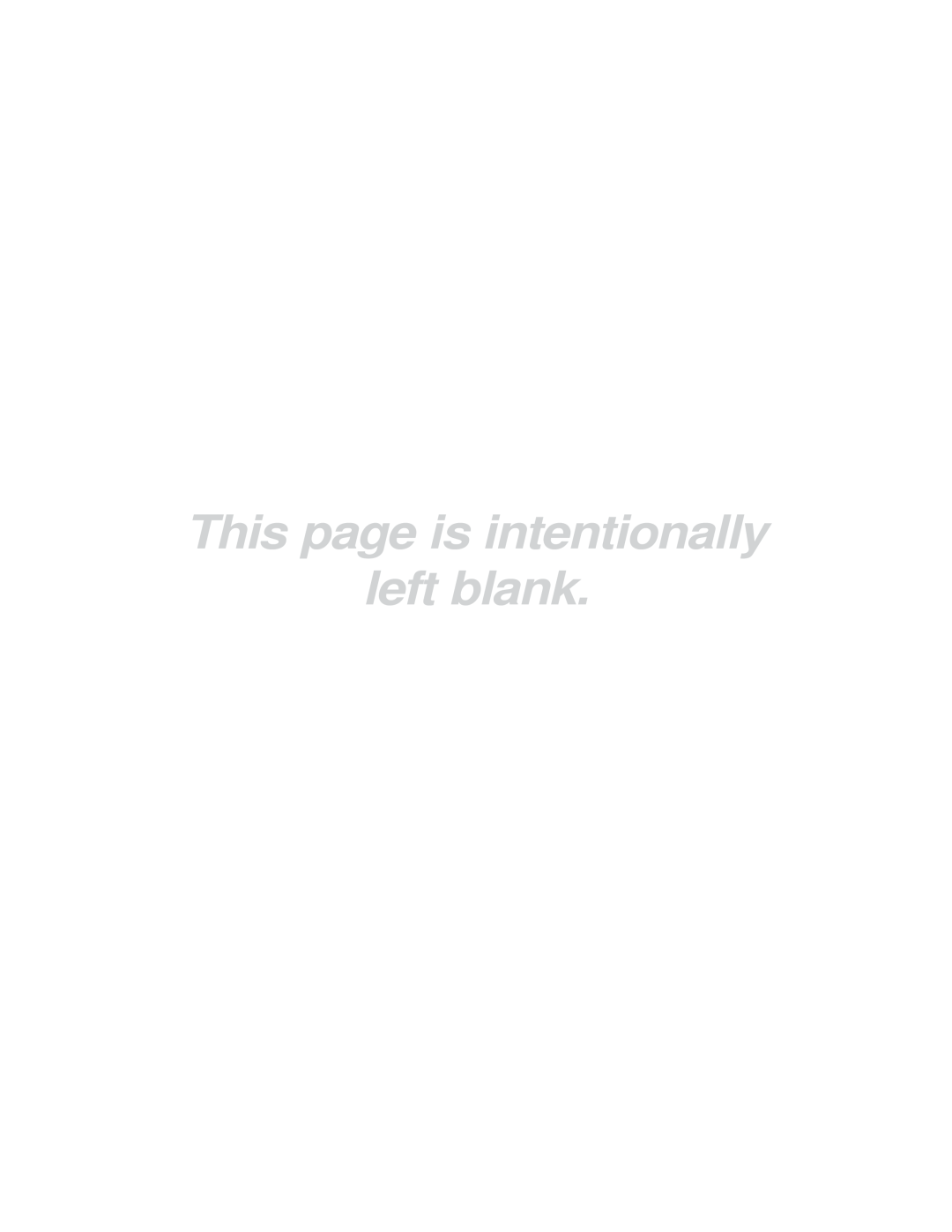Owner’s Instructions
English-2
Contents
Safety Guide Manual
List of Features
Accessories
General Information
Viewing the Control Panel
Power Indicator
Remote Control Sensor
+ VOL
Rear Panel Jacks
Upgrade Port USB For service only
Viewing the Connection Panel
Hdmi INTX-S3079WH Hdmi 1, 2 INTX-S3080WH
Remote Control
If the remote control doesn’t work, check the following
Installing Batteries in the Remote Control
Connecting VHF and UHF Antennas
Connections
Connecting to a Cable Box that Descrambles Some Channels
Connecting Cable TV
Connecting to a Cable Box that Descrambles All Channels
Cable without a Cable Box
English-10
Connecting a VCR
Connecting an S-VHS VCR
Connecting a DVD Player/Set-Top Box
Connecting a Second VCR to Record from the TV
Connecting a Camcorder
What is HDMI?
Connecting a DVD Player/Set-Top Box via Hdmi
Connecting a Digital Audio System
English-12
Operation
Connecting an Amplifier/DVD Home Theater
Plug & Play Feature
Turning the TV On and Off
Clock Mode. menu is automatically displayed
Setting the Clock Automatically
TV will begin memorizing all of the available channels
Press the Enter button
Changing Channels
Viewing the Display
Adjusting the Volume
Using Mute Button
Viewing the Menus
Storing Channels in Memory Automatic Method
Selecting the Video Signal-source
Memorizing the Channels
Press the Menu button to display the menu
Setting Up Your Remote Control
Setting Up the Remote control to Operate Your Cable Box
Setting Up the Remote control to Operate Your DVD
Setting Up the Remote control to Operate Your Set Top Box
Remote Control Codes
Brand Code
Product Code
007 008 009 010
000 001
BD Record 005
VCR Record 012
Then press the Enter button
To Select the Source
To Edit the Input Source Name
VOD STB, or TV input source, then press the Enter button
English-24
Using Automatic Picture Settings
Picture Control
Picture
Changing the Screen Size
Resetting the Picture Settings to the Factory Defaults
Viewing with a 43 signal When a 43 signal is received
Screen size selection depends on the type of video input
Sound Control
Setting the Film Mode
Using Automatic Sound Settings
Tilt
Bandwidth Adjustment 100Hz, 300Hz, 1KHz, 3KHz, 10KHz
Setting the SRS TruSurround XT
Sound Balance Adjustment
Customizing the Sound
Choosing a Multi-Channel Sound MTS track Digital
Automatic Volume Control
Reduces the differences in volume level among broadcasters
English-28
English-29
Setting the On/Off Melody
Choosing a Multi-Channel Sound MTS track Analog
English-30
Selecting the Antenna
Adding and Erasing Channels
Channel Manager
English-31
To set-up Your Favorite Channels
You can set channels you watch frequently as favorites
English-32
Setting the Default Channel List Mode
Viewing the Channel Lists
English-33
Fine Tuning Analog Channels
Labeling Channels
Name
Your antenna to increase the signal strength
Checking the Digital-Signal Strength
Using the R.Surf Feature
Signal
Option 1 Setting the Clock Manually
Time Setting
Setting the Time
English-35
English-36
Option 2 Setting the Clock Automatically
Setting the On/Off Timer
Time Zone
English-37
Setting the Sleep Timer
To cancel the set sleep timer
Function Description
Using the V-Chip
Setting Up Your Personal ID Number PIN
Selecting a Menu Language
How to Set up Restrictions Using the TV Parental Guidelines
English-39
TV Parental Guidelines
How to set the FV, V, S, L and D sub-ratings
English-40
English-41
Mpaa Rating
Canadian English
How to Set up Restrictions Using the ‘Canadian English’
English-42
Canadian French
How to Set up Restrictions Using the ‘Canadian French’
English-43
Downloadable U.S. Rating
Using the V-Chip for Digital channel
English-44
English-45
Viewing Closed CaptionsOn-Screen Text Messages Digital
Digital Captions function operates on digital channels
Caption
Viewing Closed CaptionsOn-Screen Text Messages Analog
English-46
Menu Transparency Level
Setting the Blue Screen Mode
Setting the Function Help
Displays help on the menu functions
Problem Possible Solution
Identifying Problems
Specifications
English-48
This page is intentionally Left blank
This page is intentionally Left blank
This page is intentionally Left blank
Contact Samsung WORLD-WIDE