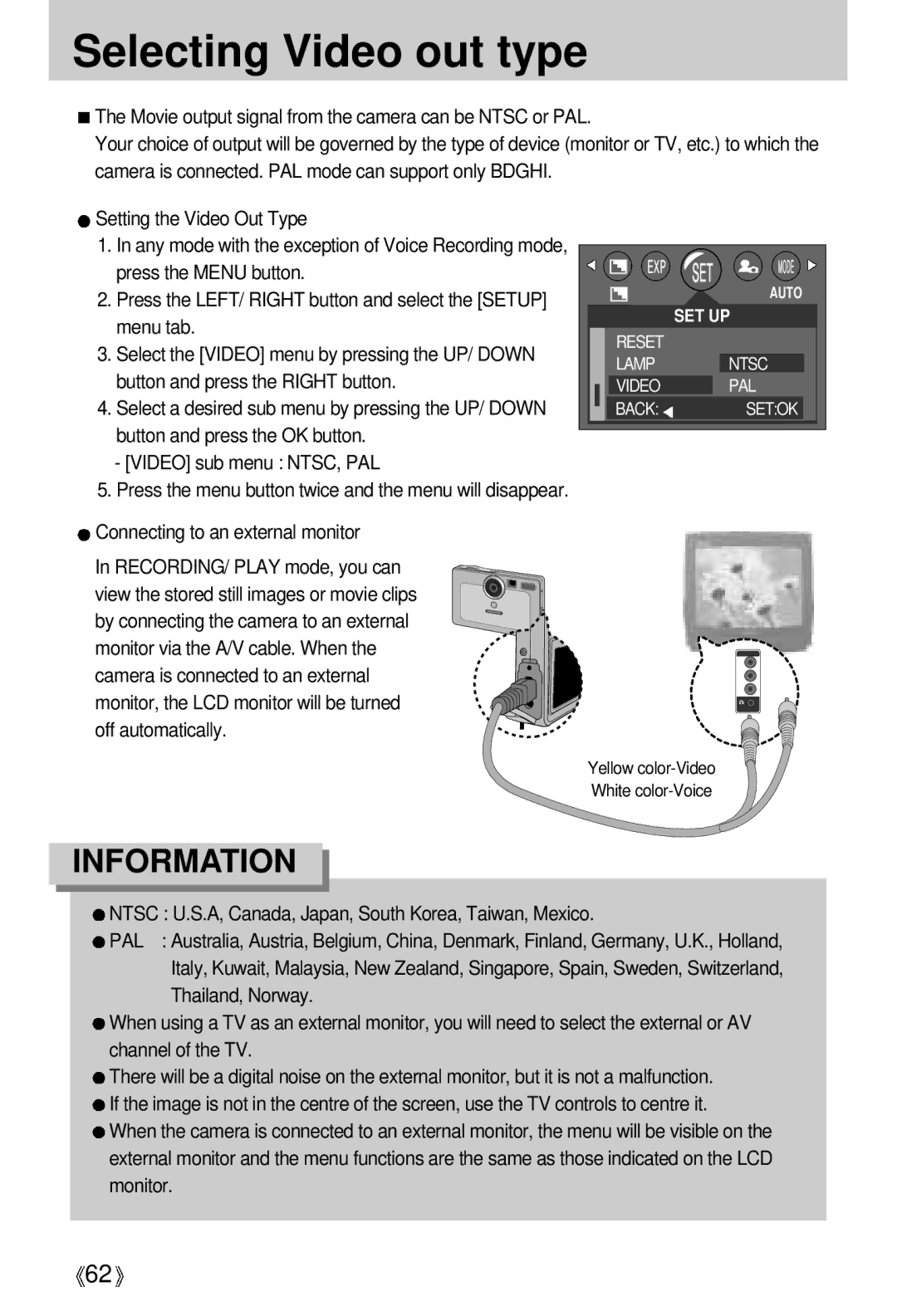Selecting Video out type
![]() The Movie output signal from the camera can be NTSC or PAL.
The Movie output signal from the camera can be NTSC or PAL.
Your choice of output will be governed by the type of device (monitor or TV, etc.) to which the camera is connected. PAL mode can support only BDGHI.
![]() Setting the Video Out Type
Setting the Video Out Type
1.In any mode with the exception of Voice Recording mode, press the MENU button.
2.Press the LEFT/ RIGHT button and select the [SETUP] menu tab.
3.Select the [VIDEO] menu by pressing the UP/ DOWN button and press the RIGHT button.
4.Select a desired sub menu by pressing the UP/ DOWN button and press the OK button.
-[VIDEO] sub menu : NTSC, PAL
5.Press the menu button twice and the menu will disappear.
| AUTO |
| SET UP |
RESET |
|
LAMP | NTSC |
VIDEO | PAL |
BACK: | SET:OK |
![]() Connecting to an external monitor
Connecting to an external monitor
In RECORDING/ PLAY mode, you can view the stored still images or movie clips by connecting the camera to an external monitor via the A/V cable. When the camera is connected to an external monitor, the LCD monitor will be turned off automatically.
Yellow
White
INFORMATION
![]() NTSC : U.S.A, Canada, Japan, South Korea, Taiwan, Mexico.
NTSC : U.S.A, Canada, Japan, South Korea, Taiwan, Mexico.
![]() PAL : Australia, Austria, Belgium, China, Denmark, Finland, Germany, U.K., Holland, Italy, Kuwait, Malaysia, New Zealand, Singapore, Spain, Sweden, Switzerland, Thailand, Norway.
PAL : Australia, Austria, Belgium, China, Denmark, Finland, Germany, U.K., Holland, Italy, Kuwait, Malaysia, New Zealand, Singapore, Spain, Sweden, Switzerland, Thailand, Norway.
![]() When using a TV as an external monitor, you will need to select the external or AV channel of the TV.
When using a TV as an external monitor, you will need to select the external or AV channel of the TV.
![]() There will be a digital noise on the external monitor, but it is not a malfunction.
There will be a digital noise on the external monitor, but it is not a malfunction.
![]() If the image is not in the centre of the screen, use the TV controls to centre it.
If the image is not in the centre of the screen, use the TV controls to centre it.
![]() When the camera is connected to an external monitor, the menu will be visible on the external monitor and the menu functions are the same as those indicated on the LCD monitor.
When the camera is connected to an external monitor, the menu will be visible on the external monitor and the menu functions are the same as those indicated on the LCD monitor.
![]() 62
62![]()