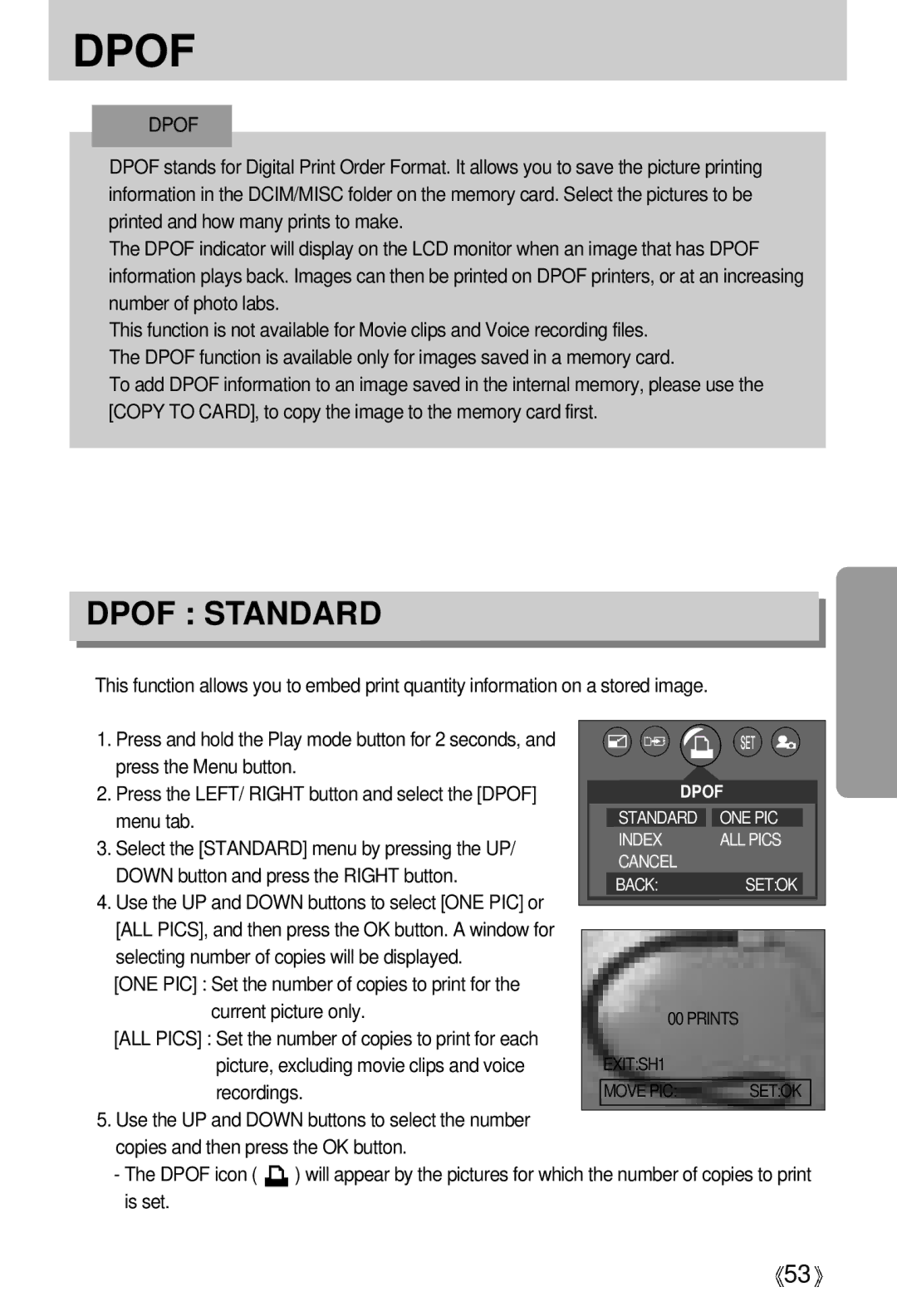DPOF
![]() DPOF
DPOF
![]() DPOF stands for Digital Print Order Format. It allows you to save the picture printing information in the DCIM/MISC folder on the memory card. Select the pictures to be printed and how many prints to make.
DPOF stands for Digital Print Order Format. It allows you to save the picture printing information in the DCIM/MISC folder on the memory card. Select the pictures to be printed and how many prints to make.
![]() The DPOF indicator will display on the LCD monitor when an image that has DPOF information plays back. Images can then be printed on DPOF printers, or at an increasing number of photo labs.
The DPOF indicator will display on the LCD monitor when an image that has DPOF information plays back. Images can then be printed on DPOF printers, or at an increasing number of photo labs.
![]() This function is not available for Movie clips and Voice recording files.
This function is not available for Movie clips and Voice recording files.
![]() The DPOF function is available only for images saved in a memory card.
The DPOF function is available only for images saved in a memory card.
![]() To add DPOF information to an image saved in the internal memory, please use the [COPY TO CARD], to copy the image to the memory card first.
To add DPOF information to an image saved in the internal memory, please use the [COPY TO CARD], to copy the image to the memory card first.
DPOF : STANDARD
![]() This function allows you to embed print quantity information on a stored image.
This function allows you to embed print quantity information on a stored image.
1. Press and hold the Play mode button for 2 seconds, and |
|
|
|
| |
press the Menu button. |
|
|
|
| |
2. Press the LEFT/ RIGHT button and select the [DPOF] |
| DPOF | |||
|
|
|
|
| |
menu tab. |
| STANDARD |
| ONE PIC | |
3. Select the [STANDARD] menu by pressing the UP/ |
| INDEX |
|
| ALL PICS |
| CANCEL |
|
|
| |
DOWN button and press the RIGHT button. |
|
|
| ||
BACK: |
|
| SET:OK | ||
|
|
|
| ||
4.Use the UP and DOWN buttons to select [ONE PIC] or [ALL PICS], and then press the OK button. A window for selecting number of copies will be displayed.
[ONE PIC] : Set the number of copies to print for the
current picture only. | 00 PRINTS |
|
[ALL PICS] : Set the number of copies to print for each |
|
|
picture, excluding movie clips and voice | EXIT:SH1 |
|
recordings. | MOVE PIC: | SET:OK |
5.Use the UP and DOWN buttons to select the number copies and then press the OK button.
-The DPOF icon ( ![]() ) will appear by the pictures for which the number of copies to print is set.
) will appear by the pictures for which the number of copies to print is set.
![]() 53
53![]()