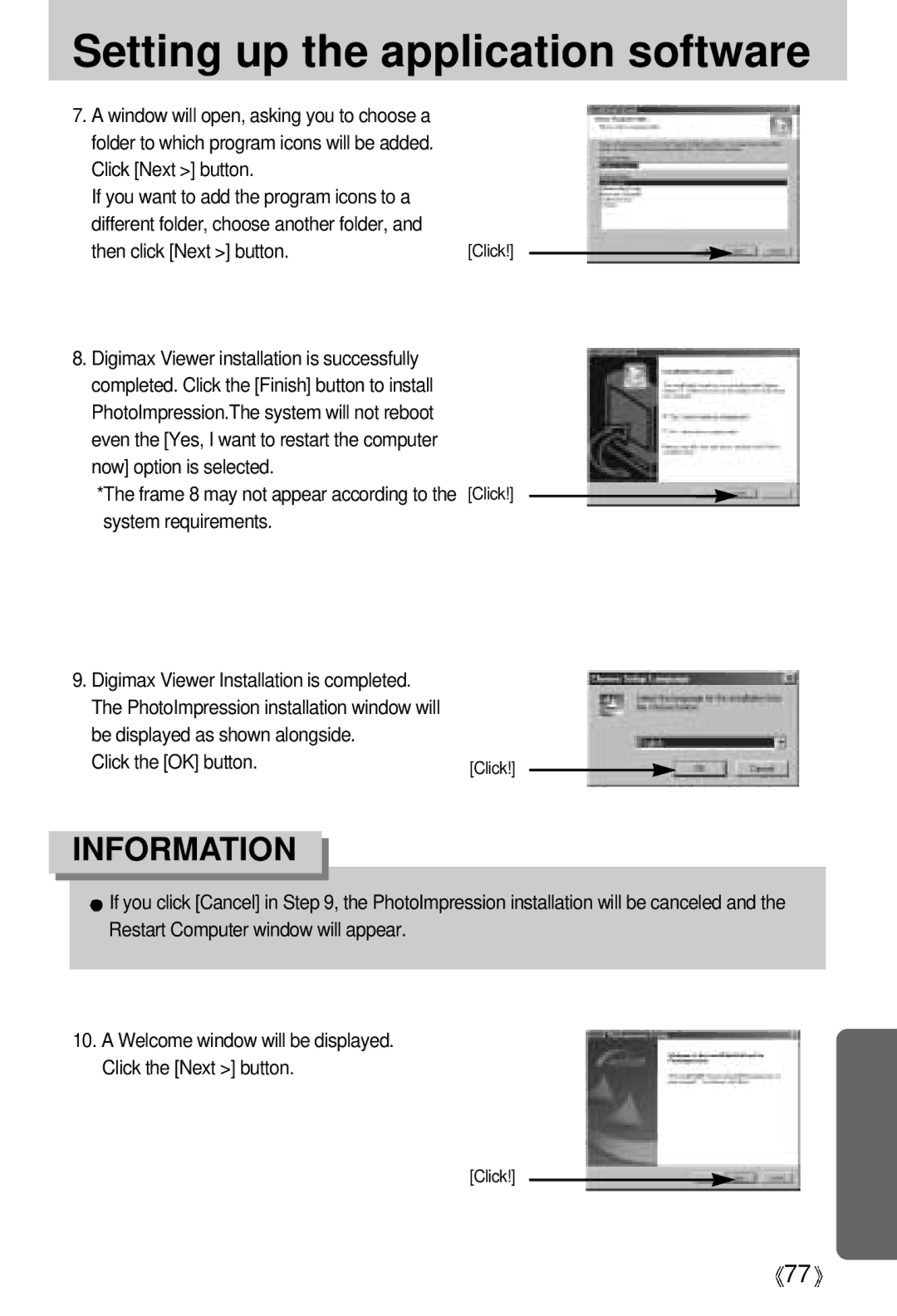Setting up the application software
7.A window will open, asking you to choose a folder to which program icons will be added. Click [Next >] button.
If you want to add the program icons to a different folder, choose another folder, and
then click [Next >] button. | [Click!] |
8.Digimax Viewer installation is successfully completed. Click the [Finish] button to install PhotoImpression.The system will not reboot even the [Yes, I want to restart the computer now] option is selected.
*The frame 8 may not appear according to the [Click!] system requirements.
9.Digimax Viewer Installation is completed. The PhotoImpression installation window will be displayed as shown alongside.
Click the [OK] button. | [Click!] |
INFORMATION
![]() If you click [Cancel] in Step 9, the PhotoImpression installation will be canceled and the Restart Computer window will appear.
If you click [Cancel] in Step 9, the PhotoImpression installation will be canceled and the Restart Computer window will appear.
10.A Welcome window will be displayed. Click the [Next >] button.
[Click!]
![]() 77
77![]()