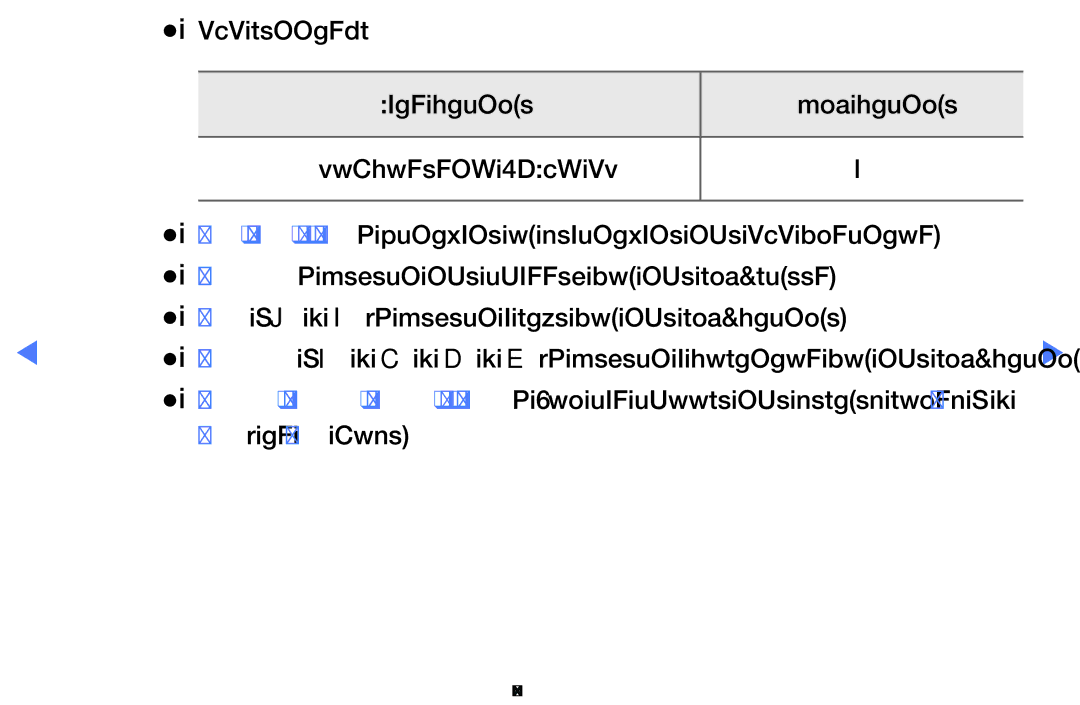Contents
Manual
Contents
Using the Info button Now & Next guide
OOMENUm → Support → Contents Home → Entere
Using Channel menu Watch TV
Using Guide
Watch / Schedule
Start Time
Schedule Manager
Reserved programmes, and select the Edit or Cancel Schedules
Channel List
Channel List
Favourites
Ch.Mode / Channel Move to the All, TV, Radio, Data/Other or
Channel Status Display Icons
Schedules
Programme View button
Favourites 1-5 Shows
Channel Manager
Channel Manager
Channel Status Display Icons
Channel Manager Option Menu t
Favourites
Channel Number function
NN Note
English
Country Australia / New Zealand / Singapore
Retuning Channels
Auto Tuning
Manual Tuning
Edit Channel Number Disable / Enable
NN NN
Fine Tune
Transfer Channel List
Natural
Changing the Preset Picture Mode
Picture Mode
OOMENUm → Picture → Picture Mode → Entere
OOMENUm → Picture → Samsung MagicAngle → Entere
Adjusting Picture Settings
Contrast, Brightness and Sharpness
OOMENUm → Picture → Backlight → Entere
OOMENUm → Picture → Screen Adjustment → Entere
Screen Adjustment
Smart View2
Smart View1
NN Note
English
NN It is available in PC mode
PC Screen Adjustment
OOMENUm → Picture → Auto Adjustment → Entere
Auto Adjustment t
Box
White Balance
Advanced Settings
OOMENUm → Picture → Advanced Settings → Entere
Changing the Picture Options
English
For LED 5 series 32-46 inches
Warm1 / Warm2
Picture Options
OOMENUm → Picture → Picture Options → Entere
Colour Tone Cool / Standard
Noise to provide improved picture quality
To Off, Auto1, or Auto2
Reset Picture OK / Cancel
Sound Mode t
Changing the Preset Sound Mode
OOMENUm → Sound → Sound Mode → Entere
SRS TruDialog Off / On
Sound Systems, Etc
Sound Effect
SRS TruSurround HD Off / On
Equalizer
Audio Language
Broadcast Audio Options
Audio Format
Audio Description
Additional Setting
As an AV receiver 0ms ~ 250ms
Either -20dB or -31dB
Speaker Select External Speaker / TV Speaker
Speaker Settings
Auto Volume Off / Normal / Night
Reset Sound OK / Cancel
Oodual I-II → Entere
Selecting the Sound Mode
Network Status
Setting the Network
Network Settings
AllShare Settings
Connecting to a Wired Network
TV Rear Panel Modem Port on the Wall External Modem
LAN Port on the Wall
English
Network Setup Auto
IP Settings
Network Setup Manual
IP Settings
Set IP Mode to Manual
English
TV Side Panel
NN Note
Failure
English
Ad hoc
One Foot Connection
English
English
Will have to enter the Pass Phrase during the setup process
Available networks
Select the Wirelessgeneral
If the wireless router has security
Network Setup Manual
Set IP Mode to Manual
Network Setup Wpspbc
Network Setup One Foot Connection
Select the One Foot Connection
Appears, and network setting is done
Network Setup Ad-Hoc
English
If Your TV Fails to Connect to the Internet
Time
Setting the Time
Clock Set Set the Day, Month, Year, Hour and Minute manually
OOMENUm → System → Time → On Timer or Off Timer → Entere
Using the Sleep Timer
Setting the On / Off Timer
OOMENUm → System → Time → Sleep Timer → Entere
English
NN Note
Off Timer 1 / Off Timer 2 / Off Timer
Security
Locking Programme
OOMENUm → System → Security → Entere
Mute → 8 → 2 → 4 → Power on
PIP t
Picture In Picture PIP
PIP settings
Eco Solution
Economical Solutions
Auto Protection Time
No-Signal Power Off Off / 15 min / 30 min / 60 min
Language
Other Features
Subtitle
Digital Text Disable / Enable
General
NN If you select User Input, you can make TV name manually
Anynet+HDMI-CEC
DivX Video On Demand
Manual
Support Menu
Sound menu
Self Diagnosis
Current Version the software already installed in the TV
Software Upgrade
TV Side Panel
By Online
English
Contact Samsung
Contents Home
Using the My Downloads
Connecting a USB Device
English
USB HDD is not supported
May not be supported
English
PC, format the device and check the connection
English
DivX DRM, Multi-audio, embedded caption does not supported
English
Videos
Screen Display
Videos
Html
Supported Video Formats
1920 x
HE-AAC
1920 x 24/25/30 Mpg
Other Restrictions
MPEG4 SP, ASP
Music
All
NN The check box appears to the left of the selected files
Photos
Time Search
My Downloads Additional Functions
Shuffle Mode
Sound Mode
Start Slide Show
Setting
What is Anynet+? t
To 3 devices of the same type
Device List
View TV
Receiver
Title Menu
Setup
Setting Up Anynet+
OOMENUm → System → Anynet+ HDMI-CEC → Entere
Switching between Anynet+ Devices
Listening through a Receiver
NN Note
Troubleshooting for Anynet+
Channels, operating My Downloads or Plug & Play
Initial setup, etc
On in the System menu
Connecting to Anynet+
English
Problem Possible Solution TV sound is not
About AllShare for LED 5 series 32-46 inches
Setting Up AllShare
Media
Off in the AllShare Settings
Using the Media Function
Analogue Channel Teletext Feature
English
English
English
Anti-theft Kensington Lock
Model
Support Self Diagnosis Picture Test If the test image
Troubleshooting
Issues Solutions and Explanations TV image does
Problems or a blank screen
Menu System Eco solution Energy Saving
Picture Mode / Colour / Brightness / Sharpness
English
Support Self Diagnosis Sound Test
But there is no sound Sound menu
Set the Speaker Select option to TV speaker
Issues
Settings
TV input. For example, if an external device’s output
Issues Solutions and Explanations RFCable/Antenna Connection
Supported message
Mode Not
Issues Solutions and Explanations Network Connection
Issues Solutions and Explanations Remote control
Diagnosis Test menu
Information is
English
Issues Solutions and Explanations
Issues Solutions and Explanations Reaction may occur
Licence
English
English