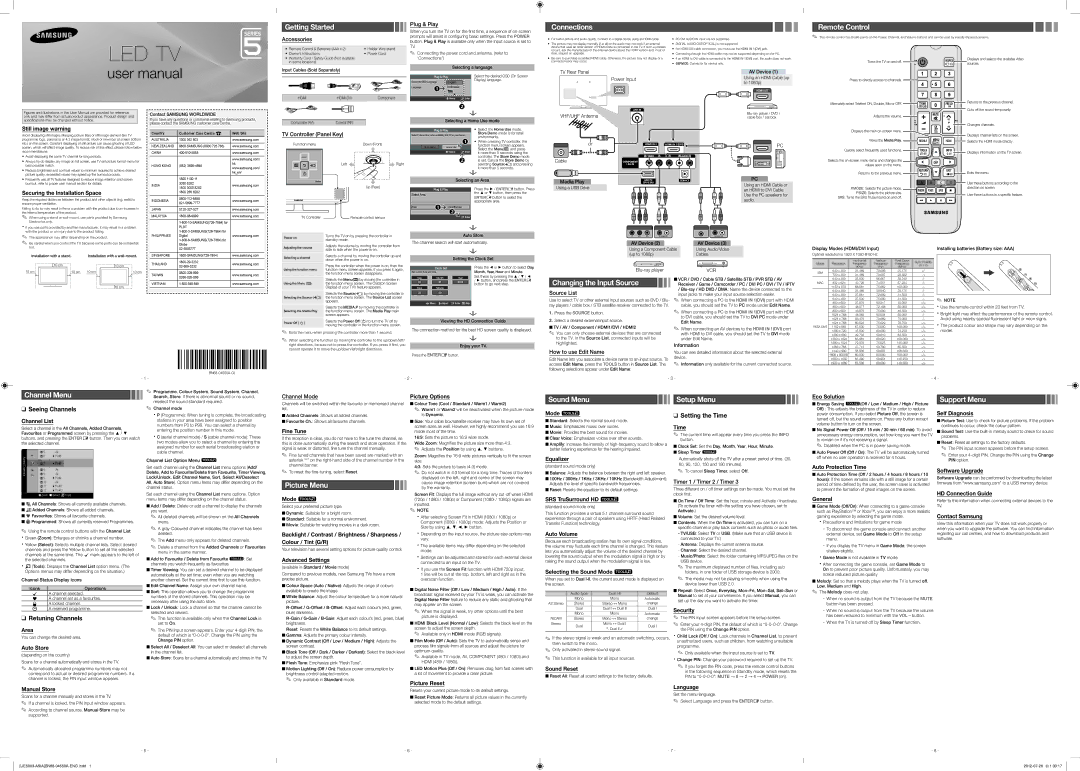LED TV
|
|
|
|
|
|
|
| Plug & Play |
Getting Started |
|
|
|
|
|
|
| |
|
|
|
|
|
|
| When you turn the TV on for the first time, a sequence of | |
|
|
|
|
|
|
|
| |
Accessories |
|
|
|
|
|
|
| prompts will assist in configuring basic settings. Press the POWER |
|
|
|
|
|
|
| button. Plug & Play is available only when the Input source is set to | |
|
|
|
|
|
|
|
| |
• Remote Control & Batteries (AAA x 2) | • |
| TV. | |||||
| ✎✎ Connecting the power cord and antenna. (refer to | |||||||
• Owner’s Instructions | • Power Cord |
| ||||||
• Warranty Card / Safety Guide (Not available |
|
|
|
|
|
|
| ‘Connections’) |
in some locations) |
|
|
|
|
|
|
|
|
Connections
yy For better picture and audio quality, connect to a digital device using an HDMI cable. | yy PC/DVI AUDIO IN input are not supported. | |
yy The picture may not display normally (if at all) or the audio may not work if an external | yy DIGITAL AUDIO OUT(OPTICAL) is not supported. | |
device that uses an older version of HDMI mode is connected to the TV. If such a problem | yy For HDMI/DVI cable connection, you must use the HDMI IN 1(DVI) jack. | |
occurs, ask the manufacturer of the external device about the HDMI version and, if out of | ||
| ||
date, request an upgrade. | yy Connecting through the HDMI cable may not be supported depending on the PC. | |
yy Be sure to purchase a certified HDMI cable. Otherwise, the picture may not display or a | yy If an HDMI to DVI cable is connected to the HDMI IN 1(DVI) port, the audio does not work. | |
connection error may occur. | yy SERVICE: Connector for service only. | |
|
Remote Control
✎✎ This remote control has Braille points on the Power, Channel, and Volume buttons and can be used by visually impaired persons.
Turns the TV on and off. | Displays and selects the available video | |
sources. | ||
|
user manual
Input Cables (Sold Separately)
|
| Selecting a language | |
| Plug & Play | Select the desired OSD (On Screen | |
Select the OSD Language. | English | Display) language. | |
| |||
Language | Indonesia |
| |
|
| d |
|
TV Rear Panel
Power Input
AV Device (1) |
Using an HDMI Cable (up |
to 1080p) |
HDMI OUT |
Press to directly access to channels. |
Figures and illustrations in this User Manual are provided for reference only and may differ from actual product appearance. Product design and specifications may be changed without notice.
Contact SAMSUNG WORLDWIDE
If you have any questions or comments relating to Samsung products, please contact the SAMSUNG customer care Centre.
HDMI | Component | |
Composite (AV) | Coaxial (RF) |
|
U Move E Enter |
|
|
|
Selecting a Home Use mode |
VHF/UHF Antenna
cable box / sat box |
Alternately select Teletext ON, Double, Mix or OFF. | Returns to the previous channel. |
| |
| Cuts off the sound temporarily. |
Adjusts the volume. |
|
Still image warning
Avoid displaying still images (like jpeg picture files) or still image element (like TV programme logo, panorama or 4:3 image format, stock or news bar at screen bottom etc.) on the screen. Constant displaying of still picture can cause ghosting of LED screen, which will affect image quality. To reduce risk of this effect, please follow below recommendations:
•Avoid displaying the same TV channel for long periods.
•Always try do display any image on full screen, use TV set picture format menu for best possible match.
•Reduce brightness and contrast values to minimum required to achieve desired picture quality, exceeded values may speed up the burnout process.
•Frequently use all TV features designed to reduce image retention and screen burnout, refer to proper user manual section for details.
Securing the Installation Space
Keep the required distances between the product and other objects (e.g. walls) to ensure proper ventilation.
Failing to do so may result in fire or a problem with the product due to an increase in the internal temperature of the product.
Country | Customer Care Centre | Web Site | |
AUSTRALIA | 1300 362 603 | www.samsung.com | |
|
|
| |
NEW ZEALAND | 0800 SAMSUNG (0800 726 786) | www.samsung.com | |
|
|
| |
CHINA | www.samsung.com | ||
|
|
| |
|
| www.samsung.com/ | |
HONG KONG | (852) | hk | |
www.samsung.com/ | |||
|
| ||
|
| hk_en/ | |
|
|
| |
| 1800 1100 11 |
| |
INDIA | 3030 8282 | www.samsung.com | |
1800 3000 8282 | |||
|
| ||
| 1800 266 8282 |
| |
|
|
| |
INDONESIA | www.samsung.com | ||
|
| ||
|
|
| |
JAPAN | www.samsung.com | ||
|
|
| |
MALAYSIA | www.samsung.com |
TV Controller (Panel Key) |
| |
Function menu |
| Down (Front) |
MEDIA.P |
|
|
m R | Left | Right |
|
| |
P |
|
|
Return |
|
|
|
| Up (Rear) |
| • Select the Home Use mode. | ||||
Plug & Play | |||||
Select 'Home Use' when installing this TV in your home. | Store Demo mode is for retail | ||||
environments. | |||||
| | ||||
| • When pressing TV controller, the | ||||
Store Demo | Home Use | function menu screen appears. | |||
|
| Select the Menu(m) and press | |||
| L Move E Enter | it more than 5 seconds using the | |||
| | controller. The Store Demo mode | |||
| | is set. Cancel the Store Demo by | |||
|
| selecting Source( |
| ) and pressing | |
|
| it more than 5 seconds. | |||
|
|
| Selecting an Area | |
| Plug & Play |
| Press the ► / ENTERE button. Press | |
Select Area. |
|
|
| the ▲ or ▼ button, then press the |
|
|
| ENTERE button to select the | |
|
|
|
| |
|
|
|
| appropriate area. |
Area | | : Asia/Europe | ||
|
| | ||
|
|
| | |
ANT OUT | or |
Cable
Media Play
Using a USB Drive
G |
| B |
| R |
| W |
| R |
| |||||
|
|
|
|
|
|
|
|
|
|
|
|
|
|
|
|
|
|
|
|
|
|
|
|
|
|
|
|
|
|
|
|
|
|
|
|
|
|
|
|
|
|
|
|
|
|
|
|
|
|
|
|
|
|
|
|
|
|
|
|
|
|
|
|
|
|
|
|
|
|
|
|
|
|
|
|
|
|
|
|
|
|
|
|
|
|
|
|
|
|
|
| HDMI OUT | PC |
|
|
| |
|
| DVI OUT |
|
|
| PC |
|
|
| Using an HDMI Cable or | |
|
| an HDMI to DVI Cable. | |
Y | W R | Use the PC speakers for | |
|
| ||
audio.
Displays the main ![]()
![]()
![]()
Views the Media Play. ![]() MEDIA.P
MEDIA.P
Quickly select frequently used functions. ![]()
Selects the
Returns to the previous menu. ![]()
| A | B | C | |
P.MODE: Selects the picture mode. | P.MODE | P.SIZE | SRS | |
P.SIZE: Selects the picture size. | ||||
|
|
| ||
SRS: Turns the SRS TruSurround on and off. |
|
|
|
HDMI
D
![]() Changes channels.
Changes channels.
Displays channel lists on the screen. ![]() Selects the HDMI mode directly.
Selects the HDMI mode directly.
![]() Displays information on the TV screen.
Displays information on the TV screen.
![]() Exits the menu.
Exits the menu.
![]() Use these buttons according to the direction on screen.
Use these buttons according to the direction on screen.
![]() Use these buttons in a specific feature.
Use these buttons in a specific feature.
✎✎ When using a stand or
TV Controller | Remote control sensor |
E Enter |
G B RW RYW R
xxIf you use parts provided by another manufacturer, it may result in a problem with the product or an injury due to the product falling.
✎✎ The appearance may differ depending on the product.
✎✎ Be careful when you contact the TV because some parts can be somewhat hot.
Installation with a stand. | Installation with a |
| PLDT |
|
PHILIPPINES |
| |
Digitel | www.samsung.com | |
|
| |
| Globe |
|
|
| |
|
|
|
SINGAPORE | www.samsung.com |
Power on | Turns the TV on by pressing the controller in | |
standby mode. | ||
| ||
Adjusting the volume | Adjusts the volume by moving the controller from | |
side to side when the power is on. | ||
| ||
Selecting a channel | Selects a channel by moving the controller up and | |
|
|
Auto Store |
The channel search will start automatically. |
|
Setting the Clock Set |
COMPONENT OUT | AUDIO OUT | VIDEO OUT AUDIO OUT |
Y PB PR | ||
AV Device (2) | AV Device (3) | |
Using a Component Cable | Using Audio/Video | |
(up to 1080p) |
| Cables |
Display Modes (HDMI/DVI Input) Optimal resolution is 1920 X 1080 @ 60 Hz.
Installing batteries (Battery size: AAA)
10 cm |
| 10 cm | 10 cm | ||||||||||
|
|
|
| 10 cm 10 cm | |||||||||
|
|
|
|
|
| 10 cm | |||||||
|
|
|
|
|
|
|
|
|
|
|
|
|
|
|
|
|
|
|
|
|
|
|
|
|
|
|
|
|
|
|
|
|
|
|
|
|
|
| 10 cm | ||
|
|
|
|
|
|
|
|
|
|
| |||
|
|
|
|
|
|
|
|
|
|
| |||
|
|
|
|
|
|
|
|
|
|
| |||
|
|
|
|
|
|
|
|
|
|
| |||
THAILAND | www.samsung.com | ||
|
| ||
|
|
| |
TAIWAN | www.samsung.com | ||
|
| ||
|
|
| |
VIETNAM | 1 800 588 889 | www.samsung.com |
BN68-04550A-02
| down when the power is on. |
| Press the controller when the power is on, then the |
Using the function menu | function menu screen appears. If you press it again, |
| the function menu screen disappears. |
| Selects the Menu(m) by moving the controller in |
Using the Menu (m) | the function menu screen. The OSD(On Screen |
| Display) of your TV’s feature appears. |
Selects the Source( ![]() ) by moving the controller in Selecting the Source (
) by moving the controller in Selecting the Source ( ![]() ) the function menu screen. The Source List screen
) the function menu screen. The Source List screen
appears.
| Selects the MEDIA.P by moving the controller in | |
Selecting the Media Play | the function menu screen. The Media Play main | |
| screen appears. | |
Power Off ( P ) | Selects the Power Off (P) to turn the TV off by | |
moving the controller in the function menu screen. | ||
|
✎✎ Exits the menu when pressing the controller more than 1 second.
✎✎ When selecting the function by moving the controller to the up/down/left/ right directions, be sure not to press the controller. If you press it first, you cannot operate it to move the up/down/left/right directions.
|
|
|
|
|
| Press the ◄ or ► button to select Day, | |
|
|
| Clock Set |
|
| ||
Set current date and time |
|
|
| Month, Year, Hour and Minute. | |||
|
|
|
|
|
| Set these by pressing the ▲ / ▼ / ◄ | |
| Day |
|
| Month | Year |
| |
| d |
|
|
|
|
| / ► button, and press the ENTERE |
01 |
|
| 01 | 2012 |
| ||
| d |
|
|
| button to go next step. | ||
| Hour |
|
| Minute |
|
|
|
23 |
|
| 00 |
|
|
| |
|
|
|
|
| |||
| L Move | U Adjust | E Enter m Skip |
| |||
|
|
|
|
|
|
|
|
Viewing the HD Connection Guide
The connection method for the best HD screen quality is displayed.
Enjoy your TV.
Press the ENTEREbutton.
Changing the Input Source
Source List
Use to select TV or other external input sources such as DVD / Blu- ray players / cable box / STB satellite receiver connected to the TV.
1.Press the SOURCE button.
2.Select a desired external input source.
■■TV / AV / Component / HDMI1/DVI / HDMI2
✎✎ You can only choose external devices that are connected to the TV. In the Source List, connected inputs will be highlighted.
How to use Edit Name
Edit Name lets you associate a device name to an input source. To access Edit Name, press the TOOLS button in Source List. The following selections appear under Edit Name:
VCR
■■VCR / DVD / Cable STB / Satellite STB / PVR STB / AV Receiver / Game / Camcorder / PC / DVI PC / DVI / TV / IPTV
/
✎✎ When connecting a PC to the HDMI IN 1(DVI) port with HDMI cable, you should set the TV to PC mode under Edit Name.
✎✎ When connecting a PC to the HDMI IN 1(DVI) port with HDMI to DVI cable, you should set the TV to DVI PC mode under Edit Name.
✎✎ When connecting an AV devices to the HDMI IN 1(DVI) port with HDMI to DVI cable, you should set the TV to DVI mode under Edit Name.
Information
You can see detailed information about the selected external device.
✎✎ Information only available for the current connected source.
|
| Horizontal | Vertical | Pixel Clock | Sync Polarity | |
Mode | Resolution | Frequency | Frequency | Frequency | ||
(H / V) | ||||||
|
| (KHz) | (Hz) | (MHz) | ||
|
|
| ||||
IBM | 640 x 350 | 31.469 | 70.086 | 25.175 | +/- | |
| 720 x 400 | 31.469 | 70.087 | 28.322 | ||
| 640 x 480 | 35.000 | 66.667 | 30.240 | ||
MAC | 832 x 624 | 49.726 | 74.551 | 57.284 | ||
| 1152 x 870 | 68.681 | 75.062 | 100.000 | ||
| 640 x 480 | 31.469 | 59.940 | 25.175 | ||
| 640 x 480 | 37.861 | 72.809 | 31.500 | ||
| 640 x 480 | 37.500 | 75.000 | 31.500 | ||
| 800 x 600 | 37.879 | 60.317 | 40.000 | +/+ | |
| 800 x 600 | 48.077 | 72.188 | 50.000 | +/+ | |
| 800 x 600 | 46.875 | 75.000 | 49.500 | +/+ | |
| 1024 x 768 | 48.363 | 60.004 | 65.000 | ||
| 1024 x 768 | 56.476 | 70.069 | 75.000 | ||
| 1024 x 768 | 60.023 | 75.029 | 78.750 | +/+ | |
VESA DMT | 1152 x 864 | 67.500 | 75.000 | 108.000 | +/+ | |
| 1280 x 720 | 45.000 | 60.000 | 74.250 | +/+ | |
| 1280 x 800 | 49.702 | 59.810 | 83.500 | ||
| 1280 x 1024 | 63.981 | 60.020 | 108.000 | +/+ | |
| 1280 x 1024 | 79.976 | 75.025 | 135.000 | +/+ | |
| 1366 x 768 | 47.712 | 59.790 | 85.500 | +/+ | |
| 1440 x 900 | 55.935 | 59.887 | 106.500 | ||
| 1600 x 900RB | 60.000 | 60.000 | 108.000 | +/+ | |
| 1680 x 1050 | 65.290 | 59.954 | 146.250 | ||
| 1920 x 1080 | 67.500 | 60.000 | 148.500 | +/+ |
✎✎ NOTE
xxUse the remote control within 23 feet from TV.
xxBright light may affect the performance of the remote control. Avoid using nearby special fluorescent light or neon signs.
xxThe product colour and shape may vary depending on the model.
- 1 - |
✎✎ Programme, Colour System, Sound System, Channel, |
- 2 -
- 3 -
- 4 -
Channel Menu | Search, Store: If there is abnormal sound or no sound, |
reselect the sound standard required.
Channel Mode
Channels will be switched within the favourite or memorised channel
Picture Options
■■Colour Tone (Cool / Standard / Warm1 / Warm2)
Sound Menu |
|
|
|
|
|
|
| Setup Menu |
Eco Solution
■■Energy Saving t(Off / Low / Medium / High / Picture
Support Menu
❑❑ Seeing Channels
Channel List
Select a channel in the All Channels, Added Channels, Favourites or Programmed screen by pressing the ▲ / ▼ buttons, and pressing the ENTERE button. Then you can watch the selected channel.
| a5 |
| Air | |
Added | a6 |
| ♥ TV #6 | |
a7 |
| ♥ TV #7 | ||
Channels |
| |||
a9 |
| Air | ||
| a8 |
| Air | |
| a9 |
| ♥ TV #9 | |
| a10 |
| Air | |
| a11 |
| ♥ TV #11 | |
| a12 |
| ♥ TV #12 | |
|
| Zoom |
| Select TTools |
|
|
| ||
|
|
| ||
■■![]()
![]() All Channels: Shows all currently available channels.
All Channels: Shows all currently available channels.
■■![]()
![]()
![]() Added Channels: Shows all added channels.
Added Channels: Shows all added channels.
■■* Favourites: Shows all favourite channels.
■■![]() Programmed: Shows all currently reserved Programmes.
Programmed: Shows all currently reserved Programmes.
✎✎ Using the remote control buttons with the Channel List xxGreen (Zoom): Enlarges or shrinks a channel number.
xxYellow (Select): Selects multiple channel lists. Select desired channels and press the Yellow button to set all the selected channels at the same time. The c mark appears to the left of the selected channels.
xxT (Tools): Displays the Channel List option menu. (The Options menus may differ depending on the situation.)
Channel Status Display icons
IconsOperations
cA channel selected.
*A channel set as a favourites. \ A locked channel.
) A reserved programme.
❑❑ Retuning Channels
✎✎ Channel mode
xxP (Programme): When tuning is complete, the broadcasting stations in your area have been assigned to position numbers from P0 to P99. You can select a channel by entering the position number in this mode.
xxC (aerial channel mode) / S (cable channel mode): These two modes allow you to select a channel by entering the assigned number for each aerial broadcasting station or cable channel.
Channel List Option Menu t
Set each channel using the Channel List menu options (Add/ Delete, Add to Favourite/Delete from Favourite, Timer Viewing, Lock/Unlock, Edit Channel Name, Sort, Select All/Deselect All, Auto Store). Option menu items may differ depending on the channel status.
Set each channel using the Channel List menu options. Option menu items may differ depending on the channel status.
■■Add / Delete: Delete or add a channel to display the channels you want.
✎✎ All deleted channels will be shown on the All Channels menu.
✎✎ A
✎✎ The Add menu only appears for deleted channels.
✎✎ Delete a channel from the Added Channels or Favourites menu in the same manner.
■■Add to Favourite / Delete from Favourite t: Set channels you watch frequently as favourites
■■Timer Viewing: You can set a desired channel to be displayed automatically at the set time; even when you are watching another channel. Set the current time first to use this function.
■■Edit Channel Name: Assign your own channel name.
■■Sort: This operation allows you to change the programme numbers of the stored channels. This operation may be necessary after using the auto store.
■■Lock / Unlock: Lock a channel so that the channel cannot be selected and viewed.
✎✎ This function is available only when the Channel Lock is set to On.
list.
■■Added Channels: Shows all added channels.
■■Favourite Ch.: Shows all favourite channels.
Fine Tune
If the reception is clear, you do not have to fine tune the channel, as this is done automatically during the search and store operation. If the signal is weak or distorted, fine tune the channel manually.
✎✎ Fine tuned channels that have been saved are marked with an asterisk “*” on the
✎✎ To reset the
Picture Menu
Mode t
Select your preferred picture type.
■■Dynamic: Suitable for a bright room.
■■Standard: Suitable for a normal environment.
■■Movie: Suitable for watching movies in a dark room.
Backlight / Contrast / Brightness / Sharpness / Colour / Tint (G/R)
Your television has several setting options for picture quality control.
Advanced Settings
(available in Standard / Movie mode)
Compared to previous models, new Samsung TVs have a more precise picture.
■■Colour Space (Auto / Native): Adjusts the range of colours available to create the image.
■■White Balance: Adjust the colour temperature for a more natural picture.
✎✎ Warm1 or Warm2 will be deactivated when the picture mode is Dynamic.
■■Size: Your cable box/satellite receiver may have its own set of screen sizes as well. However, we highly recommend you use 16:9 mode most of the time.
16:9: Sets the picture to 16:9 wide mode.
Wide Zoom: Magnifies the picture size more than 4:3. ✎✎ Adjusts the Position by using ▲, ▼ buttons.
Zoom: Magnifies the 16:9 wide pictures vertically to fit the screen size.
4:3: Sets the picture to basic (4:3) mode.
✎✎ Do not watch in 4:3 format for a long time. Traces of borders displayed on the left, right and centre of the screen may cause image retention (screen burn) which are not covered by the warranty.
Screen Fit: Displays the full image without any
✎✎ NOTE
xxAfter selecting Screen Fit in HDMI (1080i / 1080p) or Component (1080i / 1080p) mode: Adjusts the Position or Size by using ▲, ▼, ◄, ► button.
xxDepending on the input source, the picture size options may vary.
xxThe available items may differ depending on the selected mode.
xxSettings can be adjusted and stored for each external device connected to an input on the TV.
xxIf you use the Screen Fit function with HDMI 720p input, 1 line will be cut at the top, bottom, left and right as in the overscan function.
■■Digital Noise Filter (Off / Low / Medium / High / Auto): If the broadcast signal received by your TV is weak, you can activate the Digital Noise Filter feature to reduce any static and ghosting that may appear on the screen.
✎✎ When the signal is weak, try other options until the best picture is displayed.
■■HDMI Black Level (Normal / Low): Selects the black level on the
Mode t
■■Standard: Selects the normal sound mode.
■■Music: Emphasizes music over voices.
■■Movie: Provides the best sound for movies.
■■Clear Voice: Emphasizes voices over other sounds.
■■Amplify: Increase the intensity of
Equalizer
(standard sound mode only)
■■Balance: Adjusts the balance between the right and left speaker. ■■100Hz / 300Hz / 1KHz / 3KHz / 10KHz (Bandwidth Adjustment):
Adjusts the level of specific bandwidth frequencies. ■■Reset: Resets the equalizer to its default settings.
SRS TruSurround HD t
(standard sound mode only)
This function provides a virtual 5.1 channel surround sound experience through a pair of speakers using HRTF (Head Related Transfer Function) technology.
Auto Volume
Because each broadcasting station has its own signal conditions, the volume may fluctuate each time channel is changed. This feature lets you automatically adjust the volume of the desired channel by lowering the sound output when the modulation signal is high or by raising the sound output when the modulation signal is low.
Selecting the Sound Mode t
When you set to Dual
| Audio Type | Dual | Default |
| Mono | Mono | Automatic |
A2 Stereo | Stereo | Stereo ↔ Mono | change |
| Dual | Dual I ↔ Dual II | Dual I |
| Mono | Mono | Automatic |
NICAM | Stereo | Mono ↔ Stereo | change |
Stereo | Dual | Mono ↔ Dual I | Dual I |
❑❑ Setting the Time
Time
✎✎ The current time will appear every time you press the INFO button.
■■Clock Set: Set the Day, Month, Year, Hour, Minute. ■■Sleep Timer t
Automatically shuts off the TV after a preset period of time. (30, 60, 90, 120, 150 and 180 minutes).
✎✎ To cancel Sleep Timer, select Off.
Timer 1 / Timer 2 / Timer 3
Three different on / off timer settings can be made. You must set the clock first.
■■On Time / Off Time: Set the hour, minute and Activate / Inactivate. (To activate the timer with the setting you have chosen, set to Activate.)
■■Volume: Set the desired volume level.
■■Contents: When the On Time is activated, you can turn on a specific channel or play back contents such as photo or audio files.
-TV/USB: Select TV or USB. (Make sure that an USB device is connected to your TV.)
-Antenna: Displays the current antenna source.
-Channel: Select the desired channel.
-Music/Photo: Select the folder containing MP3/JPEG files on the USB device.
✎✎ The maximum displayed number of files, including sub folders, in one folder of USB storage device is 2000.
✎✎ The media may not be playing smoothly when using the device lower than USB 2.0.
■■Repeat: Select Once, Everyday, Mon~Fri, Mon~Sat, Sat~Sun or Manual to set at your convenience. If you select Manual, you can set up the day you want to activate the timer.
Security
✎✎ The PIN input screen appears before the setup screen.
✎✎ Enter your
Off) : This adjusts the brightness of the TV in order to reduce power consumption. If you select Picture Off, the screen is turned off, but the sound remains on. Press any button except volume button to turn on the screen.
■■No Signal Power Off (Off / 15 min / 30 min / 60 min): To avoid unnecessary energy consumption, set how long you want the TV to remain on if it’s not receiving a signal.
✎✎ Disabled when the PC is in power saving mode.
■■Auto Power Off (Off / On): The TV will be automatically turned off when no user operation is received for 4 hours.
Auto Protection Time
■■Auto Protection Time (Off / 2 hours / 4 hours / 8 hours / 10 hours): If the screen remains idle with a still image for a certain period of time defined by the user, the screen saver is activated to prevent the formation of ghost images on the screen.
General
■■Game Mode (Off/On): When connecting to a game console such as PlayStation™ or Xbox™, you can enjoy a more realistic gaming experience by selecting the game mode.
xxPrecautions and limitations for game mode
xxGame Mode is not available in TV mode.
xxAfter connecting the game console, set Game Mode to On to prevent poor picture quality. Unfortunately, you may notice reduced picture quality
■■Melody: Set so that a melody plays when the TV is turned off, Low, Medium and High.
✎✎ The Melody does not play.
Self Diagnosis
■■Picture Test: Use to check for picture problems. If the problem continues to occur, check the colour pattern.
■■Sound Test: Use the
■■Reset: Reset all settings to the factory defaults.
✎✎ The PIN input screen appears before the setup screen.
✎✎ Enter your
Software Upgrade
Software Upgrade can be performed by downloading the latest firmware from “www.samsung.com” to a USB memory device.
HD Connection Guide
Refer to this information when connecting external devices to the TV.
Contact Samsung
View this information when your TV does not work properly or when you want to upgrade the software. You can find information regarding our call centres, and how to download products and software.
Area | ✎✎ The PIN input screen appears. Enter your | |
You can change the desired area. | default of which is | |
Change PIN option. | ||
| ||
Auto Store | ■■Select All / Deselect All: You can select or deselect all channels | |
(depending on the country) | in the channel list. | |
■■Auto Store: Scans for a channel automatically and stores in the TV. | ||
Scans for a channel automatically and stores in the TV. | ||
| ||
✎✎ Automatically allocated programme numbers may not |
| |
correspond to actual or desired programme numbers. If a |
| |
channel is locked, the PIN input window appears. |
| |
Manual Store |
| |
Scans for a channel manually and stores in the TV. |
| |
✎✎ If a channel is locked, the PIN input window appears. |
| |
✎✎ According to channel source, Manual Store may be |
| |
supported. |
|
Reset: Resets the White Balance to its default settings. ■■Gamma: Adjusts the primary colour intensity.
■■Dynamic Contrast (Off / Low / Medium / High): Adjusts the screen contrast.
■■Black Tone (Off / Dark / Darker / Darkest): Select the black level to adjust the screen depth.
■■Flesh Tone: Emphasize pink “Flesh Tone”.
■■Motion Lighting (Off / On): Reduce power consumption by brightness control adapted motion.
✎✎ Only available in Standard mode.
screen to adjust the screen depth.
✎✎ Available only in HDMI mode (RGB signals).
■■Film Mode (Off / Auto): Sets the TV to automatically sense and process film signals from all sources and adjust the picture for optimum quality.
✎✎ Available in TV mode, AV, COMPONENT (480i / 1080i) and HDMI (480i / 1080i).
■■LED Motion Plus (Off / On): Removes drag from fast scenes with a lot of movement to provide a clear picture.
Picture Reset
Resets your current picture mode to its default settings.
■■Reset Picture Mode: Returns all picture values in the currently selected mode to the default settings.
Dual II |
✎✎ If the stereo signal is weak and an automatic switching, occurs, then switch to the mono.
✎✎ Only activated in stereo sound signal.
✎✎ This function is available for all input sources.
Sound Reset
■■Reset All: Reset all sound settings to the factory defaults.
the PIN using the Change PIN option.
xxChild Lock (Off / On): Lock channels in Channel List, to prevent unauthorized users, such as children, from watching unsuitable programme.
✎✎ Only available when the Input source is set to TV. xxChange PIN: Change your password required to set up the TV.
✎✎ If you forget the PIN code, press the remote control buttons in the following sequence in Standby mode, which resets the PIN to
Language
Set the menu language.
✎✎ Select Language and press the ENTERE button.
- 5 -
- 6 - | - 7 - | - 8 - |
[UE5003![]()
![]()
��![]()
![]() 1:33:17
1:33:17