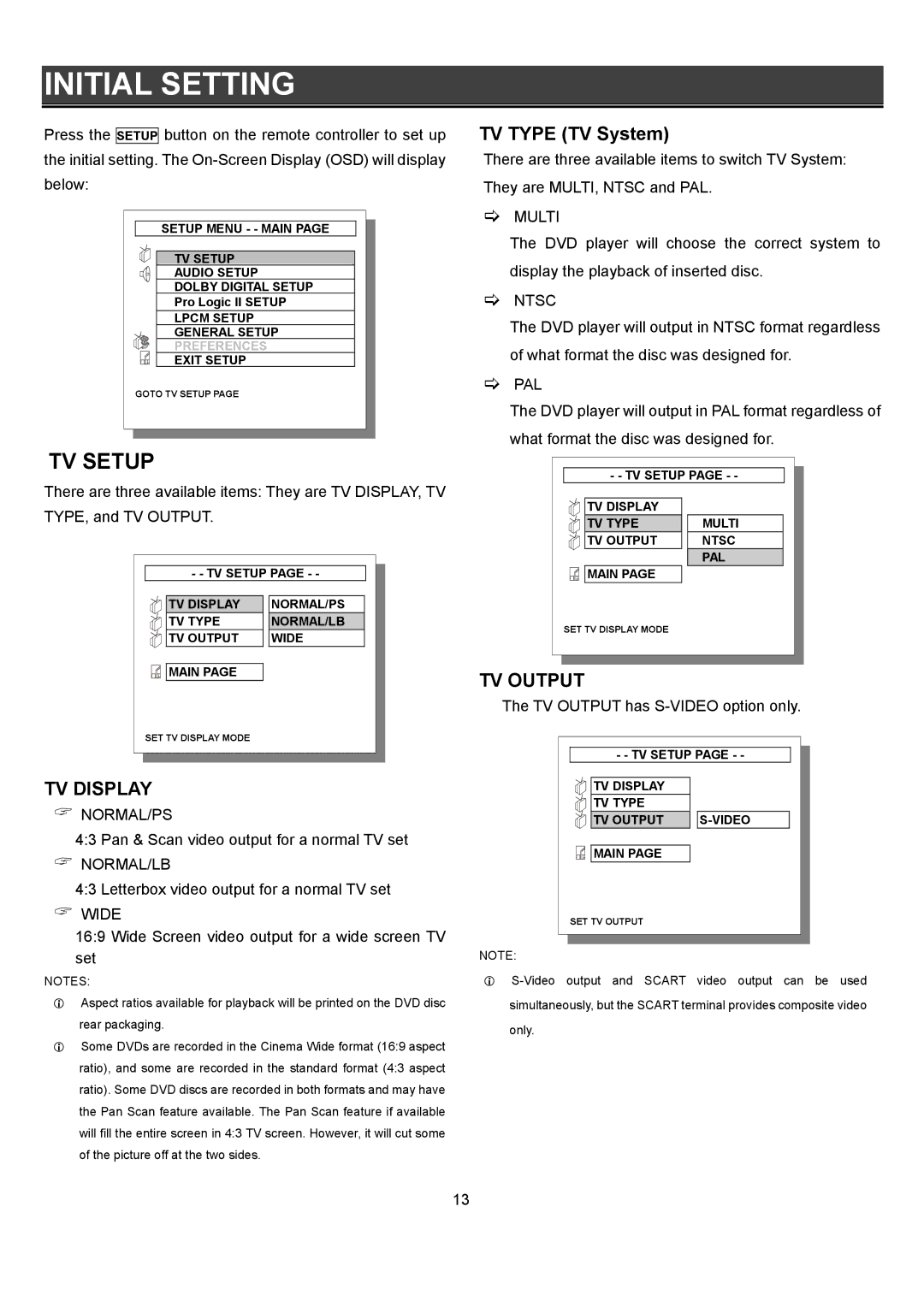INITIAL SETTING
Press the SETUP button on the remote controller to set up the initial setting. The
SETUP MENU - - MAIN PAGE |
TV SETUP |
AUDIO SETUP |
DOLBY DIGITAL SETUP |
Pro Logic II SETUP |
LPCM SETUP |
GENERAL SETUP |
PREFERENCES |
EXIT SETUP |
GOTO TV SETUP PAGE |
TV SETUP
There are three available items: They are TV DISPLAY, TV TYPE, and TV OUTPUT.
- - TV SETUP PAGE - - | |
TV DISPLAY | NORMAL/PS |
TV TYPE | NORMAL/LB |
TV OUTPUT | WIDE |
MAIN PAGE |
|
SET TV DISPLAY MODE |
|
TV DISPLAY
NORMAL/PS
4:3 Pan & Scan video output for a normal TV set
NORMAL/LB
4:3 Letterbox video output for a normal TV set
WIDE
16:9 Wide Screen video output for a wide screen TV set
NOTES:
Aspect ratios available for playback will be printed on the DVD disc rear packaging.
Some DVDs are recorded in the Cinema Wide format (16:9 aspect ratio), and some are recorded in the standard format (4:3 aspect ratio). Some DVD discs are recorded in both formats and may have the Pan Scan feature available. The Pan Scan feature if available will fill the entire screen in 4:3 TV screen. However, it will cut some of the picture off at the two sides.
TV TYPE (TV System)
There are three available items to switch TV System: They are MULTI, NTSC and PAL.
MULTI
The DVD player will choose the correct system to display the playback of inserted disc.
NTSC
The DVD player will output in NTSC format regardless of what format the disc was designed for.
PAL
The DVD player will output in PAL format regardless of what format the disc was designed for.
- - TV SETUP PAGE - - | |
TV DISPLAY |
|
TV TYPE | MULTI |
TV OUTPUT | NTSC |
MAIN PAGE | PAL |
| |
SET TV DISPLAY MODE |
|
TV OUTPUT
The TV OUTPUT has S-VIDEO option only.
- - TV SETUP PAGE - - | |
TV DISPLAY |
|
TV TYPE |
|
TV OUTPUT |
|
MAIN PAGE |
|
SET TV OUTPUT |
|
NOTE:
simultaneously, but the SCART terminal provides composite video
only.
13