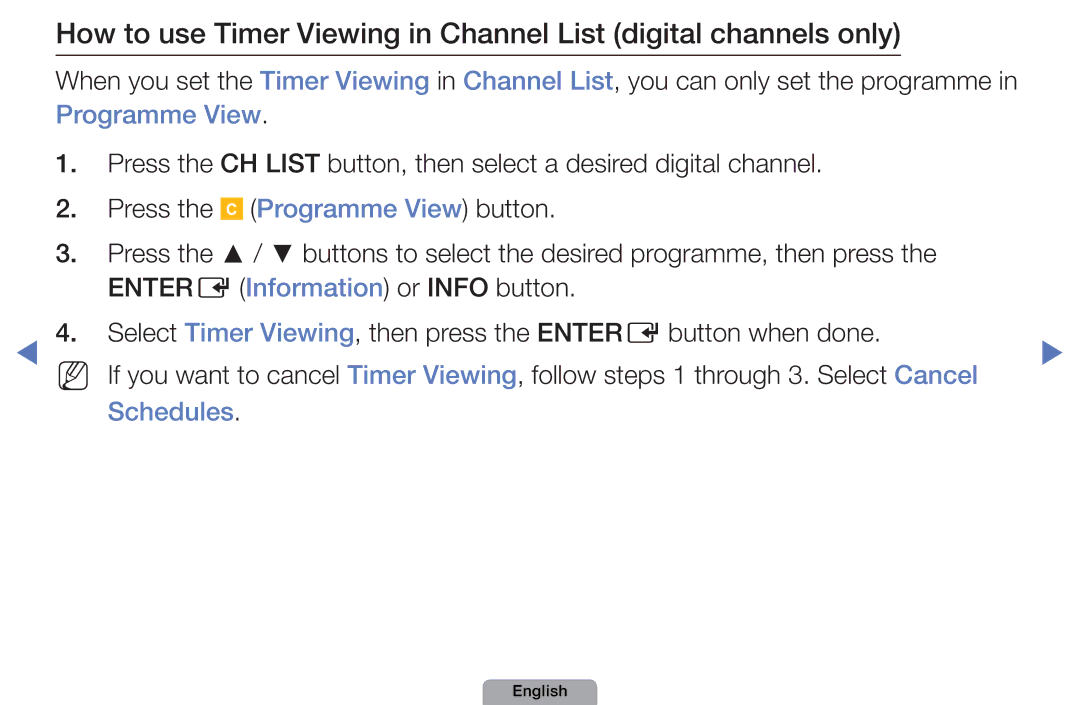Manual
Contents
Using the Info button Now & Next guide
Currently selected channel, press the Enter E button
Using Channel menu Watch TV
OOMENUm → Support → Contents Home →ENTERE
Using Guide
Watch / Schedule
Schedule Manager
Start Time
Schedule List, and select the Edit or Cancel Schedules
Channel List
Channel List
Ch.Mode / Channel Move to the All, TV, Radio, Data/Other or
Favourites 1-5 / Change channels
Programme View button, you can move to
Channel Status Display Icons
Programme View button
Schedules
Channel Manager
Favourites 1-5 Shows
Channel Manager
Channel Status Display Icons
Channel Manager Option Menu t
Favourites
NN Note
Channel Number function
English
Retuning Channels
Country
OOMENUm → Channel → Entere
Number is
Auto Tuning
Manual Tuning
List
Edit Channel Number Disable / Enable
Fine Tune
NN NN
English
Changing the Preset Picture Mode
Picture Mode t
OOMENUm → Picture → Picture Mode → Entere
Standard
Adjusting Picture Settings
OOMENUm → Picture → Samsung MagicAngle → Entere
Available
Trast, Brightness and Sharpness
Screen Adjustment
OOMENUm → Picture → Screen Adjustment → Entere
Smart View1
Smart View2
NN Note
Screen Size 169 / Wide Zoom / Zoom / 43 Available only when
Requires different picture size
Advanced Settings
OOMENUm → Picture → Advanced Settings → Entere
Changing the Picture Options
English
Consumption by brightness control adapted motion
Picture Options
OOMENUm → Picture → Picture Options → Entere
Colour Tone Cool / Standard
Warm1 / Warm2
Noise to provide improved picture quality
To Off, Auto1, or Auto2
Reset Picture OK / Cancel
Resets your current picture mode to its default settings
Changing the Preset Sound Mode
Sound Mode t
OOMENUm → Sound → Sound Mode → Entere
Adjusting Sound Settings
Sound Effect
OOMENUm → Sound → Entere
SRS TruSurround HD Off / On
Reset Resets the equalizer to its default settings
Equalizer
Broadcast Audio Options
Audio Language t digital channels only
Audio Format
Digital channels only Select the audio format
Audio Description
Additional Setting
Either -20dB or -31dB
Either -10dB or -20dB
Speaker Settings
Auto Volume Off / Normal / Night
Reset Sound OK / Cancel
Resets your current sound mode to its default settings
Selecting the Sound Mode t
Setting the Time
Time
OOMENUm → System → Time → Entere
Clock Set Set the Day, Month, Year, Hour and Minute manually
Using the Sleep Timer
OOMENUm → System → Time → Sleep Timer → Entere
Setting the On / Off Timer
On Timer
English
NN Note
Mon~Fri, Mon~Sat, Sat~Sun or
Locking Programme
Security
OOMENUm → System → Security → Entere
Mute → 8 → 2 → 4 → Power on
Picture-in-Picture does not function in the same mode
Picture In Picture PIP
PIP t
OOMENUm → System → PIP → Entere
PIP settings
Sub in PIP mode
PIP Off / On Activate or deactivate the PIP function
Economical Solutions
Eco Solution
OOMENUm → System → Entere
No-Signal Power Off Off / 15 min / 30 min / 60 min
Other Features
Language
Broadcast
Digital Text Disable / Enable
Subtitle
Auto Protection Time
General
English
Support Menu
Manual
OOMENUm → Support → Entere
Self Diagnosis
Customer service centre
Software Upgrade
Current Version the software already installed in the TV
NN Software is represented as Year/ Month/DayVersion
Firmware upgrade. When software
Than 1 hour until the software upgrade is complete
Software will be automatically searched and downloaded
Status
Contents Home
You can enjoy useful and various contents
Contact Samsung
Using the My Downloads
Connecting a USB Device
File damage or data loss
English
May not be supported
English
Files on the device may not be read
PC, format the device and check the connection
Screen Display
Music
Playing Music Press the /// button to
Select the desired Music in the file
English
Photos
My Downloads Additional Functions
Sound Mode
Rotate
Analogue Channel Teletext Feature
Broadcasting screen. Press it one more time to exit teletext
English
English
English
Anti-theft Kensington Lock
Depending on the model
Optional
Model
Troubleshooting
Support Self Diagnosis Picture Test If the test image
Issues Solutions and Explanations TV image does
Signal
English
Picture Mode / Colour / Brightness / Sharpness
Adjust Energy Saving option in the TV menu. go to
Menu System Eco Solution Energy Saving
Support Self Diagnosis Sound Test
English
Remote control does not work below
Wall outlet and the TV Make sure the wall outlet is working
Wall outlet and the TV
TV input. For example, if an external device’s output
Issues Solutions and Explanations RFCable/Antenna Connection
Make sure the Antenna cable is connected securely
TV to full screen
Issues Solutions and Explanations Remote control
Turn the TV on or off Samsung TV code Or adjust the volume
Does not work Right direction
Mode Not
Supported message
Information is
Diagnosis Test menu
Issues Solutions and Explanations Channel menu is
Available Hdmi or Components source You turned the TV off
Issues Solutions and Explanations Reaction may occur
Licence