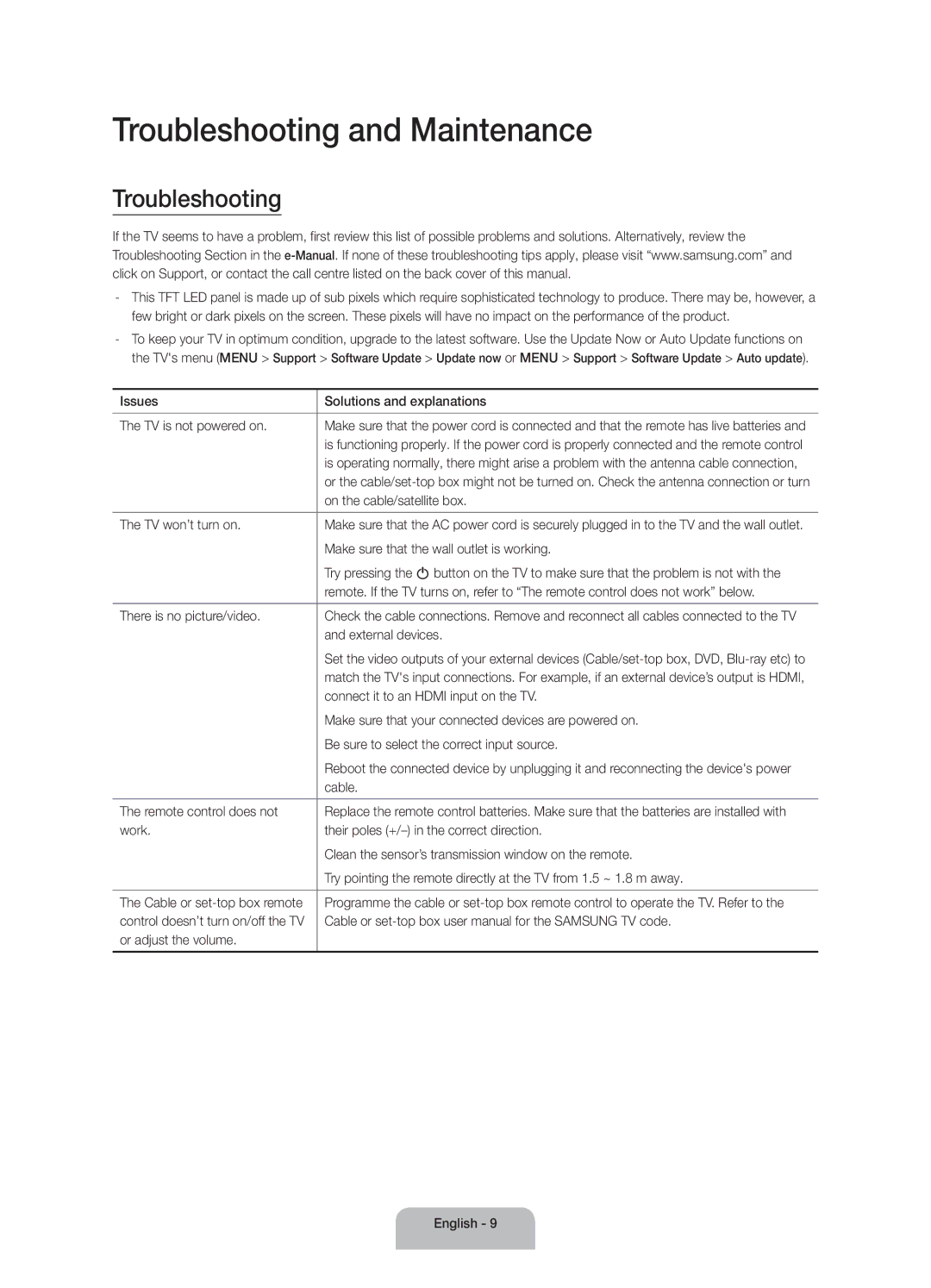UA40J6200AKXXV, UA48J6200AKXXV, UA60J6200AWXSQ, UA55J6200AKXXV, UA60J6200AKXXV specifications
The Samsung J6200 series includes a range of high-definition Smart LED televisions, with models such as the UA40J6200AWXSQ, UA60J6200AKXXV, UA55J6200AKXXV, UA60J6200AWXSQ, and UA48J6200AKXXV. These televisions are designed to enhance the viewing experience by integrating advanced technologies and providing a host of features for entertainment enthusiasts.One of the standout characteristics of the J6200 series is its Full HD resolution, delivering exceptional clarity and detail. With a resolution of 1920 x 1080 pixels, viewers can enjoy stunning, lifelike images that bring movies, shows, and games to life. Complementing the high-resolution display is Samsung's Wide Color Enhancer technology, which optimizes colors and enhances the overall picture quality by providing more vibrant and accurate hues.
The Smart TV functionality of the J6200 series allows users to access a wealth of streaming services, applications, and content. This includes popular platforms such as Netflix, YouTube, and others, all accessible through an easy-to-navigate interface. Users can also benefit from Samsung's Smart Hub, which organizes content and provides personalized recommendations, making it simple to find and enjoy favorite programs.
Audio quality is not overlooked in the J6200 series, as it features Dolby Digital Plus sound technology. This ensures an immersive audio experience that complements the stunning visuals, delivering crystal-clear dialogue and dynamic sound effects. Additionally, the built-in speakers are designed to provide a balanced audio output, enhancing the overall viewing experience.
Another notable feature is the Ultra Clean View technology, which minimizes noise while enhancing the clarity of images. This ensures that even lower-quality content can look sharper and more refined, allowing viewers to watch their favorite shows without distraction.
The design of the J6200 series is both sleek and modern, with slim bezels that maximize the screen size and provide a minimalist aesthetic. The models are perfect for various living spaces, from cozy bedrooms to spacious living rooms.
Overall, the Samsung UA40J6200AWXSQ, UA60J6200AKXXV, UA55J6200AKXXV, UA60J6200AWXSQ, and UA48J6200AKXXV offer a compelling combination of cutting-edge technology, immersive viewing experiences, and stylish designs, making them ideal choices for those seeking quality entertainment products.