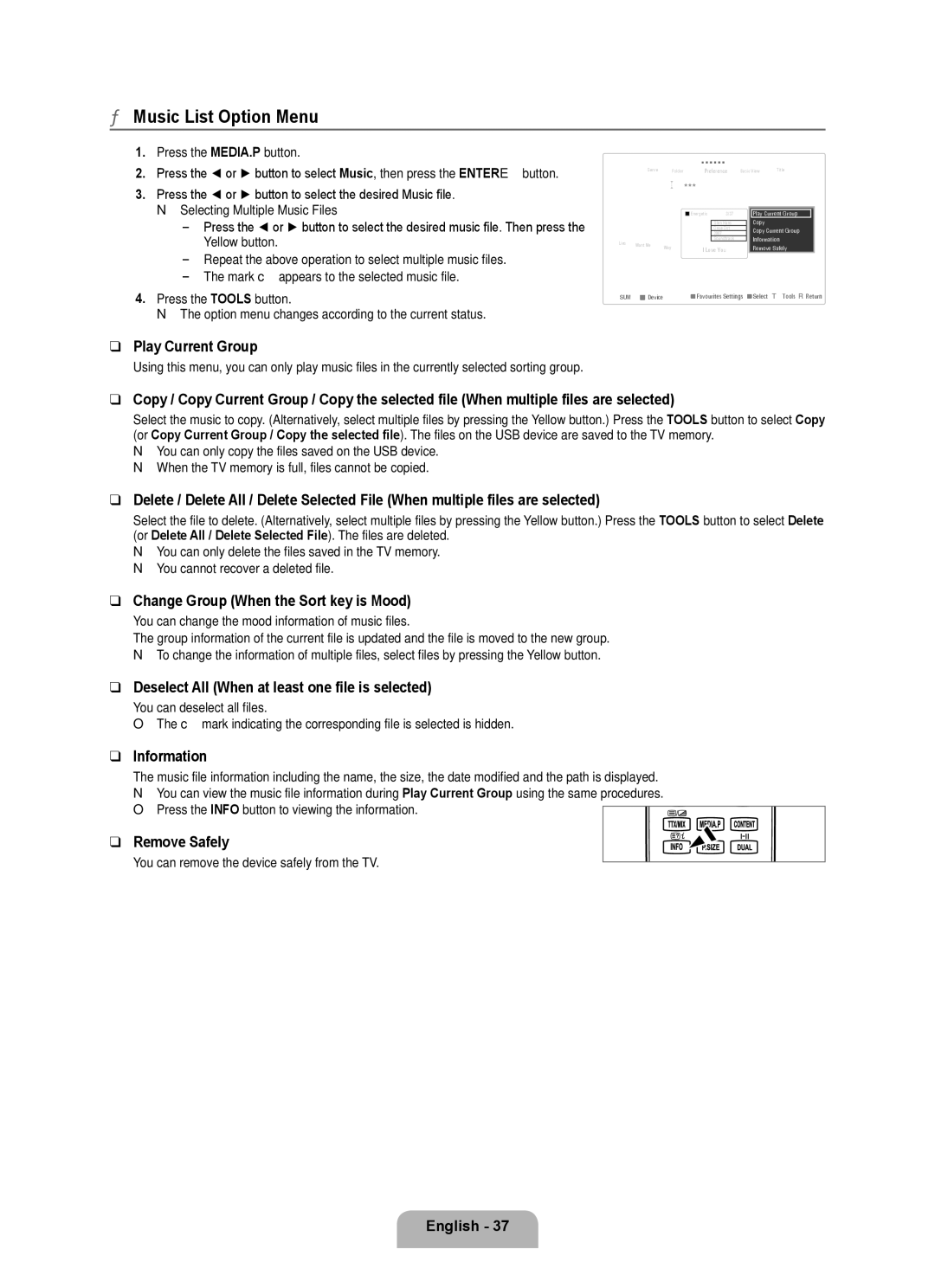UA46B8000XRXXV, UA46B8000XRXSQ, UA55B8000XRXSJ, UA55B8000XRXSQ, UA55B8000XRXHC specifications
The Samsung UA55B8000XRXSJ, UA46B8000XRXSQ, UA46B8000XRXUM, UA46B8000XRXXA, and UA46B8000XRXSV televisions are part of Samsung's B8000 series, showcasing advanced technology and design aimed at delivering an immersive viewing experience. These LED LCD TVs are recognized for their high-definition displays and feature-rich specifications.One of the standout features of these models is their Full HD resolution, offering a crisp and vibrant picture quality with a resolution of 1920 x 1080 pixels. This level of detail ensures that viewers can enjoy their favorite movies, shows, and games with exceptional clarity. The B8000 series incorporates Samsung’s Ultra Clear Panel technology, which minimizes glare and enhances black levels, adding depth to the images displayed.
Additionally, these televisions come equipped with Samsung’s Wide Color Enhancer technology, which expands the range of colors visible on screen. This feature enriches the viewing experience, producing vivid colors and improving the overall quality of standard-definition content.
The series boasts a sleek, ultra-slim design that epitomizes modern aesthetics, allowing the TVs to blend seamlessly into any living space. With a depth of just a few centimeters, these models prioritize style without compromising on performance.
Another significant aspect is the inclusion of Samsung’s integrated Wi-Fi capability, which allows for easy access to streaming services like Netflix, Hulu, and more. Users can enjoy a variety of online content without the need for additional devices. Moreover, the Anynet+ feature enables seamless control of multiple HDMI-connected devices through a single remote, enhancing convenience for users.
Samsung has also incorporated Eco Sensor technology in the B8000 series, which adjusts the screen brightness based on the ambient light in the room. This smart feature contributes to energy efficiency while ensuring optimal viewing conditions.
Audio capabilities are well addressed in these models, with Dolby Digital Plus technology enhancing sound quality. Coupled with built-in speakers, viewers can enjoy a dynamic sound experience that complements the stunning visuals.
In summary, the Samsung UA55B8000XRXSJ, UA46B8000XRXSQ, UA46B8000XRXUM, UA46B8000XRXXA, and UA46B8000XRXSV televisions represent a convergence of innovative features, superior technology, and sleek design, making them an excellent choice for anyone looking to elevate their home entertainment experience.