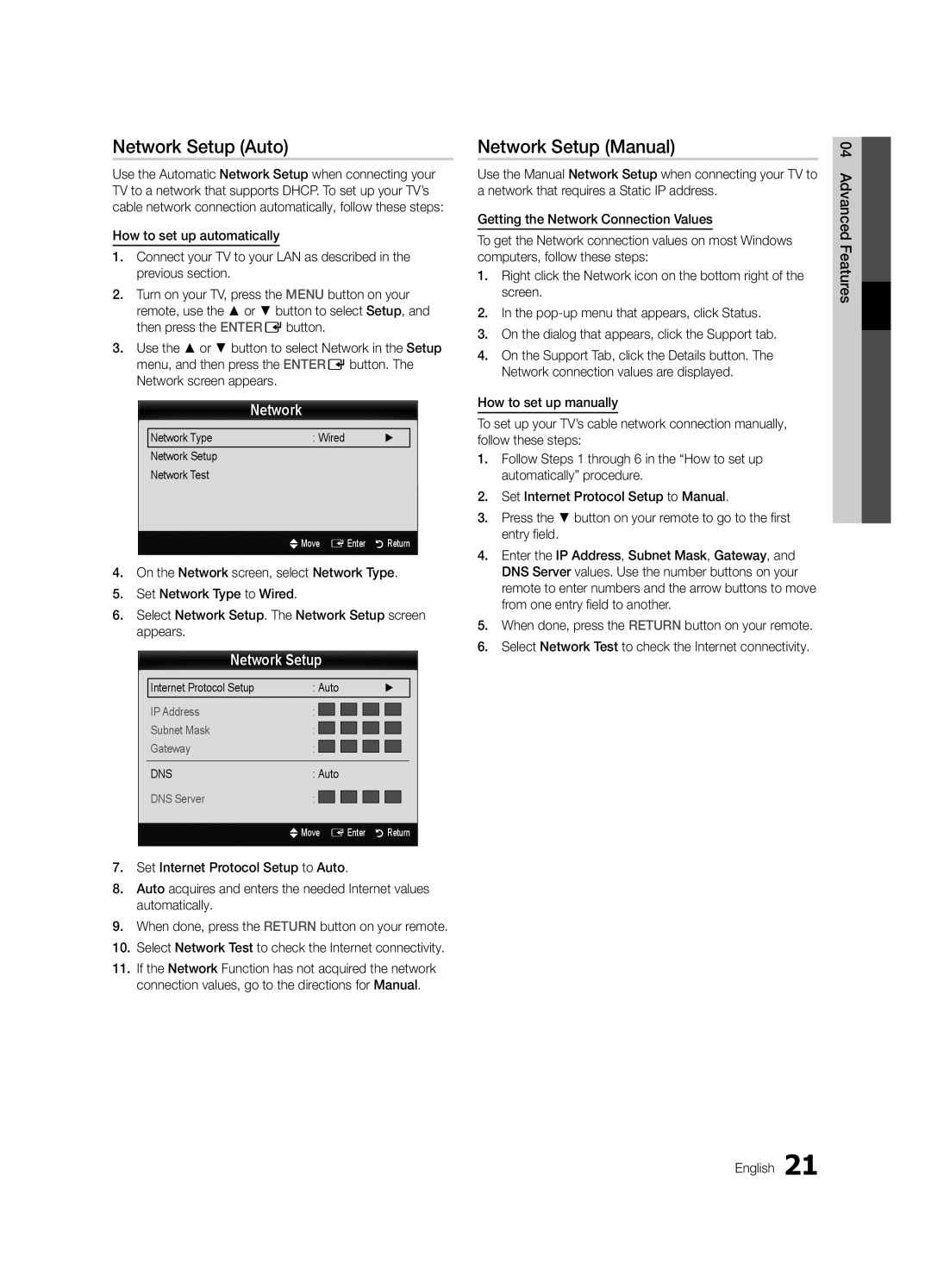UA46C5000QRXMN, UA40C5000QRXHC, UA37C5000QRXTW, UA40C5000QRXSJ, UA46C5000QRXXV specifications
The Samsung UA46C5000QRXSV, UA40C5000QRXZN, UA32C5000QRXZN, UA40C5000QRSHD, and UA32C5000QRXUM are part of Samsung's C5000 series of LED televisions, which are notable for their advanced display technologies and user-friendly features. Crafted to enhance viewing experiences, these models are uncompromised in both design and performance.One of the standout characteristics of the C5000 series is the use of Samsung's Ultra Clear Panel technology. This ensures that viewers experience vibrant colors and deep contrasts, even in brightly lit rooms. By minimizing reflections, the Ultra Clear Panel allows for crystal-clear images, enhancing clarity during both bright and dark scenes.
The series supports Full HD 1080p resolution, providing users with stunning detail in every frame. Whether streaming content, playing video games, or watching movies, the level of detail is immersive, making every experience enjoyable. The higher resolutions ensure that images remain sharp and lifelike.
The C5000 series TVs also come equipped with Wide Color Enhancer Plus, a feature that broadens the color spectrum. This technology allows for more realistic and vivid images by improving the quality of the colors displayed on the screen. This is particularly useful when watching nature documentaries or graphics-heavy movies, where color accuracy is paramount.
Connectivity options are abundantly available across these models, including multiple HDMI ports and USB inputs. This ensures compatibility with various devices such as gaming consoles, Blu-ray players, and external storage drives. Smart features allow users to access streaming services directly from the TV, minimizing the need for additional gadgets.
The sleek and modern design of the C5000 series also enhances any living space, with its thin bezels and elegant finish. The TVs have been designed to blend seamlessly with home decor, making them as aesthetically pleasing as they are functional.
Furthermore, Samsung's energy-saving features contribute to reduced power consumption, aligning sustainability with technology. The integrated Eco Sensor adjusts the screen brightness based on the ambient light in the room, ensuring an optimal viewing experience while conserving energy.
In summary, the Samsung UA46C5000QRXSV, UA40C5000QRXZN, UA32C5000QRXZN, UA40C5000QRSHD, and UA32C5000QRXUM offer exceptional viewing quality, advanced technologies, and stylish designs. With their combination of Full HD resolution, vibrant color enhancement, and smart connectivity options, these models cater to a wide audience seeking high-quality entertainment solutions.