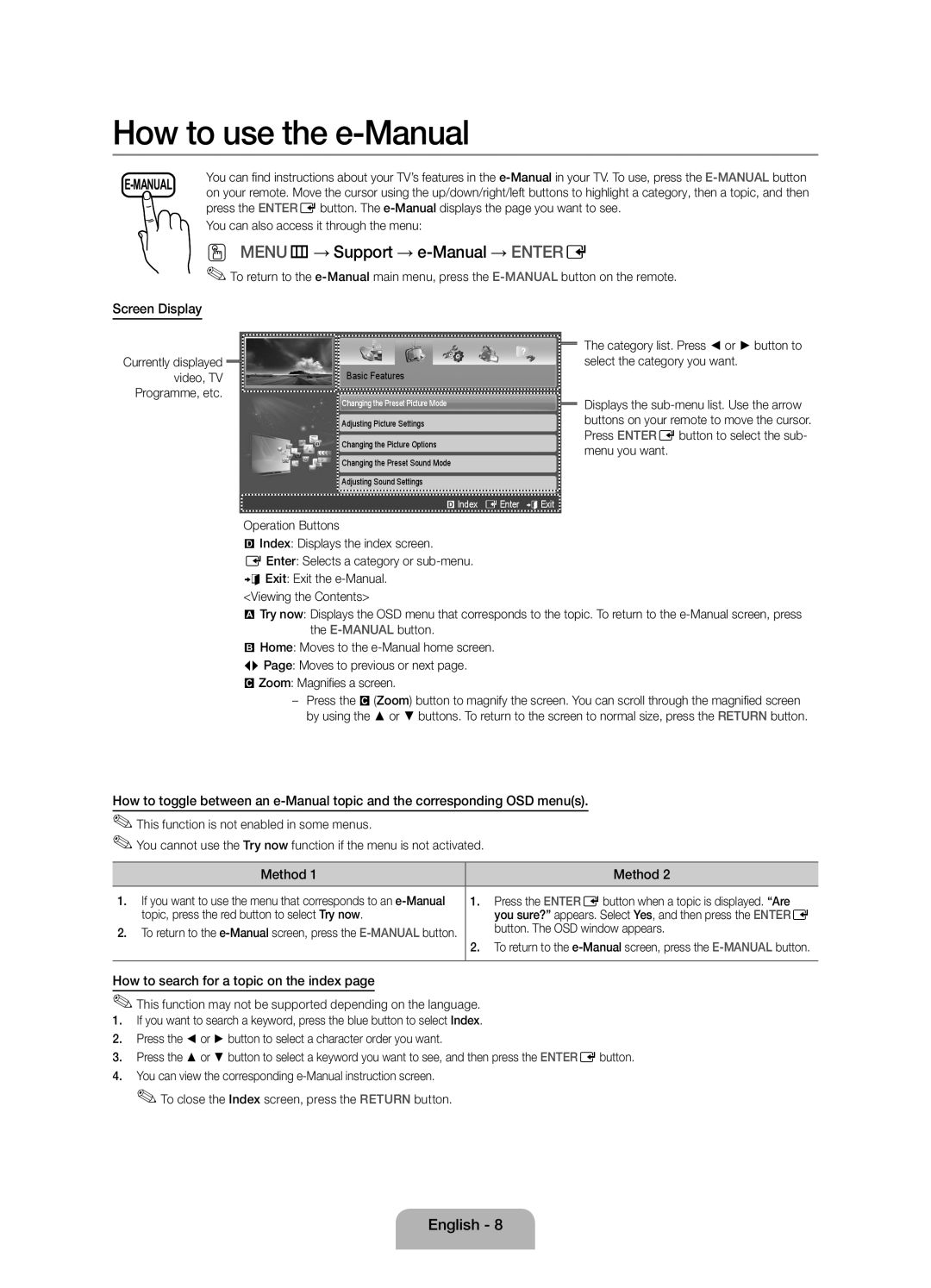UE19ES4000WXZF specifications
The Samsung UE19ES4000WXZF is a compact yet feature-rich television that presents an impressive viewing experience for users seeking quality in a smaller size. With a 19-inch screen, it is designed to fit into tight spaces, making it an excellent choice for bedrooms, kitchens, or small living areas where space is at a premium.One of the standout features of the UE19ES4000WXZF is its HD Ready resolution of 1366 x 768 pixels. This high-definition capability ensures that images are sharp and clear, which enhances the viewing experience, whether you are watching movies, TV shows, or playing video games. The display utilizes LED backlighting technology, allowing for a more vibrant color range and better contrast. This is particularly effective in delivering deep blacks and bright whites, making content look more dynamic.
The television is equipped with Samsung's HyperReal Engine technology, which optimizes images for the best possible clarity and sharpness. This intelligent picture processing enhances detail and contrast for a realistic viewing experience. Furthermore, the Auto Motion Plus feature minimizes motion blur, making fast-moving scenes in sports or action movies appear smooth and fluid.
Another important aspect of the Samsung UE19ES4000WXZF is its connectivity options. It comes with multiple HDMI and USB ports, allowing users to connect various devices such as gaming consoles, Blu-ray players, and USB drives effortlessly. This versatility ensures users can expand their entertainment options easily.
The TV also features Samsung's Anynet+ technology, which enables control of all compatible devices connected via HDMI with a single remote, simplifying the user experience. The built-in digital tuner ensures that users can access over-the-air broadcast channels without the need for an additional set-top box.
When it comes to sound, the UE19ES4000WXZF may be compact, but it does not compromise on audio quality. It features SRS Theater Sound technology, which creates a virtual surround sound experience, enhancing the overall enjoyment of movies or music.
In summary, the Samsung UE19ES4000WXZF combines a compact size with advanced technologies, making it an ideal choice for those who want a small television without sacrificing quality. Its HD Ready display, powerful picture processing, extensive connectivity options, and robust sound capabilities make it an excellent addition to any space.