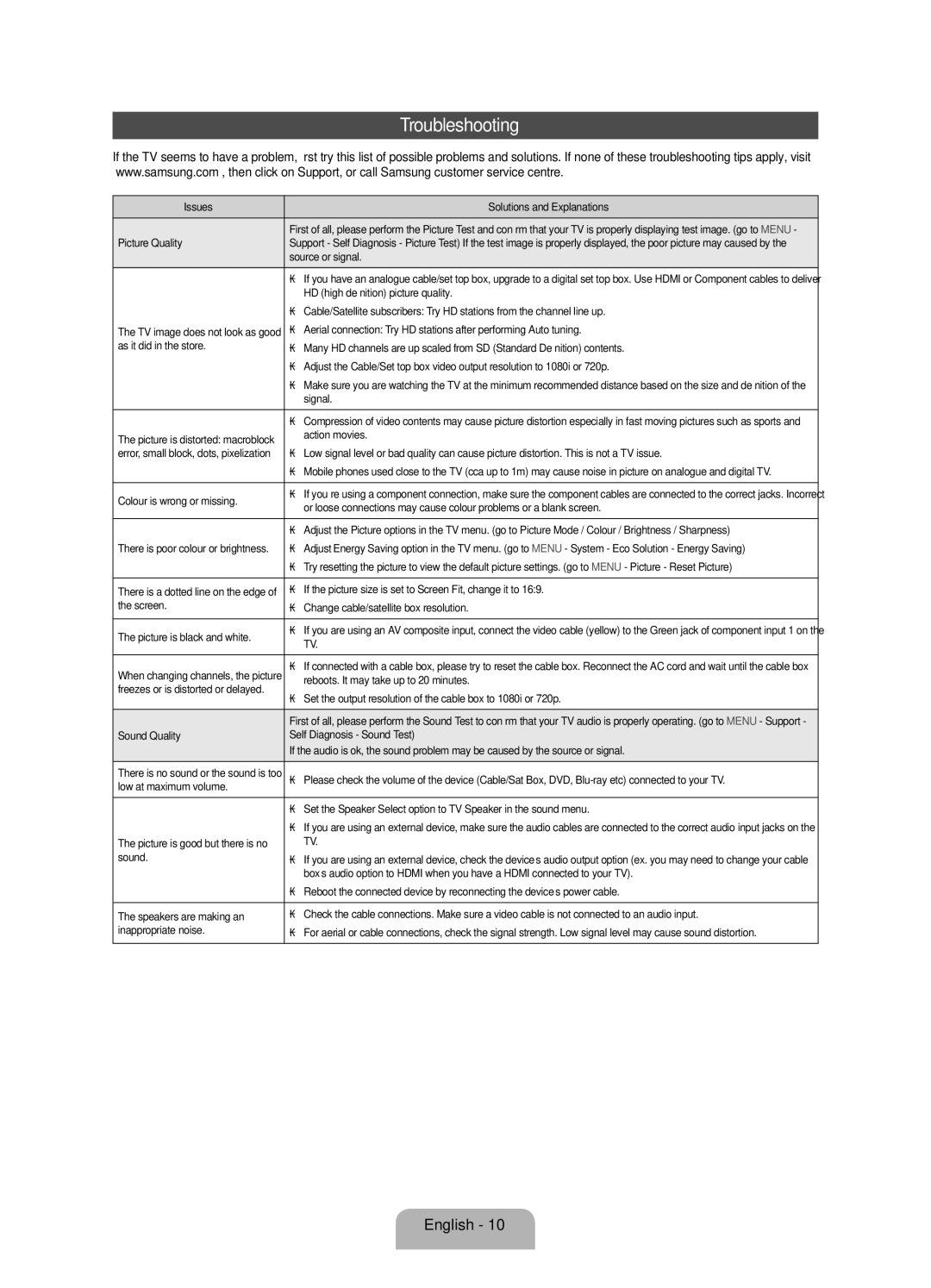UE19F4000AWXUZ, UE28F4000AWXRU, UE28F4000AWXUZ, UE19F4000AWXRU, UE22F5000AKXRU specifications
Samsung has long been a leading name in the electronics industry, particularly known for its impressive range of television sets. Among their offerings, the UE50F5020AKXRU, UE28F4020AWXRU, UE32F4020AWXRU, UE46F5020AKXRU, and UE42F5020AKXRU models stand out for their essential specifications, incredible features, and advanced technologies, making them compelling choices for various viewing needs.The UE50F5020AKXRU boasts a large 50-inch Full HD screen, delivering stunning picture quality with vibrant colors and deep contrasts. It supports Samsung’s Clear Motion Rate technology, which reduces motion blur during fast-moving scenes, ensuring a smooth viewing experience. Coupled with Wide Color Enhancer, this model enhances the range of colors displayed, allowing for a more immersive and lifelike viewing experience.
The smaller UE28F4020AWXRU features a 28-inch screen, ideal for kitchens or bedrooms where space is limited. Despite its compact size, this model still delivers impressive picture quality, thanks to its HD resolution and Wide Color Enhancer technology. With ConnectShare Movie, users can easily plug in USB drives to view photos and videos with minimal fuss.
Meanwhile, the UE32F4020AWXRU steps up to a 32-inch screen, offering a perfect balance between size and performance for small living spaces. Like its counterparts, it delivers HD picture quality and is equipped with a range of connectivity options, including HDMI and USB ports, allowing easy connections to external devices like gaming consoles and Blu-ray players.
The UE46F5020AKXRU and UE42F5020AKXRU provide even larger screen sizes of 46 inches and 42 inches, respectively, catering to those who want a more immersive home theater experience. Both models display Full HD resolution and utilize Samsung's advanced image processing technology to enhance detail and depth in each frame. Their larger screens make them ideal for family movie nights or sports events.
In terms of audio, all models incorporate Dolby Digital Plus technology, ensuring that the audio performance matches the high-quality visuals. Users can expect clear dialogue and rich soundscapes, adding to the overall viewing experience. Various smart features and easy navigation options allow users to enjoy a wide array of content effortlessly.
In summary, the Samsung UE series provides various options tailored to meet different viewer preferences, from compact models suited to smaller spaces to larger screens that amplify the home entertainment experience. With robust picture technologies, exceptional audio performance, and user-friendly features, these models exemplify Samsung's commitment to delivering quality television sets for every lifestyle.