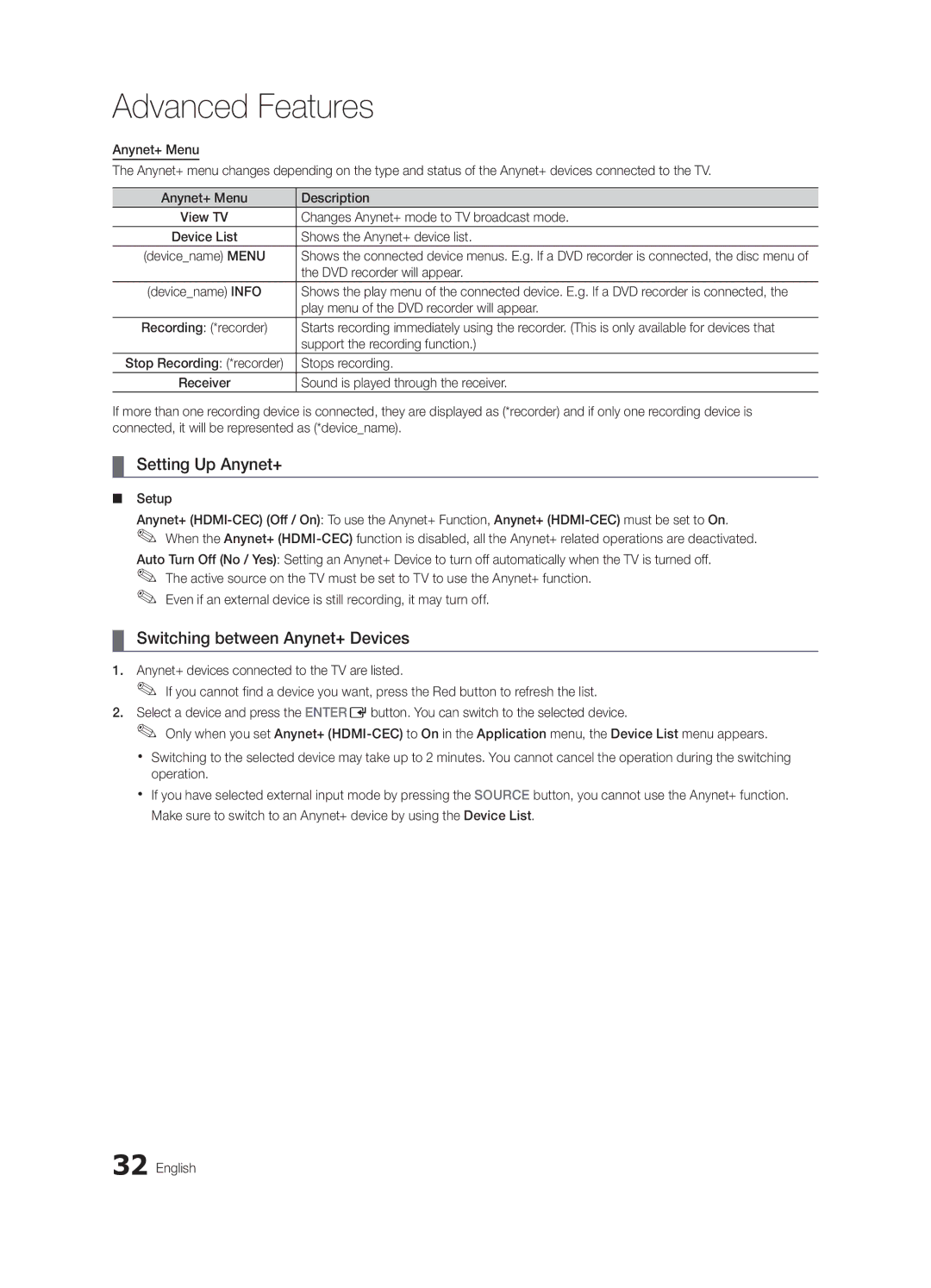Contact Samsung Worldwide
BN68-02722D-00
10 cm
Installation with a wall-mount
English
Contents
Accessories
Getting Started
Buttons on the remote control
Power Indicator
Remote control sensor
Viewing the Control Panel
Viewing the Remote Control
Installing batteries Battery size AAA
Xx The colour and shape may vary depending on the model
Opens the OSD
Connecting to an Antenna
Plug & Play Initial Setup
Connecting to an AV Device
Connections
VCR / DVD
Connecting to an Audio Device
Digital Audio OUT Optical
Source List
Edit Name
Changing the Input Source
Use to select TV or an external input
Basic Features
How to Navigate Menus
Using the Info button Now & Next guide
Guide
Guide
Channel Manager
Guide
My Channels
Country
Auto Store
Channel List
Cable Search Option
Channel List Transfer
Scheduled
Fine Tune
Mode
Eco Solution
Advanced Settings
Available only in Hdmi mode RGB signals
Picture Options
Picture Options
Size Your cable box/satellite receiver
Picture Reset OK / Cancel
Auto Adjustment t
Screen
Equalizer
Auto Volume Off / Normal / Night
Additional Setting
Audio Language
Audio Format
Sound Reset OK / Cancel
Time
Digital Text Disable / Enable
Auto Run Data Service Off / On
Security
Language
Common Interface
PIP t
Self Diagnosis
Picture In Picture PIP
Software Upgrade
Software Upgrade
HD Connection Guide
Contact Samsung
Using an HDMI/DVI Cable or a D-sub Cable
Advanced Features
Connecting to a PC
Connecting a USB Device
Advanced Features
Media Play
USB Mass Storage Class MSC device
Sorting standard is different depending on the contents
Videos
Screen Display
File List Section
04Features Advanced English
Yy Supported Video Formats
Music
Photos
Section using the Green button
Playing the Multiple Files
Media Play Additional Function
Advanced
Settings
Videos/Music/Photos Play Option menu
Press the Tools button
During playing a file
Optical Cable Hdmi Cable
Anynet+
Home Theatre Anynet+ Device TV Rear Panel
Setting Up Anynet+
Switching between Anynet+ Devices
Recording
Listening through a Receiver
Troubleshooting for Anynet+
Analogue Channel Teletext Feature
Other Information
Assembling the Cables
Installing the Wall Mount
Blanking Bracket
Anti-theft Kensington Lock
To Avoid the TV from Falling
Securing the TV to the wall
Xx Untie the string before moving the TV
05InformationOher English
Troubleshooting
Issues Solutions and Explanations
On, refer to The remote control does not work below
There is no signal
Make sure your connected devices are powered on
Contents
Licence
Specifications
EPG Electronic Programme Guide12
Video Formats Videos Volume Wall Mount Warm White Balance
Index
This page is intentionally Left blank
Biztonságos felszerelés
Felszerelés állványra
Felszerelés fali konzolra
Magyar
Tartalom
Ellenőrizze a szimbólumot
Megjegyzés
Nyomógomb
Az első lépések
Tartozékok
Vezérlőpanel
Távirányító
Elemek behelyezése elemek mérete AAA
Antenna csatlakoztatása
Plug & Play Kezdeti beállítás
Csatlakoztatás
Csatlakoztatás AV-eszközhöz
DVD
Csatlakoztatás audioeszközhöz
Forráslista
Név szerkesztése
Bemeneti forrás módosítása
DVI-eszközök módot a Névszerkesztés menüpontban Magyar
Tévézés megtervezése
Műsorújság
Navigálás a menüben
Csatornakezelő
Csatornalista használata
Az ütemezett megtekintés
Alapbeállítások Magyar
Alapbeállítások
Csatornaszerkesztés
Kábeles keresési opciók
Csatornalista átvitele
Ütemezve
Speciális beállítások
Üzemmód
Az Eco megoldás
Képbeállítások
Képbeállítások
Műholdvevő is rendelkezhet saját
Film mód
Kép visszaállítása OK / Mégse
Automatikus beállítás t
Képernyő
Hangszínszabályozó
Szinkronhangnyelv
Audioformátum
Hangalámondás
Automatikus hangerő Ki / Normál /Éjszaka
Kép visszaállítása OK/Mégse
Idő
Biztonság
Nyelv
Felirat
Digitális szöveg Tiltás / Engedélyezés
Közös illesztőfelület
Öndiagnosztika
Kép a képben PIP
Terméktámogatás menü
Szoftverfrissítés
HD csatlakoztatási útmutató
Samsung ügyfélszolgálat
Szoftverfrissítés
Speciális beállítások
Csatlakoztatás számítógéphez
HDMI-DVI kábel/D-sub kábel használatával
Üzemmód Felbontás Vízszintes frekvencia
USB-eszköz csatlakoztatása
Videók
Képernyőmenü
Yy Támogatott feliratformátumok
Fájllista sávja
04beállításokSpeciális Magyar
Yy Támogatott videoformátumok
További korlátozások
Zene
Fényképek
Több fájl lejátszása
Médialejátszás kiegészítő funkció
Beállítások
Videofájl neve megegyezik
Az Anynet+ t
Csatlakoztatás házimozi-rendszerhez
Csatlakozójához
HDMI-kábel segítségével
Az Anynet+ beállítása
Váltás az Anynet+ eszközök között
Felvétel
Külső vevőegységen keresztül érkező hang
Az Anynet+ funkcióval kapcsolatos hibaelhárítás
További információ
Analóg csatorna teletext funkció
Közben bármikor
Vissza
Kábelek összefogása
Fali konzol felszerelése
Takarófedél
Látható módon
Lopásgátló Kensington-zár
„K ikon mellett található
05információTovábbi Magyar
TV-készülék leesésének megakadályozása
TV falra rögzítése
Hibaelhárítás
Probléma Megoldás és magyarázat
Nincs sem álló-, sem mozgókép TV-t nem lehet bekapcsolni
Ellenőrizze, van-e áram a fali aljzatban
Nem érkezik jel
Nincs álló-/mozgókép
Licenc
Pat ,295,673 7,460,688 7,519,274 Magyar
Műszaki leírás
Kedvenc csatornák használata
Tárgymutató
Balansz B/J Bőrszín tónus Cím Csak RGB üzemmód
This page is intentionally Left blank
Instalacja na wsporniku naściennym
Polski
Uwaga
Spis treści
Sprawdź oznaczenia
Informacje wstępne
Akcesoria
Wskaźnik zasilania Głośniki
Opis panelu sterowania
Czujnik pilota
Wygląd pilota
Wkładanie baterii rozmiar AAA
Miłego oglądania
Podłączanie anteny
Plug & Play Konfiguracja wstępna
Połączenia
Podłączanie do urządzenia AV
DVD
Podłączanie urządzenia audio
Zmiana źródła sygnału
Wybierz źródło
Edytuj nazwę
Podstawowe funkcje
Przewodnik
Nawigacja po menu
Korzystanie z przycisku Info Aktualny i nast. prog
Funkcje 03 Podstawowe Polski
Menedżer kanałów
Używanie widoku kanałów
Moje kanały
Kraj
Automat. programow
Lista kanałów
Opcje wyszukiwania kablowego
Transfer listy kanałów
Zarezerwowane
Dostrój
Ustawienia zaawansowane
Tryb
Rozwiązania Eco
Opcje obrazu
Opcje obrazu
Zerowanie dźwięku OK / Anuluj
Autodopasowanie t
Ekran
Korektor
Jęz. ścieżki dźw
Format dźwięku
Opis audio
Głośność automatyczna Wyłączone / Normalny / W nocy
Czas
Wybieranie trybu dźwięku
Ustawianie czasu
Korzystanie z automatycznego wyłączania
Zabezpieczenia
Język
Napisy
Cyfrowy teletekst Wyłączony Włączony
Test diagnostyczny
Obraz w obrazie PIP
Menu Support
Telewizor
Kontakt z firmą Samsung
Aktualizacja oprogramowania
Instrukcja połączeń HD
Zaawansowane funkcje
Podłączanie komputera
Za pomocą kabla HDMI/DVI lub D-sub
Częstotliwość pozioma Częstotliwość pionowa Polaryzacja
Podłączanie urządzenia USB
Zapisanych na pamięci USB klasy MSC i/lub
Komputerze
Zaawansowane funkcje
Nazwa Rozszerzenie pliku Format
Wideo
Elementy ekranu
Yy Obsługiwane formaty
Funkcje 04 Zaawansowane Polski
Rozszerzenie Liczba Szybkość
Standard WMA 9 PRO nie jest obsługiwany przy więcej niż
Muzyka
Zdjęcia
Zaawansowane
Odtwarzanie wielu plików
Dodatkowe funkcje Media Play
Ustawienia
Co to jest Anynet+? t
Podłączanie do zestawu kina domowego
Home Theater
Kabel optyczny Kabel Hdmi
Konfiguracja systemu Anynet+
Przełączanie pomiędzy urządzeniami Anynet+
Nagrywanie
Odbiór dźwięku przez odbiornik
Rozwiązywanie problemów związanych z systemem Anynet+
Informacje dodatkowe
Telegazeta w kanałach analogowych
Montaż kabli
Montaż wspornika na ścianę
Zabezpieczenie przeciwkradzieżowe Kensington
Tył telewizora
05dodatkoweInformacje Polski
Uniemożliwienie upadku telewizora
Zabezpieczanie telewizora zawieszonego na ścianie
Rozwiązywanie problemów
Problemy Rozwiązania i wyjaśnienia
Brak obrazu Telewizor nie włącza się
Upewnij się, że gniazdko elektryczne jest sprawne
Telewizor wyłącza się automatycznie
Elektrycznego
Licencja
Pat ,295,673 7,460,688 7,519,274 Polski
Dane techniczne
Indeks
This page is intentionally Left blank
Ειδοποίηση σχετικά με την ψηφιακή τηλεόραση
Προειδοποίηση σχετικά με τις στατικές εικόνες
Εξασφάλιση χώρου για την εγκατάσταση
Εγκατάσταση με βάση
Του κουμπιού Tools στο
Περιεχόμενα
Σημείωση
Ξεκινώντας
Πρόσθετα εξαρτήματα
Επισκόπηση του πίνακα ελέγχου
Αισθητήρας τηλεχειριστηρίου
Ενδεικτική λυχνία λειτουργίας PΚουμπί λειτουργίας
Κατάσταση αναμονής
Επισκόπηση του τηλεχειριστηρίου
Τοποθέτηση μπαταριών Μέγεθος μπαταρίας AAA
Σύνδεση σε κεραία
Plug & Play Αρχική ρύθμιση
Οικιακή χρήση
Ζώνη ώρας
Συνδέσεις
Σύνδεση σε συσκευή AV
Συσκευή βίντεο/DVD
Σύνδεση σε συσκευή ήχου
10 Ελληνικά
Αλλαγή της πηγής εισόδου
Συνδέσεις με την υποδοχή Common Interface
TV / Εξωτ. / PC / AV / Συνιστωσών
VCR / DVD / Καλωδιακό STB / Δορυφορικό STB / PVR
Προγραμματισμός θέασης
Τρόπος χρήσης των ενδείξεων οθόνης OSD
Οδηγός
Οδηγός
Χρήση της προβολής καναλιού
Όλα 24ore.tv
Βασικά χαρακτηριστικά
Μενού καναλιών
Αυτόματη σάρωση καναλιών και αποθήκευσή τους στην τηλεόραση
Μπορείτε να δείτε όλα τα κανάλια που Εντοπίστηκαν.CHLISST
Τρόπος λειτουργίας καναλιού
Ανάλογα με τη χώρα
Μενού επιλογών διαχείρισης καναλιών
Επιλέξτε μια λειτουργία και αλλάξτε τις ρυθμίσεις της
Λευκού
Μενού εικόνας
Ρυθμίσεις για προχωρημένους
Επιλογές εικόνας
Μόνο στα Τόνος χρώματος και Μέγεθος, Χρόνος αυτόμ. προστ
Δορυφορικός δέκτης που χρησιμοποιείτε
Διατίθεται μόνο για αναλογικά κανάλια
Μενού ήχου
Χρήση της τηλεόρασης ως οθόνης υπολογιστή PC
Μόνο για ψηφιακά κανάλια
Αυτόματη περιγραφή Απενερ./Ενεργ
Ένταση ήχου Προσαρμογή της έντασης της ηχητικής περιγραφής
Αν δεν υπάρχει σήμα βίντεο, κανένα ηχείο δεν παράγει ήχο
Μενού ρύθμισης
Χρονοδιακόπτης
Ένδειξη cυποδεικνύει ότι η ημέρα είναι επιλεγμένη
Υπότιτλοι Απενερ./Ενεργ
Υποτίτλων
Γλώσσα υποτίτλων Ρύθμιση της Γλώσσας υποτίτλων
Component, HDMI1/DVI Τηλεόραση
Μενού υποστήριξης
Κύρια εικόνα
Αναβάθμιση λογισμικού
Μέσω USB
Εξελιγμένα χαρακτηριστικά
Σύνδεση σε υπολογιστή
Χρήση καλωδίου HDMI/DVI/καλωδίου D-sub
Τρόποι λειτουργίας προβολής είσοδος D-Sub και HDMI/DVI
Απολαύστε αρχεία φωτογραφιών, μουσικής ή
Ανάψτε την τηλεόραση
Στην υποδοχή USB HDD που υπάρχει στο πλάι της τηλεόρασης
Παράθυρο. Στη συνέχεια, μπορείτε να επιλέξετε το Media Play
Αναπαραγωγή βίντεο
Yy Μορφές υποτίτλων που υποστηρίζονται
26 Ελληνικά
Πληροφορίες
Yy Μορφές βίντεο που υποστηρίζονται
Τα 2 κανάλια ή ήχο χωρίς απώλειες
GMC δεν υποστηρίζεται
Δεν υποστηρίζεται H.263
Προβολή φωτογραφίας ή παρουσίασης
Συνεχής αναπαραγωγή αρχείου ταινίας συνέχιση αναπαραγωγής
Αναπαραγωγή μουσικής
Αναπαραγωγή πολλαπλών αρχείων
Ταξινόμηση της λίστας αρχείων
Ρυθμίσεις
Τι είναι το Anynet+ t
Για σύνδεση με σύστημα οικιακού κινηματογράφου
Home Theatre Anynet+ Συσκευ
Οπτικό καλώδιο Καλώδιο Hdmi
Ρύθμιση
Μενού Anynet+
Μενού Anynet+ Περιγραφή
Εγγραφή
Επιλέξτε Εγγραφή
34 Ελληνικά
Δυνατότητα teletext αναλογικών καναλιών
Πρόσθετες πληροφορίες
Συναρμολόγηση των καλωδίων
Τύπος βάσης
Τύπος επιτοίχιας τοποθέτησης
Εγκατάσταση του στηρίγματος για τοίχο
Αντι-κλεπτική κλειδαριά Kensington
Τυπική βίδα Ποσότητα
Συνδέστε το καλώδιο της κλειδαριάς Kensington
Προδιαγραφές Vesa
Στερέωση της τηλεόρασης στον τοίχο
Συνέχεια, δέστε το σχοινί σφιχτά
40 Ελληνικά
Αντιμετώπιση προβλημάτων
Προβλήματα Λύσεις και επεξηγήσεις
Απουσία εικόνας ή βίντεο Τηλεόραση δεν ανάβει
Βεβαιωθείτε ότι η πρίζα λειτουργεί
Λειτουργεί παρακάτω
Τηλεόραση σβήνει αυτόματα
Τηλεόραση
Ελέγξτε τις συνδέσεις των καλωδίων και επανασυνδέστε τα
Του βίντεο
Σωματίδια Το μενού PIP δεν είναι διαθέσιμο
Προδιαγραφές
Ευρετήριο
Anynet+ Άδεια χρήσης Αλλαγή PIN Αναβάθμιση λογισμικού
DivX VOD Sub
Σύμβολο Σύνδεση σε συσκευή ήχου Σύνδεση σε υπολογιστή
This page is intentionally left Blank
Бележка за цифров телевизор
Предупреждение за неподвижен образ
Подсигуряване на мястото за инсталиране
Инсталиране със стойка
Съдържание
12 С помощта на бутона Info Справочник Днес и утре
Забележка
Tools на дистанционното
Запознаване
Принадлежности
Преглед на таблото за управление
Преглед на дистанционното управление
Поставяне на батериите размер на батериите AAA
Директен достъп до канали
Стр
Свързване с антена
Plug & Play Първоначална настройка
Изберете желания език на OSD екранното меню
Търговски обекти
Връзки
Свързване с AV устройство
Режим Ext. DTV Out поддържа само Mpeg SD видео и аудио
Свързване към аудио устройство
10 Български
Източници
Промяна име
Смяна на входния източник
Ext. и PC винаги остават активирани
Ръководство
Планиране на вашето гледане
Диспечер на канали
Помощта на преглед на каналите
Xx kСтраница Преминаване към предишна или следваща страница
Икони за показване състоянието на канала
Основни функции
Опция за търсене на кабел
Прехвърляне на списък с канали
Планирани
Фина настройка
Разширени настройки
Режим
ECO решение
Опции за картината
Широк зум Увеличава размера на картината повече от
Нулиране картина OK / Отказ
Автонастройка t
Екран
Еквилайзер
Език за звука
Аудио формат
Аудио описание
Сила на звук Изкл./Нормална/Нощ
Нулиране звук OK/Отказ
Време
Защита
Субтитри
Общи
Език
Общ интерфейс
КВК t
Самодиагностика
Картина в картина КВК
Надстройка на софтуера
HD ръководство за свързване
Свържете се със Samsung
Надстройка на софтуера
Разширени функции
Свързване към компютър
Помощта на HDMI/DVI кабел/D-sub кабел
Режими на дисплея D-Sub и HDMI/DVI вход
Свързване на USB устройство
Media Play
Радвайте се на снимки, музикални и/или филмови
Включете телевизора
26 Български
Видеоклипове
Екранен дисплей
Yy Поддържани видео формати
Други ограничения
Музика
Снимки
Xx Знакът cсе появява отляво на избраните файлове
Възпроизвеждане на множество файлове
Допълнителна функция на Media Play
Настройки
Субтитри
Anynet+
Какво е Anynet+? t
Проверете дали върху него има лого на Anynet+
За свързване към домашно кино
Настройка на Anynet+
Превключване на Anynet+ устройства
Запис
Слушане през приемник
Отстраняване на неизправности в Anynet+
34 Български
Телетекст вкл./смесено
Телетекста с излъчваната в
Момента програма На страницата на индекса
На страници от телетекст
36 Български
Друга информация
Подреждане на кабелите
Инсталиране на комплекта за монтиране на стена
Конзола
Случай A. Инсталиране на комплекта за монтиране на стена
Стена Samsung
Заключалката Kensington против кражба
Към гнездото Kensington
Течнокристалния телевизор и го завъртете, както е показано
Спецификации Vesa Стандартен винт Количество
Поставете телевизора до стената, така че да не падне назад
За да предотвратите падане на телевизора
Обезопасяване на телевизора на стената
40 Български
Отстраняване на неизправности
Проблеми Решения и обяснения
Няма картина, няма видео Телевизорът не иска да се включи
Уверете се, че стенният контакт работи
Работи по-долу
Компютъра
Лиценз
Спецификации
Индекс
This page is intentionally left Blank
Osiguravanje prostora za montiranje
Montiranje s postoljem
Montiranje sa zidnim nosačem
Hrvatski
Sadržaj
Provjerite simbol
Napomena
Gumb za biranje jednim dodirom
Početak
Dodatna oprema
Pregled upravljačke ploče
Biste koristili gumbe i na daljinskom upravljaču
Koristili gumbe i na daljinskom upravljaču
Indikator napajanja
Xx Boja i oblik mogu varirati ovisno o modelu
Pregled daljinskog upravljača
Umetanje baterija veličina baterija AAA
Povezivanje s antenom
Plug & Play početno postavljanje
Povezivanja
Povezivanje s AV uređajem
Blu-ray uređaj
Povezivanje s audio uređajem
Promjena izvora ulaznog signala
Popis izvora
Uređivanja naziva
Koristi se za odabir televizora ili drugih
Osnovne funkcije
Vodič
Kretanje kroz izbornike
Korištenje gumba Info Vodič kroz emisije
Upravlj. kanalima
Vodič
Vodič
Korištenje planiranog prikaza
Moji kanali
Država
Autom. spremanje
Popis kanala
Opcije pretraž.kab. mreže
Prijenos popisa programa
Planirano
Fino ugađanje
Napredne postavke
Način rada
Ekološko rješenje
Mogućnosti slike
Mogućnosti slike
Autopodešav. t
Zaslon
Virtual Surround Isključeno / Uključeno
Jasnoća dijaloga Isključeno / Uključeno
Audio jezik
Audio opis
Auto jačina zvuka Isključeno / Normalan / Noć
Dodatne postavke
Trajanje
Ponovno postavljanje zvuka U redu / Odustani
Odabir načina reprodukcije zvuka
Postavljanje vremena
Sigurnost
Podnaslov
Aut.pokr.podat.usl. Uključeno/Isključeno
Općenito
Uobičajeno sučelje
Samodijagnoza
Slika u slici PIP
Izbornik podrške
Nadogradnja softvera
Upute za pov. visoke rez
Obratite se tvrtki Samsung
Nadogradnja softvera
Napredne funkcije
Povezivanje s računalom
Povezivanje pomoću HDMI/DVI kabela / D-sub kabela
Okomita frekvencija Frekvencija Sinkronizirani
Povezivanje USB uređaja
Uživajte u reprodukciji slikovnih, glazbenih i/ili
Uključite televizor
Stražnja ploča televizora
Videozapisi
Prikaz na zaslonu
Kategoriji
Ime Ekstenzija datoteke Format
Yy Podržani video formati
Druga ograničenja
Vrijednosti sličica/sekundi navedenih u tablici iznad
Funkcije04 Napredne Hrvatski
Glazba
Fotografije
Reprodukcija nekoliko datoteka
Dodatne funkcije postavke Media Play
Napredne
Glazbe Mjesečno
Postavke
Optički kabel Hdmi kabel
Kućno kino
Anynet+ uređaji Stražnja ploča televizora
Postavljanje sustava Anynet+
Prebacivanje između Anynet+ uređaja
Snimanje
Slušanje preko prijemnika
Rješavanje problema Anynet+ uređaja
Dio
Ostale informacije
Značajka teleteksta za analogne kanale
Sastavljanje kabela
Montiranje zidnog nosača
Kensington Lock uređaj za sprečavanje krađe
Standardni vijak Količina
Proizvoda
Dodatno
Izbjegavanje pada televizora
Montiranje televizora na zid
Xx Prije premještanja televizora odvežite žicu
05informacijeOstale Hrvatski
Rješavanje problema
Problemi Rješenja i objašnjenja
Nakon 10 ~ 15 minuta ako nema signala
Postoji slika/videozapis
Uređaje
Provjerite jesu li priključeni uređaji uključeni
Licenca
Pat ,295,673 7,460,688 7,519,274 Hrvatski
Specifikacije
Kazalo
Dinamičan Dinamički kontrast DivX VOD Sub
Videozapisi Vodič kroz emisije Zaključaj Zvuč. telev
Povezivanje s audio uređajem
This page is intentionally Left blank
Čeština
Instalace s držákem na zeď
Poznámka
Řiďte se symboly
Obsah
Začínáme
Příslušenství
Seznámení s ovládacím panelem
Způsobem jako tlačítka a na dálkovém ovladači
Stejným způsobem jako tlačítka a na dálkovém ovladači
Indikátor napájení Reproduktory
Nastavení hlasitosti Otevře nabídku na obrazovce
Popis dálkového ovladače
Instalace baterií velikost baterií AAA
Připojení antény
Funkce Plug & Play Počáteční nastavení
Připojení
Připojení k audiovizuálnímu zařízení
Přehrávač DVD Videorekordér Přehrávač Blu-ray
Připojení ke zvukovému zařízení
10 Čeština
Seznam zdrojů
Upravit název
Změna zdroje pro vstup
Tuto možnost lze použít k výběru
Procházení nabídkami
Základní funkce
Programy
Správce kanálů
Programy
Použití seznamu kanálů
Funkce03 Základní Čeština
Moje kanály
Země
Automatické ukládání
Seznam kanálů
Úpravy kanálů
Možn. vyhl. kabel. sítě
Přenos seznamu kanálů
Naplánováno
Režim
Podsvícení / Kontrast / Jas / Ostrost / Barvy / Odstín Z/Č
Eko řešení
Pokročilá nastavení
Obraz možnosti
Obraz možnosti
Obnovení obrazu OK / Zrušit
Automat. nastavení t
Obrazovka
Ekvalizér
Jazyk zvuku
Formát audio
Zvukový popis
Automat. hlasitost Vypnuto / Normální / Noc
Obnovení zvuku OK / Zrušit
Čas
Zabezpečení
Titulky
Digitální text Vypnout / Zapnout
Automatické spuštění datové služby Vypnuto / Zapnuto
Běžné rozhraní
Automatická diagnóza
Obraz v obraze PIP
Nabídka podpory
Upgrade softwaru
Upgrade softwaru
Průvodce připojením HD
Kontaktovat společnost Samsung
Pokročilé funkce
Připojení k počítači
Pomocí kabelu HDMI/DVI nebo kabelu D-sub
Režim Rozlišení
Zadní panel televizoru
Připojení zařízení USB
Vychutnejte si fotografi e, hudební soubory nebo
Videa
Obrazovka
26 Čeština
Název Přípona souboru Formát
Yy Podporované formáty videa
Funkce04 Pokročilé Čeština
Obnovovací Přenosová
Formát WMA 9 PRO nepodporuje 2kanálový, nadměrně
Stiskněte tlačítko Přehrávání / Entere
Hudba
Fotografie
Pokročilé
Přehrávání více souborů
Funkce Media Play další funkce
Nastavení
Co je Anynet+? t Pokročilé
Připojení k domácímu kinu
Funkce04
Domácí kino Anynet+ zařízení
Nastavení systému Anynet+
Přepínání mezi zařízeními Anynet+
Nahrávání
Poslech prostřednictvím přijímače
Odstraňování problémů souvisejících se systémem Anynet+
34 Čeština
Další informace
Funkce Teletext u analogových kanálů
Připevnění kabelů
Případ B. Montáž držáku na zeď jiného výrobce
Instalace sady pro upevnění na zeď
Záslepka
Zámek Kensington proti krádeži
Počet
Standardní šroub
Řada
05informaceDalší Čeština
Postup pro zamezení pádu televizoru
Připevnění televizoru ke zdi
40 Čeština
Odstraňování problémů
Problémy Řešení a vysvětlení
Televizor se automaticky vypíná
Případě, že po dobu 10 ~ 15 minut nezjistí žádný signál
Žádný obraz/video
Externím zařízením
Pat ,295,673 7,460,688 7,519,274 42 Čeština
Specifikace
Pořadů Prezentace Přijímač Připojení k počítači
Rejstřík
Externí reproduktor Formáty videa Fotografie Kmitočet
This page is intentionally Left blank
Správna likvidácia batérií v tomto výrobku
Inštalácia s držiakom na stenu
Slovenčina
Skontrolujte symbol
Poznámka
Začíname
Príslušenstvo
PPower Zapne alebo vypne produkt Pohotovostný režim
Pohľad na ovládací panel
Používali tlačidlá a na diaľkovom ovládaní
Indikátor napájania
Zapína a vypína TV Priamo vyberie režim Hdmi
Zobrazenie diaľkového ovládania
Inštalácia batérií veľkosť batérií AAA
Pripojenie k anténe
Plug & Play úvodné nastavenie
Pripojenia
Pripojenie k AV zariadeniu
Červená Modré Zelené Červená Biele
Pripojenie k audio zariadeniu
Zmena vstupného zdroja
Zoznam zdrojov
Upraviť názov
Plánovanie vášho sledovania
Základné funkcie
Sprievodca
Správca kanálov
Sprievodca
Krajina
Automatické uloženie
Zoznam kanálov
Anténa Terestriál./Kábel
Úprava kanálov
Mož. vyhľ. v kábl. rozv
Prenos zoznamu kanálov
Naplánované
Eko riešenie
Rozšírené nastavenia
Zmena režimu predvoleného obrazu
Ekonomické riešenia
Možnosti obrazu
Možnosti obrazu
Resetovať obraz OK/Zrušiť
Automatické nastavenie t
Virtual Surround Vyp./Zap
Čistota dialógov Vyp. / Zap
Formát zvuku
Popis zvuku
Automatická hlasitosť Vyp. / Normálne / Noc
Vyberte reproduktor Ext. reprod. / Reproduktor TV
Obnoviť zvuk OK / Zrušiť
Výber zvukového režimu
Nastavenie času
Používanie časovača automatického vypnutia
Zabezpečenie
Digitálny text Vyp./Zap
Aut. spus. dát. sl. Vyp. / Zap
Všeobecné
Bežné rozhranie
Samodiagnostika
Ponuka podpory
Xx Upozornenia a obmedzenia pre herný režim
Aktualizácia softvéru
Sprievodca HD pripojením
Kontaktovať Samsung
Aktualizácia softvéru
Pomocou HDMI/DVI kábla/kábla D-sub
Pokročilé funkcie
Pripojenie k počítaču
Pripojenie zariadenia USB
Videá
Displej obrazovky
Informácie
Štandard triedenia sa líši Závislosti od obsahu
Funkcie04 Pokročilé Slovenčina
Počet Prenosová
Sn./s
1920x1080 Iné obmedzenia Poznámka
Zoz. titulov Love You
Prehrávanie niekoľkých súborov
Ďalšie funkcie prehrávania médií
Nastavenia
Názov súboru titulkov rovnaký ako názov súboru s videom
Čo je systém Anynet+? t
Pripojenie domáceho kina
Domáce kino Zariadenie Anynet+
Optický kábel Kábel Hdmi
Nastavenie systému Anynet+
Prepínanie medzi zariadeniami systému Anynet+
Nahrávanie
Počúvanie cez prijímač
Odstraňovanie porúch systému Anynet+
Iné informácie
Funkcia teletextu analógových kanálov
Zloženie káblov
Prípad B. Montáž nástenného držiaka od iného výrobca
Montáž držiaka na stenu
Krycia konzola
Bežná skrutka Množstvo
Zámok Kensington proti odcudzeniu
Xx Televízor neupevňujte pri sklone presahujúcom 15 stupňov
Zabránenie v spadnutí TV
Upevnenie TV na stenu
Xx Pred premiestnením TV odviažte šnúru
Stena
Riešenie problémov
Problémy Riešenia a vysvetlenia
TV sa automaticky vypne
Ak je TV pripojený k PC, skontrolujte nastavenia výkonu PC
Vypne
Zobrazuje sa obraz/video
Licencia
Technické údaje
Register
Ext. reprod Formáty videa Fotografie Frekvencia
This page is intentionally Left blank
Română
Instalarea cu un stativ
Instalarea cu un suport de perete
Cuprins
Verificaţi simbolul
Notă
Buton tactil
Iniţiere
Accesorii
Vizualizarea panoului de control
Vizualizarea telecomenzii
Instalarea bateriilor dimensiunea bateriei AAA
Aveţi acces direct la canale
Reglează volumul Deschide meniul OSD Afişează Media Play p
Funcţia Plug & Play Configurare iniţială
Conectarea la o antenă
Conexiuni
Conectarea la un dispozitiv AV
Player DVD
Conectarea la un dispozitiv audio
Listă surse
Editare nume
Schimbarea sursei de intrare
Se utilizează pentru selectarea televizorului
Caracteristici de bază
Ghid
Cum se navighează în meniuri
Planificarea vizionării
Utilizarea meniului Viz. canale
Manager canale
Ghid
Canalele mele
Ţară
Memorare automată
Listă de canale
Editarea canalelor
Opţiune de căutare cablu
Transfer listă canale
Programat
Setări avansate
Mod
Soluţie Eco
Zoom panoramic Măreşte dimensiunea imaginii la peste
Opţiuni imagine
Opţiuni imagine
Resetare imagine OK / Anulare
Ajustare automată t
Ecran
Egalizator
Limbă audio
Format audio
Descriere audio
Volum automat Dezactivat / Normal / Noapte
Resetare sunet OK / Anulare
Ora
Securitate
Subtitrare
Text digital Dezactivat/Activat
Rul. auto serv. date Dezactivat / Activat
Meniul Asistenţă
Autodiagnosticare
Interfaţă comună
Upgrade software
Upgrade software
Ghid de conectare HD
Contactare Samsung
Caracteristici avansate
Conectarea la un PC
Utilizarea unui cablu HDMI/DVI/cablu D-sub
Frecvenţă orizontală Frecvenţă rată de Polaritate Mod
Unitate USB
Conectarea unui dispozitiv USB
Bucuraţi-vă de fi şiere foto, audio şi/sau video
26 Română
Videocl
Afişajul
Yy Formate video acceptate
Avansate04 Caracteristici Română
Rată de
Nu este acceptat
Muzică
Fotografii
Caracteristici
Redarea fişierelor multiple
Funcţie suplimentară Media Play
Setări
Home Theatre Dispozitiv Anynet+
Cablu optic Cablu Hdmi
Configurarea sistemului Anynet+
Comutarea între dispozitivele Anynet+
Se înregistrează
Audiţia printr-un receptor
Depanarea sistemului Anynet+
34 Română
Alte informaţii
Funcţia teletext pentru canal analogic
Asamblarea cablurilor
Cazul B. Instalarea unui suport de perete de altă marcă
Instalarea kitului de montare pe perete
Consolă de mascare
Sistemul de blocare antifurt Kensington
Şurub standard Cantitate
Produse
Televizorului
Pentru a evita căderea televizorului
Fixarea televizorului pe perete
40 Română
Probleme Soluţii şi explicaţii
Depanare
Alteinformaţii
Licenţă
Pat ,295,673 7,460,688 7,519,274 42 Română
Specificaţii
Utilizarea meniului Viz. canale
Utilizarea canalelor preferate
Videocl Viz. de bază Volum Volum automat
This page is intentionally Left blank
Bezbedan prostor za instalaciju
Instaliranje sa postoljem
Instaliranje sa zidnim nosačem
Srpski
Dugme za pristup jednim dodirom
Proverite simbol
Funkcija teleteksta za analogne kanale
Početak rada
Dodatni pribor
Prikaz kontrolne table
Kao što koristite dugme Enter Ena daljinskom upravljaču
Koristite dugmad i na daljinskom upravljaču
Dugmad i na daljinskom upravljaču
Prikaz daljinskog upravljača
Instaliranje baterija veličina AAA
Direktan pristup kanalima
Podešavanje jačine zvuka Otvaranje menija na ekranu
Povezivanje sa antenom
Plug & Play početno podešavanje
Povezivanje
Povezivanje sa AV uređajem
Videorikorder/DVD
Povezivanje sa audio uređajem
Lista izvora
Promena izvora signala
Uređivanje imena
Planiranje gledanja sadržaja
Kako da se krećete kroz menije
Korišćenje dugmeta Info Now & Next vodič
Upravljač kanalima
Korišćenje opcije Prikaz kanala
Korišćenje opcije Zakazano gledanje
03funkcije Osnovne Srpski
Zemlja
Automatsko memorisanje
Lista kanala
Antena zemaljska/kablovska
Uređivanje kanala
Opcija za pretraživanje kablovskih kanala
Prenos liste kanala
Zakazano
Eko rešenje
Napredna podešavanja
Promena unapred podešenog režima slike
Ekonomična rešenja
Ova funkcija je dostupna samo u režimu Hdmi RGB signali
Opcije slike
Opcije slike
Nijansa boje Hladna / Normalno / Tople boje1 / Tople boje2
Resetovanje slike U redu/Otkaži
Aut. podešavanje t
Slika
Ekvilajzer
Volume podešavanje jačine zvuka audio opisa
Ako nema video signala, oba zvučnika će biti utišana
Još podešavanja
Samo za digitalne kanale
Vreme
Izbor režima zvuka
Podešavanje vremena
Korišćenje programiranog isključivanja
Bezbednost
Titlovi
Digitalni tekst Onemogući / Omogući
Autom. pok. usl. za pod. Isklj. / Uklj
Meni Podrška
Zajednički interfejs
Samostalna dijagnostika
Vodič za HD povezivanje
Obratite se kompaniji Samsung
Verzija
Instaliranje najnovije verzije Preko USB veze
Povezivanje sa računarom
Pomoću HDMI/DVI kabla/D-sub kabla
Izabrati funkciju Media Play
Uživajte u fotografi jama, muzici i/ili fi lmovima koji se
HDD priključak koji se nalazi sa bočne strane televizora
Video zapisi
Izgled ekrana
Yy Podržani formati titlova
Naziv Oznaka tipa Format
Funkcije04 Napredne Srpski
Oznaka tipa Broj kadrova Brzina
Rezolucija
1920x1080 DTS Core
Mesta na kojem je zaustavljena
Muzika
Pritisnite dugme Reprodukuj/ENTERE
Reprodukcija više datoteka
Dodatna funkcija Media Play
Kategorija Funkcije Video Muzika Fotografije
Raspoloženjem Mesečno
Podešavanja
Optički kabl Hdmi kabl
Za povezivanje sa kućnim bioskopom
Šta je Anynet+? t
Podešavanje sistema Anynet+
Zvuk sa risivera
Rešavanje problema u vezi sa funkcijom Anynet+
Funkcija teleteksta za analogne kanale
8memoriši čuvanje stranica teleteksta
Deo
Broj trenutne stranice
Povezivanje kablova
Postavljanje zidnog nosača
Povezivanje
Opcionalno
Kensington Lock za sprečavanje krađe
Standardni Količina
05informacijeOstale Srpski
Da biste sprečili pad televizora
Pričvršćivanje televizora za zid
Rešavanje problema
Problemi Rešenja i objašnjenja
Minuta ako nema signala
Nema slike/video zapisa
Televizor i spoljni uređaj
Se priključi u Hdmi ulaz na televizoru
„Nema signala/slab signal
Proverite i promenite signal/izvor
Ili pri svakom uključivanju televizora
Plug & Play početno podešavanje → Entere
Originalna rezolucija ekrana
Zaštita okoline Radna temperatura
Vlažnost vazduha
Temperatura za skladištenje
Komponenta za povezivanje Komponentni
Kućni bioskop
Fino podešavanje Fotografije Frekvencija
This page is intentionally Left blank