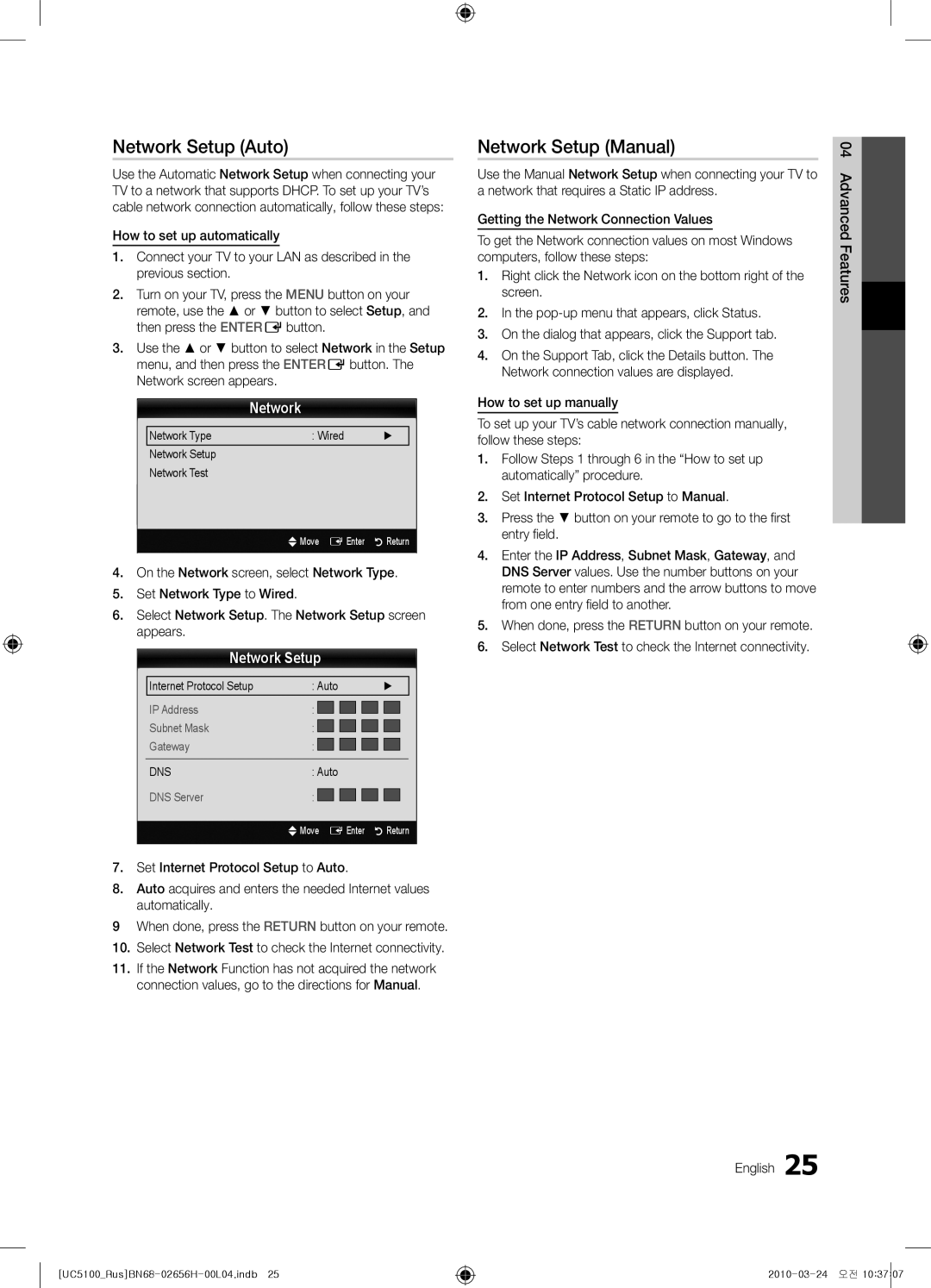Серийный номер
Производитель
English
Installation with a wall-mount
10 cm
Contents
Yy Blanking Bracket Yy Holder-Ring 4EA Yy Holder-Wire stand
Accessories
Getting Started
Yy Cable Tie Yy Scart Adapter Yy Component Adapter
Viewing the Control Panel
Buttons on the remote control
Product colour and shape may vary depending on the model
Getting Started English
Turns the remote control light on or
Viewing the Remote Control
Off. When on, the buttons become
Turns the TV on and off
Plug & Play Initial Setup
Connecting to an Antenna
Connections
Connecting to an AV Device
Digital Audio OUT Optical
Connecting to an Audio Device
Edit Name
Source List
Changing the Input Source
Use to select TV or an external input
How to Navigate Menus
Basic Features
Using the Info button Now & Next guide
Guide
Abc1
Channel Manager
Country
My Channels
Auto Store
Channel List
Channel List Transfer
Cable Search Option
Scheduled
Fine Tune
Advanced Settings
Eco Solution
Mode
Picture Options
Not available in PC, Component or Hdmi mode
Picture Options
Size Your cable box/satellite receiver
Auto Adjustment t
Picture Reset OK / Cancel
Setting up the TV with Your PC
Changing the Preset Sound Mode
Additional Setting
Auto Volume Off / Normal / Night
Equalizer
Audio Description
Time
Sound Reset OK / Cancel
Network Network Type / Network Setup / Network Test
Digital Text Disable / Enable
Security
Language
Common Interface
General
PIP t
Picture In Picture PIP
Self Diagnosis
Software Upgrade
HD Connection Guide
Contact Samsung
Connecting to a PC
Advanced Features
Using an HDMI/DVI Cable / a D-sub Cable
Network Connection
Connecting to a Wired Network
Modem Port on the Wall
Modem Cable LAN Cable
Network Setup Manual
Network Setup Auto
Network Setup
Network Type Wired Network Setup Network Test
LAN Port on Wireless IP Sharer
Connecting to a Wireless Network
TV Rear Panel
Wall
Method Connect using the USB right angle adapter
Network Setup PBC WPS
Features
Method Connect via an extension cable
Security Key Entered ~9 Number
Network Setup Ad-Hoc
Delete
English Advanced Features
Connecting to the PC through network
Connecting a USB Device
USB Mass Storage Class MSC device and/or
Your PC
UC5100RusBN68-02656H-00L04.indb 2010-03-24 오전
Screen Display
Videos
But you cannot play the Game itself
Mbps
Yy Supported Video Formats
1920x1080
Mkv
Photos
Music
Media Play Additional Function
Playing the Multiple Files
Regardless of year
Settings
Home Theatre Anynet+
Anynet+
Device TV Rear Panel Optical Cable Hdmi Cable
Switching between Anynet+ Devices
Setting Up Anynet+
Recording
Advanced Features English
Troubleshooting for Anynet+
Listening through a Receiver
Setting Up AllShare
Setup
Message / Media / ScreenShare
About AllShare
My Mobile
Setup
Other Information
Analogue Channel Teletext Feature
Assembling the Cables
Blanking Bracket
Installing the Wall Mount
19~22
Quantity
23~29
32~37
Anti-theft Kensington Lock
To Avoid the TV from Falling
Securing the TV to the wall
Optional
Issues Solutions and Explanations
Troubleshooting
Contents
Make sure your connected devices are powered on
Volume Mode Not Supported message
Setup → ENTEREp
Licence
Specifications
Film Mode Fine Tune Flesh Tone Frequency
Connecting to a PC
Index
DivX VOD Sub Dynamic Dynamic Contrast Edit Name
Установка на подставку
Выбор пространства для безопасной установки
Настенное крепление
Русский
Начало работы Подключение Основные операции
Содержание
Прочее
Значение символов
Принадлежности
Начало работы
Yy Держатель в форме Yy Подставка-держатель
Yy Закрывающий кронштейн
01 Начало работы
Обзор панели управления
Индикатор питания
Датчик пульта дистанционного управления
Установка батарей размер батарей AAA
Обзор пульта дистанционного управления
Батарей
Size выбор размера изображения стр
Функция Plug & Play исходная настройка
Подключение к антенне
Подключение к устройству AV
Подключение
02 Подключение
Подключение к аудиоустройству
Редактир. назв
Список источников
Смена источника входных сигналов
Планирование просмотра
Телегид
Телегид
Диспетчер каналов
Основные операции
Использование функции запланированного просмотра
Мои каналы отображение группы каналов
Страна
Мои каналы
Автонастройка
Список каналов
Передача списка каналов
Кабельные параметры поиска
Запланировано
Точная настройка
Подсветка / Контраст / Яркость /Четкость / Цвет / ТонЗ/К
Режим
Экономный режим
Дополнительные параметры
Параметры изображения
Параметры изображения
Размер для приемника кабельного
Размера экрана. Однако настоятельно
Экран
Автоподстройка t
Сброс настроек изображения ОК / Отмена
Настройка подключения телевизора к компьютеру
Virtual Surround Выкл. / Вкл
Эквалайзер
Четкость диалогов Выкл. / Вкл
Язык аудио t
Время
Сброс звука OK / Отмена
Язык
Защита
Субтитры
Цифровой текст Отключить / Включить
Общий интерфейс
Общие
Картинка в картинке PIP
Убедитесь, что на зашифрованном канале есть изображение
Обновление ПО
Самодиагностика
Руководство по соединению c ТВЧ
Обращение в Samsung
Подключение к компьютеру
Дополнительные операции
Помощью кабеля HDMI/DVI или кабеля D-sub
Поддерживается
Модему с использованием кабеля Cat 5. См. диаграмму ниже
Подключение к проводной сети
Диаграмму ниже
24 Русский
Настройка сети режим Ручной
Настройка сети Авто
Сеть
Настройка сети
Подключение к беспроводной сети
Спецификациями сертификата Wi-Fi
Рисунок ниже
Концентраторы USB не поддерживаются 26 Русский
Способ
Настройка сети PBC WPS
Подключение через удлинительный кабель
Приемником
Настройка сети Ad-Hoc
Если телевизору не удается подключиться к Интернету
IP-адрес Помощью цифровых кнопок введите цифры
Помощью кнопки перейдите к первому полю ввода
Подключение к компьютеру через сеть
Подключение устройства USB
Возможность воспроизведения файлов
Class и/или компьютере
Русский
Элементы, отображаемые на экране
Видео
Воспроизвести невозможно
32 Русский
Другие ограничения
Yy Поддерживаемые форматы видео
Фотографии
Музыка
Дополнительная функция в Media Play
Воспроизведение нескольких файлов
Xx Слева от выбранных каналов отобразится метка c
Xx Чтобы отменить выбор, еще раз нажмите желтую кнопку
Настройки
Что такое Anynet+? t
Anynet+
Дополнительные
Операции
Запись
Настройка Anynet+
Прослушивание через приемник
Сообщ. / Мультим / ScreenShare
Настройка
Программе AllShare
Настройка AllShare
Сигнал о запланированном деле
Сигнал о входящем вызове
Использование функции Мультим
AllShare
Телетекст на аналоговых каналах
Прочее
05 Прочее
Компоновка кабелей
Вариант А. Установка настенного крепления Samsung
Установка настенного крепления
Закрывающий кронштейн
Дюймы
Xx Не устанавливайте телевизор под наклоном более Семейство
Замок Kensington для защиты от краж
Предотвращение падения телевизора
Крепление телевизора на стене
46 Русский
Поиск и устранение неисправностей
48 Русский
Проблемы Решения и пояснения
Лицензия
Технические характеристики
Указатель
Встановлення з використанням підставки
Забезпечення безпеки у місці встановлення
Встановлення з використанням настінного кріплення
Українська
Запам’ятайте символи
Зміст
Примітка
Якщо натиснути кнопку Tools на
Приладдя
Початок роботи
Огляд панелі керування
Встановлення батарей батареї типу AAA
Огляд пульта дистанційного керування
Plug & Play попереднє налаштування
Під’єднання антени
Під’єднання аудіо-/відеопристрою
’єднання
02 З’єднання
Під’єднання до аудіосистеми
Редагування назви
Список джерел сигналу
Зміна джерела вхідного сигналу
Параметри Внешний і ПК завжди увімкнені
Як користуватись меню
Основні функції
Планування перегляду
Радио, Данные/др., Мой канал
Використання функції запланованого перегляду
Информация відображає деталі вибраної програми
Повторне налаштування каналів
Використання вибраних каналів
Меню каналу
3 і Xx Можна вибрати одну або кілька груп
Інші функції
Редагування каналів
Меню параметрів каналів
14 Українська
Зміна попередньо налаштованого режиму зображення
Подсветка / Контраст / Яркость / Четкость / Цвет / ТонЗ/К
Налаштування параметрів зображення
Економні рішення
Размер як правило, декодер каналів
Оттенок Хол. / Норм. / Теплый1 / Теплый2
Xx У режимі ПК можна налаштувати лише режим 169 та
Режим экрана 169 / Широк. увел. / Увеличенный
Налаштування телевізора для роботи з ПК
Сброс настроек изображения ОK / Отмена
Зміна попередньо налаштованого режиму звуку
Меню звуку Звук
Звукові системи
Налаштування параметрів звуку
Вибір режиму звуку
Налаштування часу
Використання таймера сну
Налаштування таймера увімкнення і вимкнення
Програми блокування
Зображення в зображенні PIP
Общий интерфейc
Xx Застереження і обмеження щодо ігрового режиму
22 Українська
Меню підтримки Поддержка
Встановлення найновішої версії По USB вставте в
Поки застосовуються
Під’єднання до комп’ютера
Додаткові функції
Використання кабелю HDMI/DVI / кабелю D-sub
04 Додаткові функції
Зв’язку
Під’єднання до дротової мережі
Нижче
Отримати через комп’ютер
Налаштування мережі Ручной
Налаштування мережі Авто
Налаштування мережі
Під’єднання до бездротової мережі
Під прямим кутом
Налаштування мережі Pbcwps
На екрані Сеть виберіть пункт Тип сети
Встановіть для пункту Тип сети значення Беспроводная
Налаштування мережі Одноранг
Якщо не вдається підключити телевізор до Інтернету
Введіть дані для параметрів IP-адрес, Маска подсети і Шлюз
Щоб отримати дані, необхідні для встановлення з’єднання
За допомогою кнопок або перейдіть до пункту DNS
Під’єднання до комп’ютера через мережу
Під’єднання пристрою USB
USB чи комп’ютері
Увімкніть телевізор
Українська
Yy Підтримувані формати субтитрів
Екранні меню
32 Українська
Тип Розширення файлу Формат
Інші обмеження
Yy Підтримувані формати відеофайлів
Швидкість
Відеокодек
Перегляд фотографій або показу слайдів
Фотографії
Режим BGM неможливо змінити, поки BGM не завантажиться
34 Українська
Додаткові функції відтворення мультимедійного вмісту
Відтворення кількох файлів
Додаткові функції
Настройки
Під’єднання до домашнього кінотеатру
Що таке Anynet+? t
Xx Під’єднуйте лише один домашній кінотеатр
Перемикання між пристроями Anynet+
Налаштування Anynet+
Усунення несправностей для функції Anynet+
Прослуховування через приймач
Налаштування функції AllShare
Про функцію AllShare
Удалить дозволяє видалити мобільний телефон зі списку
Перегляд повідомлення
Сповіщення графіка
Сповіщення про вхідний виклик
Використання функції Мультим
ENTEREі / можуть бути неактивними
Функція телетексту аналогових каналів
Інша інформація
05 Інша інформація
Упорядкування кабелів
Металевий кронштейн
Встановлення настінного кріплення
Спосіб A. Встановлення настінного кріплення Samsung
Стандартний Кількість
Дюйми
Тип пристрою
Замок «Кенсінгтон» для захисту від крадіжок
Вказівки щодо запобігання падінню телевізора
Кріплення телевізора на настінному кронштейні
Додатково
Неполадка Рішення і пояснення
Устранение неполадок
Перевірте, чи під’єднані пристрої увімкнено
48 Українська
Сигнал/Нет сигнала»
Ліцензія
50 Українська
Технічні характеристики
Покажчик
Қимылсыз бейнеге қатысты ескерту
Сандық теледидарға қатысты құлақтандыру
Орнататын жерде қауіпсіз етіп дайындау
Тұрғыға орнату
Жалғау Негізгі функциялары
Мазмұны
Басқа мағлұматтар
Белгіге назар аударыңыз
Керек-жарақтар
Нұсқаулықпен танысуды бастау
Күту режимі
Басқару панелінің көрінісі
Батареяларды орнату Батарея өлшемі AAA
Қашықтан басқару пульті
Жарамдылық мерзімі қысқарады
Антеннаны қосу
Аудио-видео құрылғыға жалғау
Жалғау
Оптикалық Сандық қосылым немесе құлаққап қосылымын қолдану
Аудио құрылғыға жалғау
02 Жалғау
Атауды өңдеу
Сигнал кірістерінің тізімі
Кіріс көзін өзгерту
Қосылымдар Common Interface ұяшығы
Теледидар қарауды жоспарлау
Guide
Бейнебет мәзірін қолдану
Channel Manager
Негізгі функциялары
Data/Other, My Channel 1~4
Арна күйін бейнелеу белгішелері Белгішелер Амалдар
Country
My Channels
Auto Store
Channel List
Channel List Transfer
Cable Search Option
Scheduled
Fine Tune
Advanced Settings
Eco Solution
Mode
Colour Tone Cool / Normal / Warm1 / Warm2
Picture Options
DVD құрылғылары немесе кең
ДК, Component немесе Hdmi режимінде жұмыс жасамайды
Auto Adjustment t
Picture Reset OK / Cancel
Screen
Теледидарды дербес компьютер көмегімен баптау
Additional Setting
Auto Volume Off / Normal / Night
Equalizer
Audio Description
Time
Sound Reset OK / Cancel
Network Network Type / Network Setup / Network Test
Digital Text Disable / Enable
Language
Subtitle
PIP t
General
Common Interface
Сурет ішіндегі сурет PIP
Self Diagnosis
Software Upgrade
HD Connection Guide
Contact Samsung
ДК-ді қосу
Кеңейтілген функциялары
HDMI/DVI сымын / D-sub сымын қолдану
04 Кеңейтілген функциялары
Баптауыңызға болады
Желіге сым арқылы қосылу
Аласыз. Төмендегі сызбаға қараңыз
Да қолдануға мүмкіндік береді 24 Қазақша
Network Setup Manual
Network Setup Auto
Network Setup таңдаңыз. Network Setup бейнебеті көрсетіледі
Internet Protocol Setup режимін Manual қалпына қойыңыз
Ad-Hoc
Желіге сымсыз қосылу
Ұяшығы
Network Type режимін Wireless қалпына қойыңыз
Network Setup PBC WPS
Ескерім
Қашықтан басқару пультіндегі қызыл түймешікті басыңыз
Жаңа Ad-hoc құралына қосылу
Network Setup Ad-Hoc
Көрсетілген Network NameSSID және Security Key
Немесе түймешігін, DNS параметріне бару үшін қолданыңыз
IP Address, Subnet Mask, және Gateway мәндерін енгізіңіз
10. Автоматты қосылым параметрін орнату б
Егер теледидарды интернетке қосу мүмкін болмаса
ДК-ге желі арқылы қосылу
USB құралын жалғау
Media Play
Теледидарыңызды қосыңыз
04 Кеңейтілген функциялары
Бейнебет көрінісі
Videos
DTS Core
Yy Қолдау көрсетілетін бейне пішімдер
Music
Cont. movie play help функциясы On қалпына Settings
Photos
Медиа ойнату қосымша функциясы
Бірнеше файлдарды ойнату
Кеңейтілген функциялары
Параметрлерді орнату мәзірін қолдану
Settings
Тексеріңіз
Anynet+ t дегеніміз не? t
Үй кинотеатрына жалғау үшін
Anynet+ құрылғыларының бірінен біріне өту
Anynet+ параметрлерін баптау
Recording
Anynet+ ақаулықтарын жою
Ресивер арқылы тыңдау
Message / Media / ScreenShare
Setup
AllShare туралы
AllShare параметрлерін орнату
Теледидарды Samsung телефоны көмегімен оңай басқару
ScreenShare функциясын қолдану
Аналогты кабель Телемәтін функциясы
Басқа мағлұматтар
05 Басқа мағлұматтар
Сымдарды құрастыру
Қабырғалық аспа жинақты орнату
Ultra-Slim
Стандартты Саны
Vesa стан. a * B
Ұрлыққа қарсы қолданылатын Кенсингтон құлпы
Теледидар құлап қалуға жол бермес үшін
Теледидарды қабырғаға бекіту
Xx Сымды теледидарды жылжытпай тұрып шешіңіз
Суреттің сапасы
Ақаулық Шешімі және түсіндірмесі
Сурет/видео жоқ
48 Қазақша
Бағдарламаның ашық лицензиясы туралы құлақтандыру
Лицензия
50 Қазақша
Техникалық сипаттамалары
Теледидар үндеткіші
Индекс