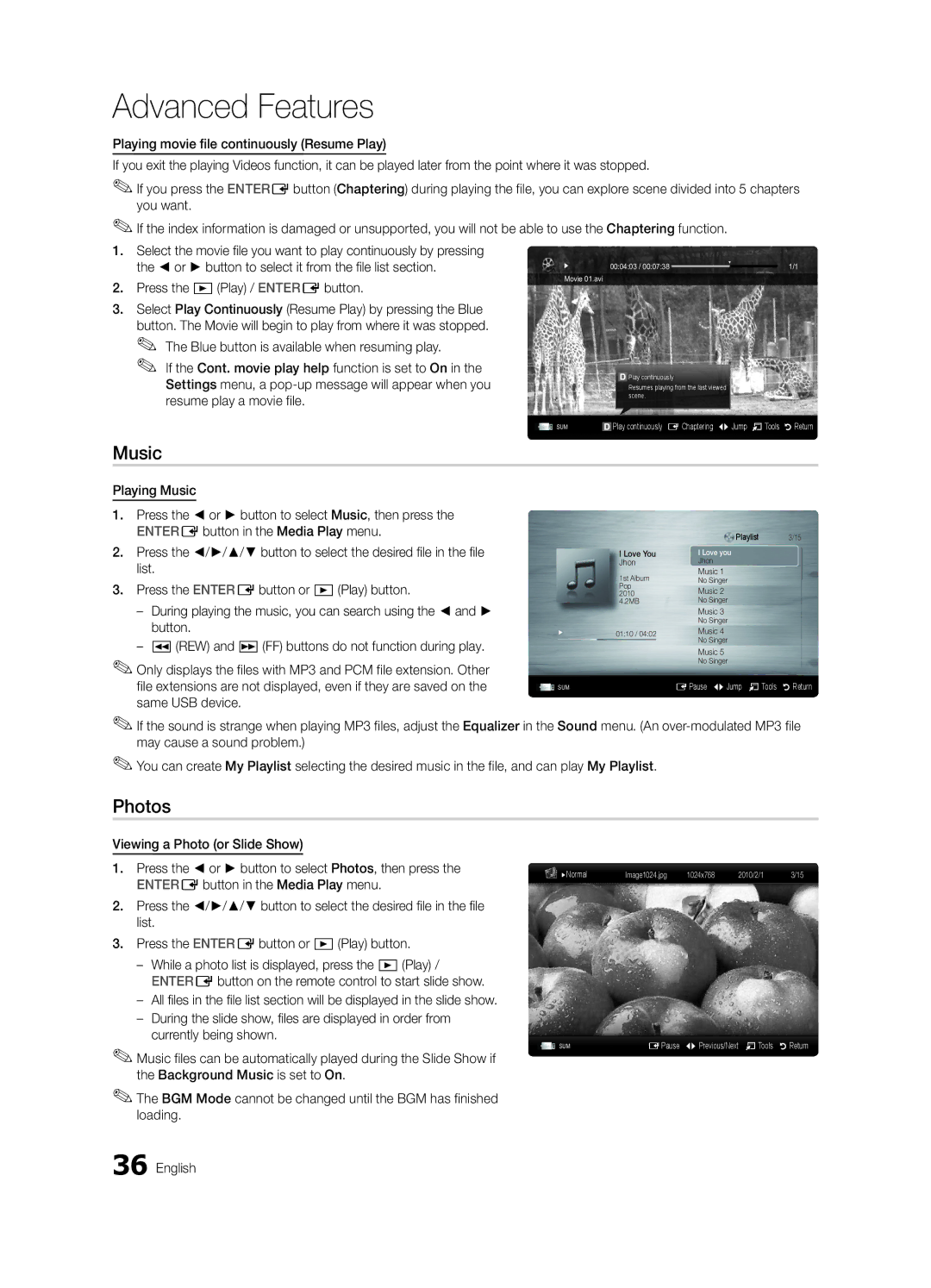UE32C6880USXZG, UE32C6510UKXXU, UE32C6600UPXZT, UE40C6000RKXXU, UE32C6715USXXE specifications
Samsung has long been a leader in the television industry, and its range of televisions exemplifies innovation and quality. The Samsung UE46C6000RKXXU, UE32C6715USXXE, UE40C6000RKXXU, UE32C6600UPXZT, and UE32C6510UKXXU models showcase the brand's commitment to delivering an exceptional viewing experience.Starting with the UE46C6000RKXXU, this 46-inch LED TV is a standout in terms of picture quality, featuring Full HD resolution of 1920x1080 pixels. It employs Samsung's Wide Color Enhancer technology, which optimizes color reproduction for images that are vibrant and lifelike. The TV's ultra-slim design enhances any room's aesthetic while offering the latest connectivity options, such as HDMI and USB ports, allowing users to easily connect external devices.
The UE32C6715USXXE is another impressive model from Samsung, featuring a 32-inch screen perfect for smaller spaces. This TV utilizes Clear Motion Rate technology to produce smoother images during fast-paced scenes, making it an ideal choice for sports enthusiasts and action movie fans alike. Additionally, the built-in Smart Hub offers access to a variety of streaming services and applications, bringing entertainment right to the user's fingertips.
Moving on to the UE40C6000RKXXU, this 40-inch LED television also boasts Full HD resolution. The sleek design and thin bezels contribute to a modern aesthetic, while Samsung's Anynet+ feature allows easy control of multiple devices through a single remote, simplifying the user experience. This model also supports various audio formats, ensuring clear sound quality that complements its superior visuals.
The UE32C6600UPXZT is designed with family viewing in mind. Its 32-inch size and rich color reproduction capability make this model perfect for everyday use. It supports multiple connectivity options, including wireless LAN connectivity, which allows for easy network access without the need for cables. This feature enables seamless streaming from various online platforms, enhancing the entertainment options available to users.
Lastly, the UE32C6510UKXXU integrates advanced technology for an immersive viewing experience. This model is equipped with built-in Wi-Fi, enabling users to connect to the internet easily. The unique Samsung App Store provides access to a wide range of applications, encompassing everything from games to news, thus enriching the overall entertainment experience.
In summary, these Samsung television models combine cutting-edge technology, stunning design, and user-friendly features to cater to a diverse audience. Each model addresses specific needs, ensuring a superior visual and auditory experience suitable for various settings and preferences. With Samsung televisions, quality and innovation are guaranteed.