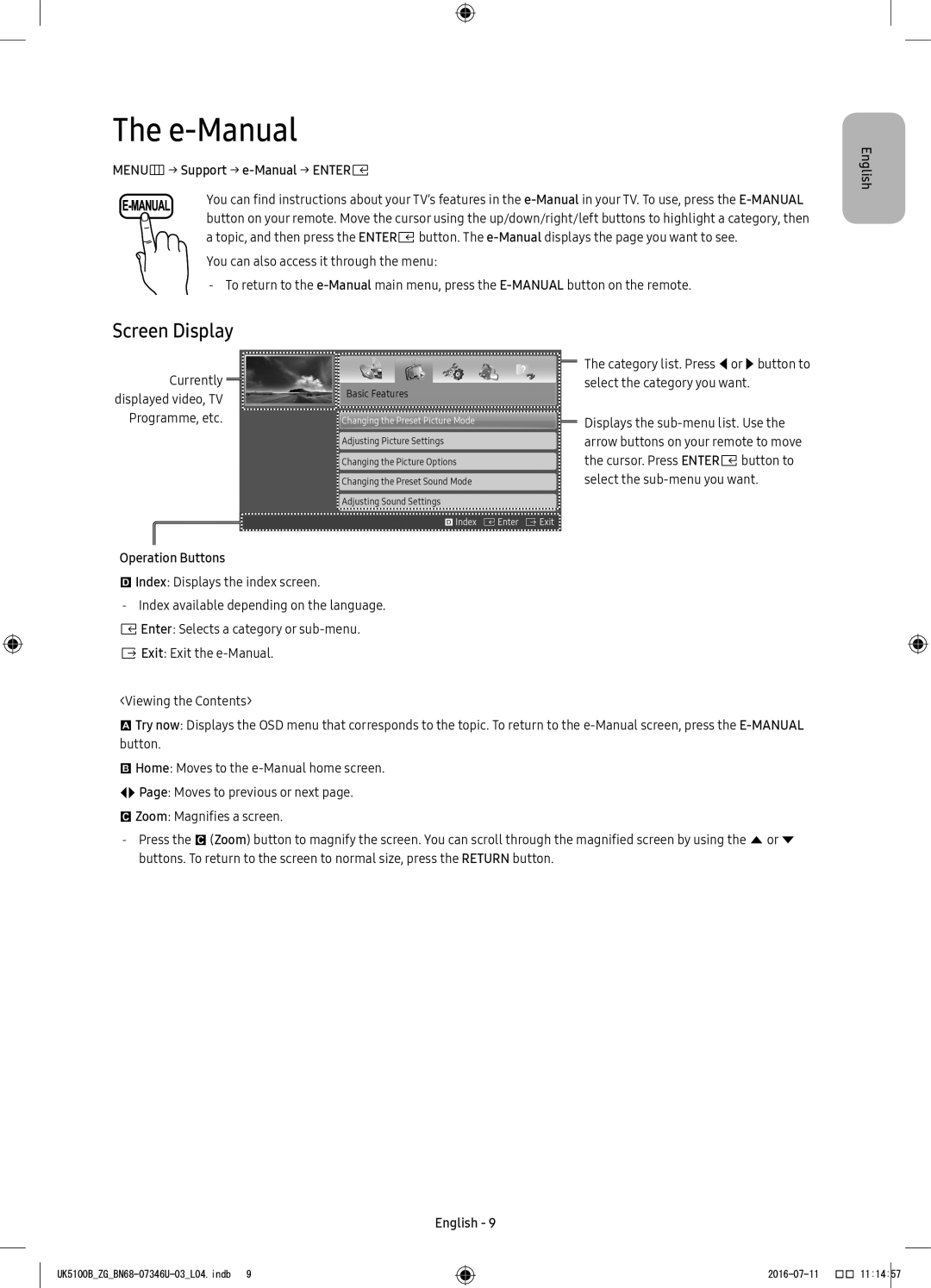UE32K4100AWXXH, UE40K5179SSXZG, UE32K4109AWXZG, UE32K5170SSXZG, UE32K5179SSXZG specifications
Samsung is a globally renowned brand in the electronics market, particularly known for its televisions. Among its diverse lineup, the models UE32K4100AWXXC, UE49K5100AWXXH, UE40K5100AWXXC, UE40K5100AWXXH, and UE40K5100AWXZF represent a captivating array of LED TVs designed to cater to various viewing needs and preferences.The UE32K4100AWXXC is a 32-inch TV that balances compact size with full HD resolution, making it ideal for small living spaces or bedrooms. Equipped with Samsung’s HDR technology, it offers enhanced color and contrast, providing a more vibrant and immersive viewing experience. The display features a Wide Color Enhancer that expands the visible color spectrum, ensuring that content appears more dynamic and true to life.
The UE49K5100AWXXH steps up in size, boasting a 49-inch full HD screen that suits larger viewing areas. It employs Samsung’s micro dimming technology, designed to enhance black levels and contrast ratios for a more engaging picture. This model also includes the Clean View feature, which reduces noise and enhances overall picture quality, providing an optimal viewing experience regardless of the source of the content.
The UE40K5100AWXXC and UE40K5100AWXXH models, both featuring a 40-inch display, offer similar specifications. Their full HD panels support a diverse range of media with vibrant visuals. The Clear Motion Rate technology helps mitigate motion blur, making these TVs suitable for sports and fast-paced action scenes. Additionally, they come with a built-in Digital TV tuner for easy access to digital broadcasting.
The UE40K5100AWXZF, another variant in the 40-inch category, shares many characteristics with its counterparts but is tailored for specific markets with slight variations in design and features. Each model retains Samsung’s commitment to energy efficiency and sleek design, complementing modern living environments while ensuring users enjoy high performance without excessive energy consumption.
In summary, these Samsung models cater to a wide spectrum of consumers, offering essential features such as full HD resolution, enhanced color technologies, and motion clarity for an excellent viewing experience. Whether for casual viewing or immersive entertainment, these TVs prove to be reliable choices in Samsung's celebrated lineup.